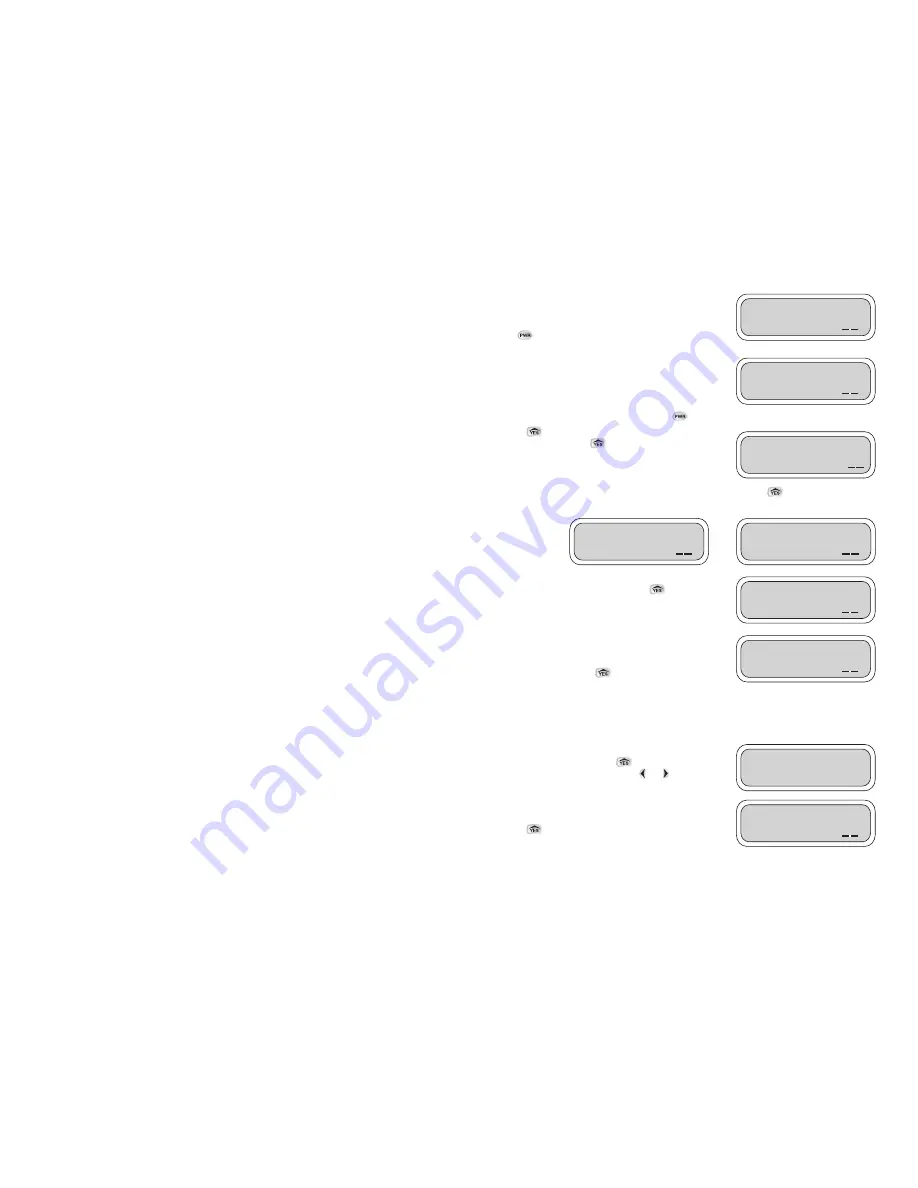
4
CHARGING THE HANDSET
The +++C++ screen appears within one minute
after the DC charger is plugged in and the handset
becomes inactive. The charging screen disappears when
the
button is pressed or the charger is unplugged.
When the handset is in use, the Battery Voltage screen
appears when the handset needs to be charged. The
Battery Voltage screen will flash at lower voltage and the
word *LOW* will flash at critical voltage shortage.
This is the first screen that will appear when
is pressed.
Press
to continue in English or wait for Spanish to
appear and then press
.
One of these screens will appear identifying the handset model. Press
to continue.
This screen will appear identifying the software versions
that are installed in the handset. Press
to continue.
This screen will appear with the date and time. If the
handset is being programmed for the first time it will not
display the correct time and date. Update this screen in the
next few steps, or press
to continue.
SETTING UP THE HANDSET
The Setup Handset screen allows the user to program the remote with a password, date, time,
Handset ID, and Client ID numbers. This is a one-time
setup that can be updated if needed.
To enter Setup Handset press
. To skip Setup Handset
and move to the next feature, press
or
to continue.
This screen appears with a default password. The
password can be kept or changed in the next few screens.
Press to
continue.
3
screen appears when the handset needs to be charged. The Battery Voltage screen will flash at
lower voltage and *LOW* will flash at critical voltage shortage. A car charger model 30-722 can be
purchased if needed.
6. Battery Compartment Cover
To remove the battery pack, unscrew the Philips screw and remove the cover.
7. Battery Socket Outlet
Used to connect the batteries to the handset. To replace the battery, hold the battery connector and
press on the side to remove the connector. Pull out the battery and replace.
8. Socket Outlet for Software Upgrade
The handset can be upgraded to the newest software as it becomes available. The manufacturer
(DIG Corp) must perform this software upgrade.
9. Battery Compartment
Battery compartment with 3 NiMH rechargeable AAH cells battery pack (replaceable).
SETTING UP THE LEIT LINK HANDSET AND LEIT XRC CONTROLLER
IMPORTANT
: In order to establish 2-way communication between the LEIT Link handset and the
LEIT XRC controllers, a simple set up process using Radio Setup in both units must be completed.
1. Settings in Radio Setup on the LEIT XRC should be changed from Local Mode to Remote Mode.
2. Controller ID addresses and Group Number addresses should be assigned to each controller
and handset in the system.
3. The radio-receiving module within the controller is automatically turned off at night to conserve
power. The start and stop times are selectable, the default is 7 AM to 5 PM.
4. The same Client Code Number must be assigned to all units, handsets and controllers. In
addition, a descriptive Controller Address can be assigned with up to 14 characters to uniquely
identify each location.
Note: No 2 handsets or controllers in the same group number can have the same ID number.
IMPORTANT
: Communication between the LEIT Link and the LEIT XRC controllers is
automatically limited to daylight hours when there is sufficient light energy (un-shaded
daylight). Bright light will enable the radio to operate automatically, overriding the start/stop
times in Radio Setup.
COMMUNICATION SOFTWARE PROTOCOL:
Local Mode:
The LEIT XRC controller is not listening to a signal from the LEIT Link Remote Control
Handset. (Set in controller Radio Setup.)
Remote Mode:
Allows the LEIT XRC controller to scan for a signal from the LEIT Link Remote
Control Handset. (Set in controller Radio Setup.)
Client Code Number:
Allows a user to have a unique identity code for their LEIT XRC controllers and
LEIT Link handset. This is a security feature, which locks out unauthorized users. This is set as a
description (AAAAA01_ZZZZZ99). All units should have the same description. (This code is set in the
handset and in the controller during Radio Setup.)
ID Address:
Used as an individual address for a single controller and handset within a group of
controllers. (This ID is set in the handset and in the controller Radio Setup.)
Group Number:
Allows for a group of controllers to be isolated from another group. (This number is
set in the handset and in the controller Radio Setup.) (MULTI-PRO handsets will communicate with
group 1 only.)
+++C++
x.xxV
OK
Battery Voltage
*LOW*
OK
Press YES for
English Language OK
LEIT Link™
MASTER™
OK
LEIT Link™
MULTI-PRO™
OK
SW Ver X.XX
EE Ver X.XX
OK
TUE 01/01/06
01:26 PM
OK
SETUP
HANDSET?
Password: AAA
OK













