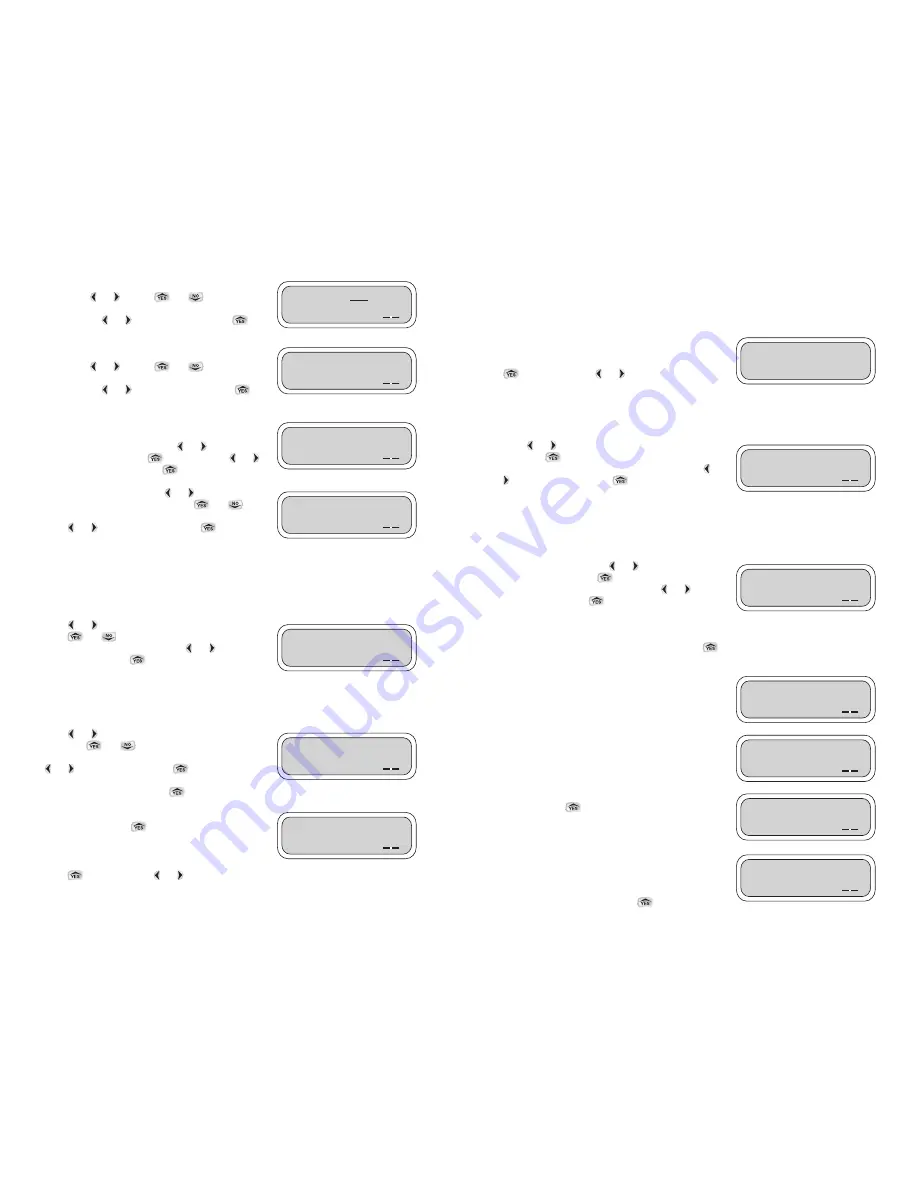
6
COMMUNICATING WITH A LEIT XRC CONTROLLER
The Uplink Radio screens allow the LEIT Link handset to link to a LEIT XRC controller in just a few
steps. In going though these steps you will select the controller Group ID (LEIT Link Master only),
and the Controller ID to be used for identification purposes when linking to a LEIT XRC controller.
After linking to the LEIT XRC controller, you can review
status information and then select from a wide range of
options to communicate with the LEIT XRC controller. Press
to continue. Press
or
to quit or for help.
This option is available on the LEIT Link MASTER only.
The Group # Number allows the handset to link to a controller within a group of controllers, which
have the same Group #. This gives the user the flexibility to address an individual controller in a
group of controllers by location or area.
Press
or
to underscore one of the two numbers
then press
to select a number. Repeat the steps with
the second number to select the Group #, then press
or
to underscore OK. Press
to confirm and continue
to the next step, selecting the Controller ID.
The Controller ID is an individual identity address that allows you to link to a single controller, which
has this ID. On first contact, the Select ID screen displays two numbers that allow for a number
from 1-99 to be entered as the controller’s identity address. In order to link to a LEIT XRC controller,
which has an ID, you must enter the same identity address into the handset.
To set a Controller ID, press
or
to underscore one of
the numbers, then press
to select a number. Repeat
the steps with the second number. Press
or
to
underscore OK. Press
to confirm and connect to a
LEIT XRC controller with the same ID. The handset should
be establishing a link with this LEIT XRC controller. The word Select changes to Connect while
waiting for confirmation. If communication is not established the No Response-Try Again screen
will appear with Yes highlighted as the default. Press
again to initiate communication with a
LEIT controller that has the same ID.
When initial contact has been established with a controller,
the first 10 characters of the controller description will
replace the word Controller. Up to 31 most recently
accessed addresses are displayed in this way. If no
description is entered the screen will show NO_DESCRIP.
The handset power is low; the handset needs to be
charged.
The handset has established a link with a LEIT XRC
controller. Press to
continue.
The controller has responded and has sent its description
(if entered). The screen indicates that a description has
been entered into the controller. The handset can be used
to modify this description, which is described later in detail
in the Uplink System section. Press
to continue.
5
To set the time for the handset, underscore the appropriate
digits using
or
. Press
or
to change the
digit setting. Repeat the steps until time is set. When
finished, press
or
to underscore OK. Press
to
continue to set the date.
To set the date for the handset, underscore the appropriate
digits using
or
. Press
or
to change the
digit setting. Repeat the steps until date is set. When
finished, press
or
to underscore OK. Press
to
continue setting Handset ID.
The Change Password feature allows you to change the
default password (AAA) to any 3-digit combination of
letters. To change password, press
or
and
underscore Yes then, press
to select. Press
or
again to underscore OK. Press
to continue.
To enter a new password press
or
and underscore
the first digit to be changed, then press
or
to
change the letter. Repeat the steps for each letter then,
press
or
to underscore OK. Press
to
continue. When finished, write down the password so as
not to forget it.
Handset ID is used as an individual address to identify the handset if more then one handset is used
(the permissible ID is 100-199.) To give the LEIT Link handset a unique address, the Handset ID
displays three characters in which the hundred’s (1) cannot be changed. The two characters allow a
number from 0-99 to be entered as the Handset Identity address.
Press
or
and underscore one of the characters.
Press
or
to select a number. Repeat the steps
with the second number. Then press
or
to
underscore OK. Press
to confirm and to continue to
the next step, selecting a Client ID.
The Client ID number allows a user to have a unique identity code for their field controllers and
handsets. This is a security feature, which locks out unauthorized users (the permissible ID is any
letter and number combination that follows this format: AAAAA01_ZZZZZZ99).
Press
or
to underscore the first of the characters
then press
or
to select the character. Repeat
the steps with each of the characters. When finished, press
or
to underscore OK. Press
to confirm the
setting. If the setting has been changed, the next step will
remind you of the change. Press
to continue.
This screen let’s you know the handset is Ready for
Communication. Press
to continue to the next step:
Communicating with a LEIT XRC controller using the Uplink
Radio screen.
Press
to repeat. Press
or
to uplink Radio.
Date: 01/01/06
OK
Handset ID: 101
OK
Client ID: AAAAA01
OK
Ready for
Communication
OK
UPLINK
RADIO?
Select ID: 12
Controller:
OK
Select ID: 12
NO_DESCRIP
OK
LEITLINK
Connected
OK
1210 ACTI LEFT
ID12 Location
OK
Cont:12 voltage
*LOW*
OK
Time: 01:37 PM
OK
Group: 01
OK
Change Password?
0 Yes 0 No
OK
Enter New AAA
Password:
OK













