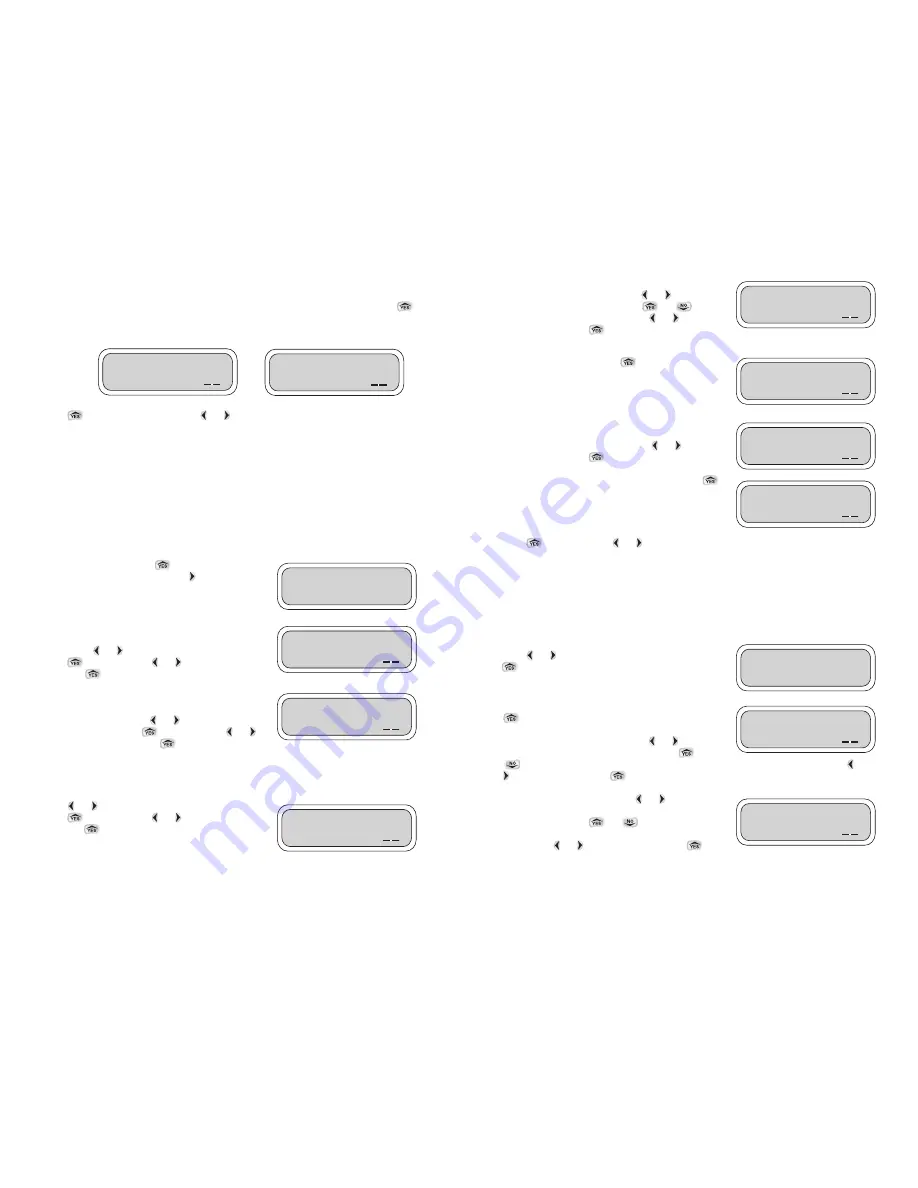
8
If Test has been selected, select the valve number to test in
the Test Valve number screen. Press
or
to
underscore the valve number. Press
or
to
select the valve number to test. Press
or
again to
underscore OK. Press
to continue.
Test duration is 2 minutes, and cannot be changed.
If the valve is turned ON, press
to turn the valve OFF.
Yes is the default. If desired, select Yes to continue or
select No to exit. The valve that is ON can be turned OFF,
to turn the valve OFF, select Yes. Press
or
to
underscore OK. Press
to continue.
You can repeat the steps to turn the valve ON. Press
again to turn on the same valve or to select another valve.
Press
to repeat. Press
or
to move to the next feature.
SETTING UP TEMPORARY SUSPENSION OF ALL IRRIGATION PROGRAMS
The Uplink Rain Stop option is used to temporarily suspend all irrigation programs. For example,
during rainy weather you can stop regularly scheduled programs from watering. The Uplink Rain
Stop feature allows you to pause irrigation from 1–99 days. At the end of the designated period,
regularly scheduled programming will resume automatically.
To skip Uplink Rain Stop and to move to the next feature,
press
or
to continue. To review Rain Stop press
.
If the password appears with the default (AAA), press
to continue. If the password has been changed on
the controller, enter the new controller password to
continue. To enter the password press
or
and
underscore the digit to be changed then press
or
to select the appropriate letter. Repeat the steps for each letter. When finished, press
or
to underscore OK. Press
to continue.
To activate Uplink Rain Stop, press
or
and
underscore the number of days you wish to suspend
watering. Then, press
or
to highlight the
number of days you want to suspend irrigation (from 1-99
days). Press
or
to underscore OK. Press
to
continue.
Rain Stop will cancel itself automatically at 12 AM on the last day of the Rain Stop program setting.
7
These screens show the user the controller’s actual status. In these screens you can review how
many valves the controller has, if any of the programs are active, if any valve is open, if manual is
on, if the controller is being used with the LEIT key and if any other handsets are active. Press
to review each screen and to exit. If the LEIT XRC controller has no activity, the first screen on the
right indicates that the controller is ready and available.
Press
to Uplink Manual Run. Press
or
to move to the next feature.
SETTING UP A MANUAL RUN
The first option available on the main menu is to perform a remote Manual Run, if needed.
Manual Run is useful for checking the proper operation of stations (especially after installation), for
applying additional water as required, or repeat testing of any individual valve.
The Manual Run feature allows one to suspend a program or valve watering schedule, test a
selected valve, make a temporary program and skip any valve if needed. Note that at the
completion of Manual Run any programmed irrigation schedule reverts back to normal operation.
NOTE
: A manual run can not be initiated if the key is inserted or if a manual run from another
handset is in progress. In this case the Manual Run screen will not be seen.
To review Manual Run, press
. To skip Manual Run
and to move to the next feature, press
to continue.
NOTE
: Manual Run feature temporarily overrides any
Sensor Reading, Rain Stop, or Budgeting.
If a program or valve is running, select Yes or No to
continue (this screen will not be shown unless a valve is
open). Press
or
and underscore Yes or No, then
press
to select. Press
or
again to underscore
OK. Press to
continue.
If a valve is open you must select one of the options
available, such as, Suspend Program number or Stop Valve
number. To continue, press
or
and underscore one
of the options, then press
to select. Press
or
again to underscore OK. Press
to continue.
This screen allows the user to select a temporary program, test a valve or exit the program. If Temp
is selected, select a run time for each valve and start Manual Run. After manual run start, you can
skip to the next valve at any time.
Press
or
and underscore one of the options, then
press
to select. Press
or
again to underscore
OK. Press to
continue.
UPLINK
MANUAL RUN?
Stop Pro/valve
0Yes 0No
OK
0 Suspend Prog:___
0 Stop valve:___ OK
Run Prog: 0 None
0Test 0Temp
OK
Test Valve:01
Turn ON?
OK
UPLINK
RAIN STOP?
Password: AAA
OK
Stop for 00 Days
OK
Controller: 01-10
Valves Closed
OK
Controller:12 is
BUSY–LEITKEY
OK
Valve:01
ON
OK
Turn
OFF 0Yes 0No
OK
Valve:01
Off
OK













