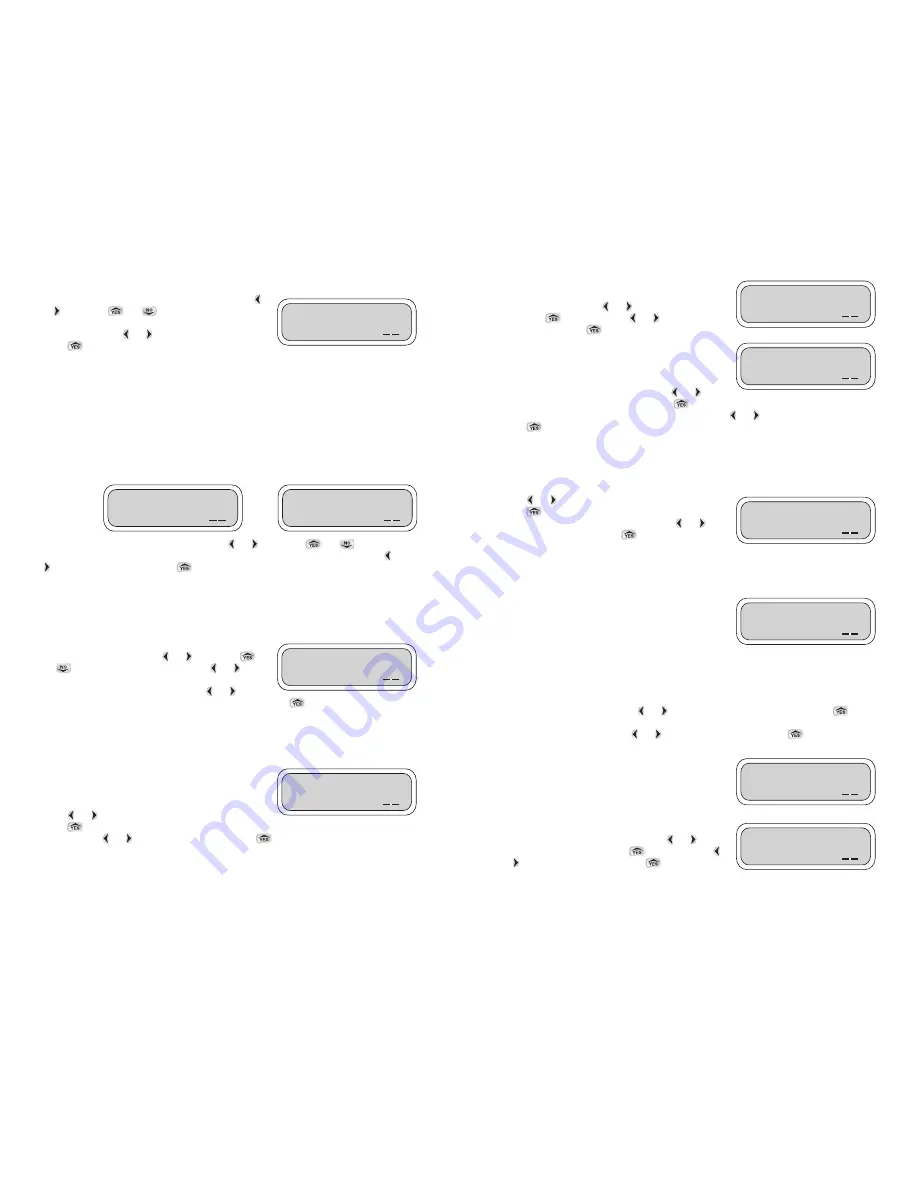
18
This screen allows a complete shut off of the system for
any month of the year. By default all months are active. To
activate any month select
or
and underscore Yes,
then press
to select. Press
or
again to
underscore OK. Press
to continue.
In this screen, the 12 months can be activated or
deactivated. By default all the months are active
(checked). To enable the controller to activate or cancel
any month of the year, simply add or remove the
checkmark. To deactivate any month, press
or
to
underscore the appropriate month and press
to deactivate (remove the checkmark). Repeat
the steps to activate or deactivate additional months. Press
or
again to underscore OK.
Press to
continue.
This screen activates the solenoid for a test of shorts or open wires. In this screen, the short and
open valve test is deactivated by default (not checked). To enable the controller to activate one or
both of the two Short or Open features, simply add or remove the checkmark.
Press
or
to underscore the appropriate box and
press
to activate (checked). Repeat the steps to
activate or deactivate the other option. Press
or
again to underscore OK. Press
to continue.
Note
: The test of the valve takes place when the valve is operated. Fault status will appear in
Check Status menu.
ACTIVATING MV/P
This screen has two options for each valve. All valves in
budget are activated by default and MV/P is deactivated by
default.
Option One MV/P: if checked, the valve number will
operate with master valve or pump.
Option Two Budget: is checked by default, the valve number is affected by the monthly budget
setting (default is 100%).
To enable the controller to use any or both of the two features, simply add or remove the
checkmark from each valve. Press
or
to checkmark the appropriate box. Press
to
activate (checkmark) or deactivate (remove the checkmark). Repeat the steps to activate or
deactivate the other option. Press
or
again to underscore OK. Press
to continue.
ACTIVATING SENSORS
The Sensor In Use feature indicates whether or not a
sensor is activated and in use: if sensor is installed, select
Yes.
To enable the controller to use a sensor, the first step is to
indicate that a sensor is being used. Press
or
and
underscore Yes or No, then press
to select. Press
or
again to underscore OK. Press
to continue.
This screen, Sensor Location, indicates the location of the sensor. If MV/P or other is selected, this is
the location in which the sensor is connected via the SKIT 8821-4 adapter.
Active CCT Test
0Short 0Open
OK
Valve01 Options:
0MV/P
✔
Budget OK
Sensor Location:
0 MV/P 0Other
OK
Sensor In Use?
0 Yes 0 No
OK
Active JFMAMJ
Months:
✔✔✔✔✔
OK
Turn Month OFF?
0 Yes 0 No
OK
17
SETTING DATE
To set the date, underscore the appropriate digits using
or
and press
or
to change the setting.
Repeat the steps as needed for changing the calendar and
when finished press
or
again to underscore OK.
Press to
continue.
SETTING THE RADIO OPERATION
Radio Setup available only on model XRC Controllers.
In these screens the handset allows you to limit the controller radio operation time. You will need to
limit the use of the radio controller to daylight hours to prevent power drainage of the controller. Our
suggestion is 8 AM-5 PM. This will allow the controller to operate within the window between early
morning and late afternoon.
The LEIT XRC requires greater energy for radio communication than
is used for operation of the controller alone. In order to retain sufficient energy to maintain valve
control the radio on the controllers will automatically turn off in low light conditions.
To set the time, underscore the hour digits using
or
and press
or
to change the
setting. Repeat the steps for changing the minute digit and AM/PM. When complete press
or
again to underscore OK. Press
to continue.
SETTING LOCATION ADDRESS
For your convenience, 14 characters are available to set up location addresses, or any other
descriptive text, to remind you of the controller location (the text available is A-Z, 0-9 and _ ).
When setting the address, OK should be blinking.
Underscore the first digit using
or
and press
or
to select a letter or number. Press
or
and
the next digit will blink. Repeat the steps for changing
each of the digits and when finished press
or
to
underscore OK (this is the only screen that OK is blinking). Press
to continue.
ACTIVATING PROGRAMS
Note: Scheduled programs will not run unless the appropriate program number is activated
and a checkmark appears in the Active Program box.
In this screen, up to 4-programs can be activated or
deactivated. Program #01 is active (checked) by default.
To enable the controller to activate or cancel any of the
stored programs simply add or remove the checkmark.
Press
or
to underscore the program number
press
to activate (checked). Repeat the steps to activate or deactivate additional programs as
needed. Press
or
again to underscore OK. Press
to continue.
Date: 01/25/05
OK
Radio: 05:00pm
Off
OK
Radio: 07:00am
On
OK
NO_DESCRIPTION
ID09 Location
OK
Active 1234
Progs:
✔
■
■ ■
■ ■
■
OK













