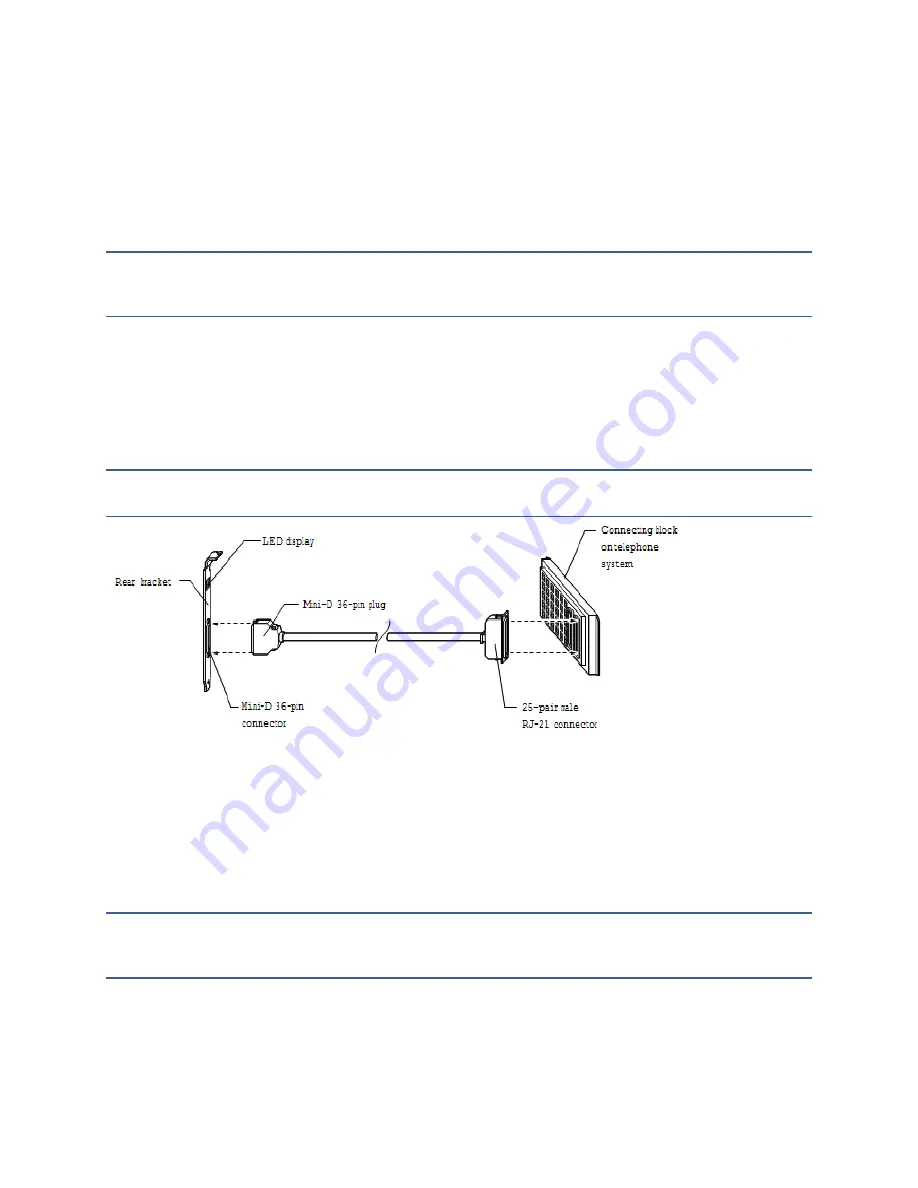
D i a l o g i c P C I L i n e c a r d s
7
1081-50821-00 Rev 01
October 2011
Understanding D/42 and D/82 Linecard Identification
Before installing a Dialogic D/42JCT-U or D/82JCT-U PCI linecard in the Call Server platform,
familiarize yourself with the board identification numbering scheme of these cards. Each D/42 or
D/82 linecard is assigned a Board ID number automatically as the Call Server platform starts.
After the start-up sequence has finished, the Board ID appears on a two-character LED display
located on the card’s rear bracket.
NOTE
The interval between system start-up and the Board ID appearing on the LED display
varies with system configurations. You may have to wait up to several minutes for the Board ID
to appear.
Cabling D/42JCT-U and D/82JCT-U PCI Linecards to the
Telephone System
Each D/42 or D/82 linecard connects to the telephone system through a Dialogic D/82-U PBX
interface cable assembly as shown in Figure 6. A cable assembly ships with each D/42 or D/82
linecard.
NOTE
The cable assembly is less than 18 inches (45.7 cm). A 25-pair cable with RJ-21
Amphenol ends may be required to connect to the telephone system
’s distribution frame.
Figure 6: Cabling a D/42 or D/82 linecard to the telephone system
To cable Dialogic D/42JCT-U, D/82JCT-U, or D/82JCT-UNIV linecards to the telephone
system…
Attach the 25-pair male RJ-21 plug to the wired RJ-21 connector of the telephone
system.
Attach the mini-D 36-pin plug to the mini-D 36-pin connector on the rear bracket of the
linecard.
NOTE
Country-specific linecord adapters may be required to connect the Call Server platform to
the telephone system. If these adapters are required and not included with the linecards, please
contact a telecom equipment supplier in your area.
Table 4 details the wiring connections for both 4-wire and 2-wire digital stations. The 4-wire
stations use both the odd and even wire pairs, while the 2-wire stations connect to the even
numbered pairs only. Note that because the D/42JCT-U linecard has half the capacity of the
D/82 linecards, it uses only the first four 4-wire or 2-wire pairs in the D/82-U cable assembly.














































