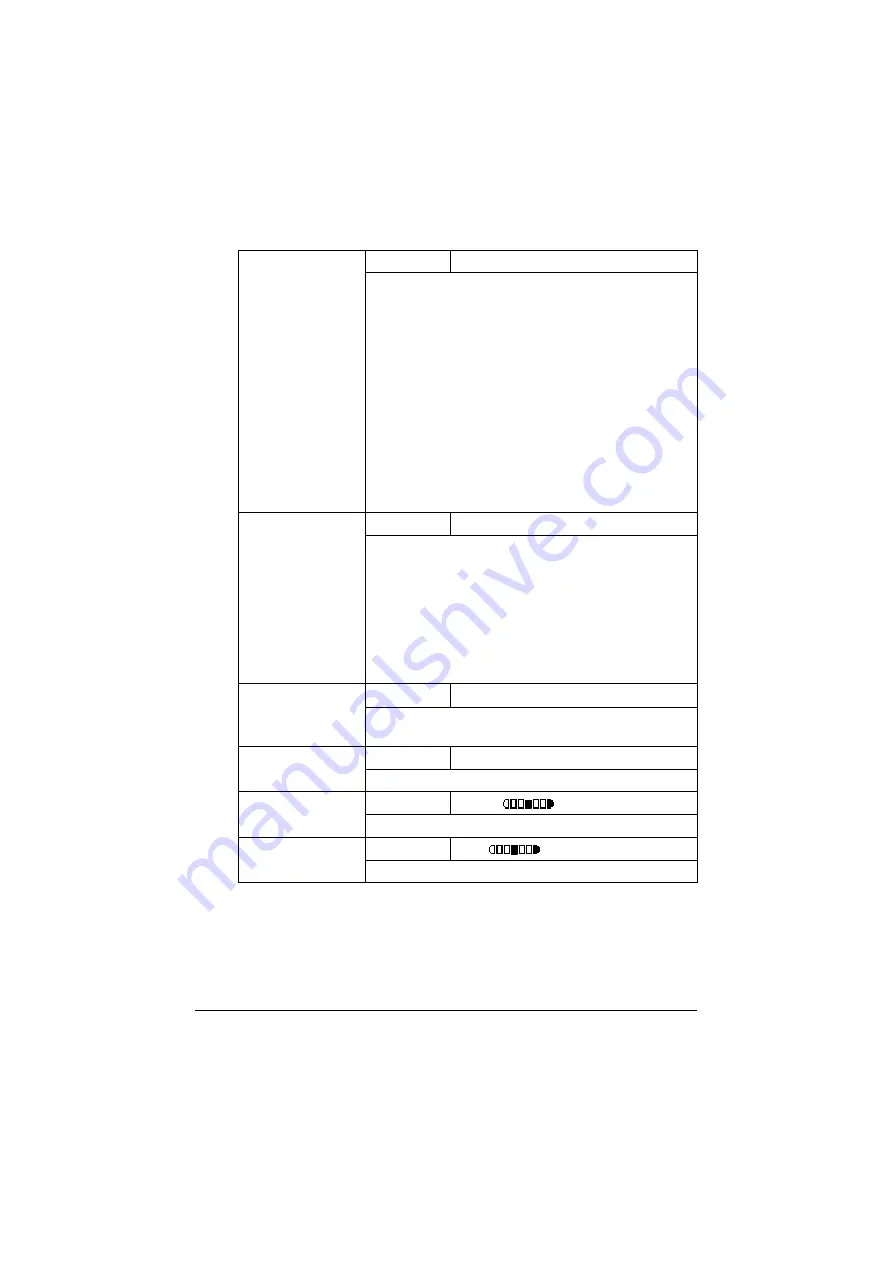
Configuration Menu Overview
2-53
d
Manufacturer’s default settings appear in bold.
[IMAGE FORMAT]
Settings
[TIFF] /
[PDF]
/ [JPEG]
Select the default format for saving files with scan to
e-mail operations.
d
PDF data can be opened in Adobe Acrobat
Reader.
d
TIFF files of images that have been scanned
with the [COLOR or GRAY] setting cannot be
opened with the Windows Picture and FAX
Viewer, which is included with Windows XP as a
standard component. These files can be
opened with image-processing applications
such as PhotoShop, Microsoft Office Document
Imaging or ACDsee.
[CODING METHOD] Settings
[MH]
/ [MR] / [MMR]
Select the default compression method for scan to
e-mail operations.
The compression ratio for these methods increases in
the following order: [MH] > [MR] > [MMR].
d
These settings are available only if [BW Only]
was selected for the color setting during the
e-mail transmission.
[RESOLUTION]
Settings
[150
e
150dpi]
/ [300
e
300dpi]
Select the default scanning resolution for scan to
e-mail operations.
[QUALITY PRIOR-
ITY]
Settings
[MIX]
/ [TEXT] / [PHOTO]
Select the scan data quality that is used as a default.
[DENSITY LEVEL]
Settings
(LIGHT)
(DARK)
Select the scan data density that is used as a default.
[SHARPNESS]
Settings
(Soft)
(Clear)
Select the setting for [SHARPNESS].
Summary of Contents for ineo+ 25
Page 1: ...ineo 25 Dynamic balance www develop eu User Manual ...
Page 2: ......
Page 15: ...1 1Introduction ...
Page 27: ...2 2Control Panel and Configuration Menu ...
Page 46: ...Configuration Menu Overview 2 20 FAX TX OPERATION FAX RX OPERATION REPORTING SCAN SETTING ...
Page 114: ...MEMORY PRINT Menu 2 88 ...
Page 115: ...3 3Media Handling ...
Page 149: ...4 4Using the Printer Driver ...
Page 161: ...5 5Memory Direct ...
Page 164: ...Memory Direct 5 4 ...
Page 165: ...6 6Using the Copier ...
Page 179: ...7 7Using the Scanner ...
Page 211: ...8 8Replacing Consumables ...
Page 246: ...Replacing Consumables 8 36 ...
Page 247: ...9 9Maintenance ...
Page 260: ...Cleaning the Machine 9 14 ...
Page 261: ...10 10Troubleshooting ...
Page 309: ...11 11Installing Accessories ...
Page 325: ...12 AAppendix ...






























