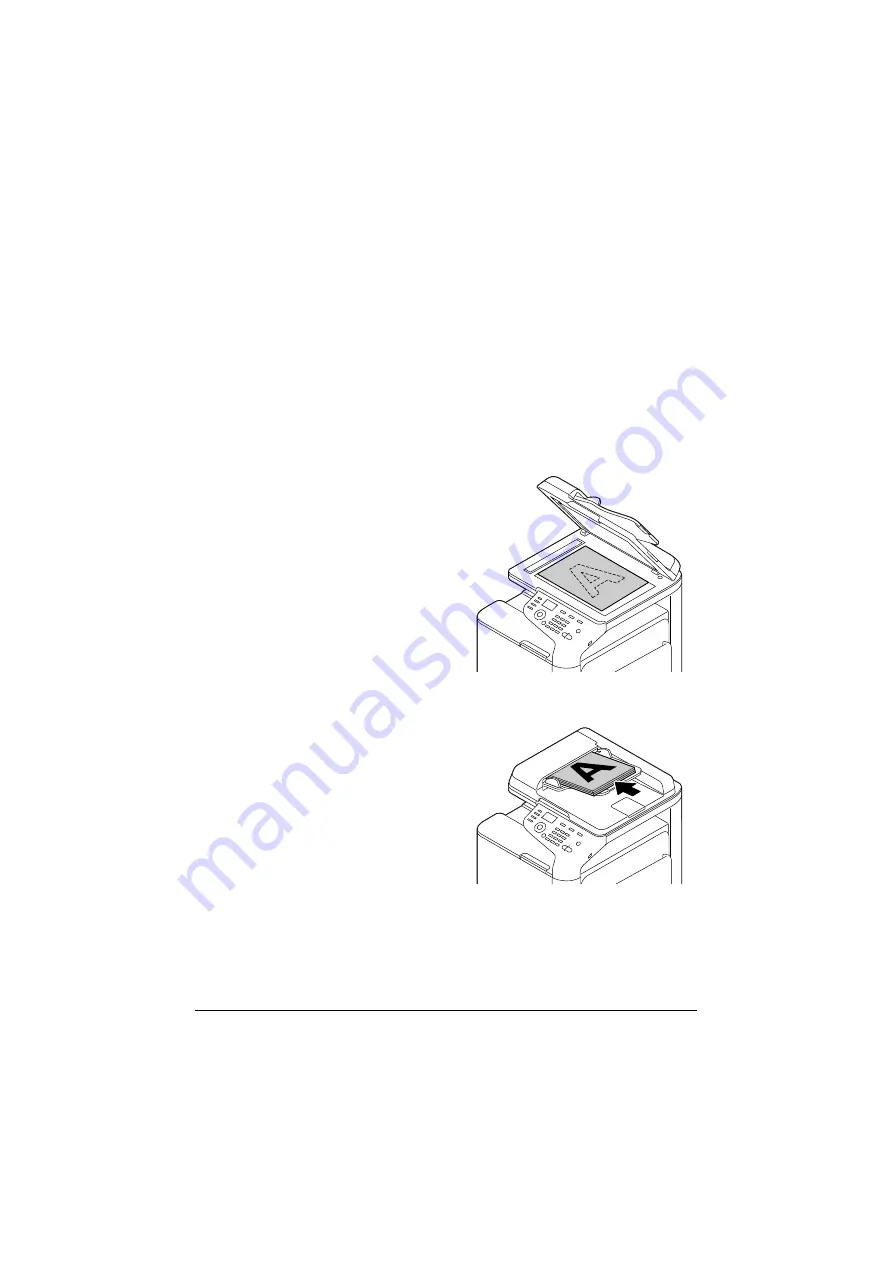
Scanning From a Computer Application
7-2
Scanning From a Computer Application
Documents can be scanned from a computer connected to this machine
with a USB cable or via a network. Scanning settings can be specified and
the scanning operation can be performed from TWAIN- or WIA-compatible
applications. From the scanner driver, a preview can be displayed and vari-
ous adjustments, such as the size of the scan area, can be specified.
d
For details on the installation of the scanner driver or network TWAIN
settings, refer to the [Installation Guide] on the Documentation CD/
DVD.
Basic Scanning Operation
1
Position the document to be
scanned.
d
For details on positioning
the document, refer to
“Placing a document on
the original glass” on
page 3-33 and “Loading
a document into the
ADF” on page 3-34.
2
Start the application to be used for scanning.
3
Start the scanner driver according to the application settings.
4
Specify the necessary scanner driver settings.
5
Click the [Scan] button in the scanner driver.
Summary of Contents for ineo+ 25
Page 1: ...ineo 25 Dynamic balance www develop eu User Manual ...
Page 2: ......
Page 15: ...1 1Introduction ...
Page 27: ...2 2Control Panel and Configuration Menu ...
Page 46: ...Configuration Menu Overview 2 20 FAX TX OPERATION FAX RX OPERATION REPORTING SCAN SETTING ...
Page 114: ...MEMORY PRINT Menu 2 88 ...
Page 115: ...3 3Media Handling ...
Page 149: ...4 4Using the Printer Driver ...
Page 161: ...5 5Memory Direct ...
Page 164: ...Memory Direct 5 4 ...
Page 165: ...6 6Using the Copier ...
Page 179: ...7 7Using the Scanner ...
Page 211: ...8 8Replacing Consumables ...
Page 246: ...Replacing Consumables 8 36 ...
Page 247: ...9 9Maintenance ...
Page 260: ...Cleaning the Machine 9 14 ...
Page 261: ...10 10Troubleshooting ...
Page 309: ...11 11Installing Accessories ...
Page 325: ...12 AAppendix ...






























