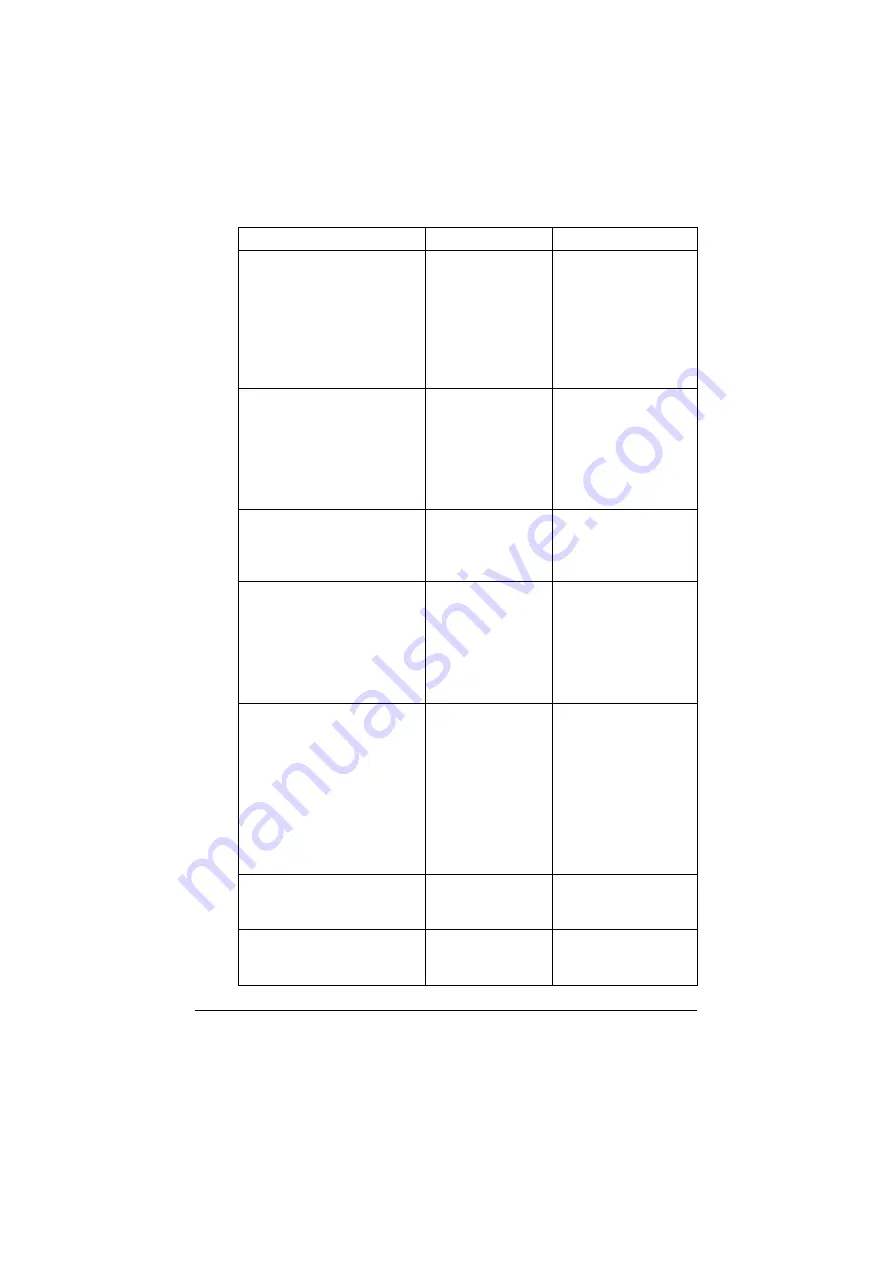
Status, Error, and Service Messages
10-43
NO DUPLEX PAPER
CLOSE DUPLEX FUNC.
OR CHANGE PAPER SIZE
Duplex (dou-
ble-sided) printing
is specified, but
paper with a size
incompatible with
duplex (dou-
ble-sided) printing
is selected.
Switch to simplex (sin-
gle-sided) printing, or
select paper with a
size compatible with
duplex (double-sided)
printing.
NO NETWORK SETTING
The network set-
tings had not been
completely speci-
fied when the
machine was
switched to Scan
mode.
Before scanning in
Scan mode, specify
the network settings in
the [NETWORK SET-
TING] and [E-MAIL
SETTING] menus.
NO SUITABLE PAPER
LOAD PAPER (xxx)
Paper suitable for
printing is not
loaded in a paper
tray.
Load paper suitable
for printing into a
paper tray.
NON SUPPORT PAPER
CLOSE MANUAL DUPLEX
OR CHANGE PAPER SIZE
The paper is incom-
patible with duplex
(double-sided)
printing.
Switch to simplex (sin-
gle-sided) printing, or
make sure that the
paper is a type com-
patible with duplex
(double-sided) print-
ing.
NOT E-MAIL ADDRESS
When the destina-
tion for the scan
data was specified,
a fax number regis-
tered in the favorite
list or as a speed
dial destination or
group dial destina-
tion has been
selected.
Directly type in the
destination for the
scan data, or specify
an e-mail address reg-
istered in the favorite
list or as a speed dial
destination or group
dial destination.
NOT INSTALLED I-UNIT
CHECK x
The indicated imag-
ing unit is not
installed.
Install the indicated
imaging unit.
NOT INSTALLED TONER
CHECK x
The indicated toner
cartridge is not
installed.
Install the indicated
toner cartridge.
This message...
means...
Do this...
Summary of Contents for ineo+ 25
Page 1: ...ineo 25 Dynamic balance www develop eu User Manual ...
Page 2: ......
Page 15: ...1 1Introduction ...
Page 27: ...2 2Control Panel and Configuration Menu ...
Page 46: ...Configuration Menu Overview 2 20 FAX TX OPERATION FAX RX OPERATION REPORTING SCAN SETTING ...
Page 114: ...MEMORY PRINT Menu 2 88 ...
Page 115: ...3 3Media Handling ...
Page 149: ...4 4Using the Printer Driver ...
Page 161: ...5 5Memory Direct ...
Page 164: ...Memory Direct 5 4 ...
Page 165: ...6 6Using the Copier ...
Page 179: ...7 7Using the Scanner ...
Page 211: ...8 8Replacing Consumables ...
Page 246: ...Replacing Consumables 8 36 ...
Page 247: ...9 9Maintenance ...
Page 260: ...Cleaning the Machine 9 14 ...
Page 261: ...10 10Troubleshooting ...
Page 309: ...11 11Installing Accessories ...
Page 325: ...12 AAppendix ...






























