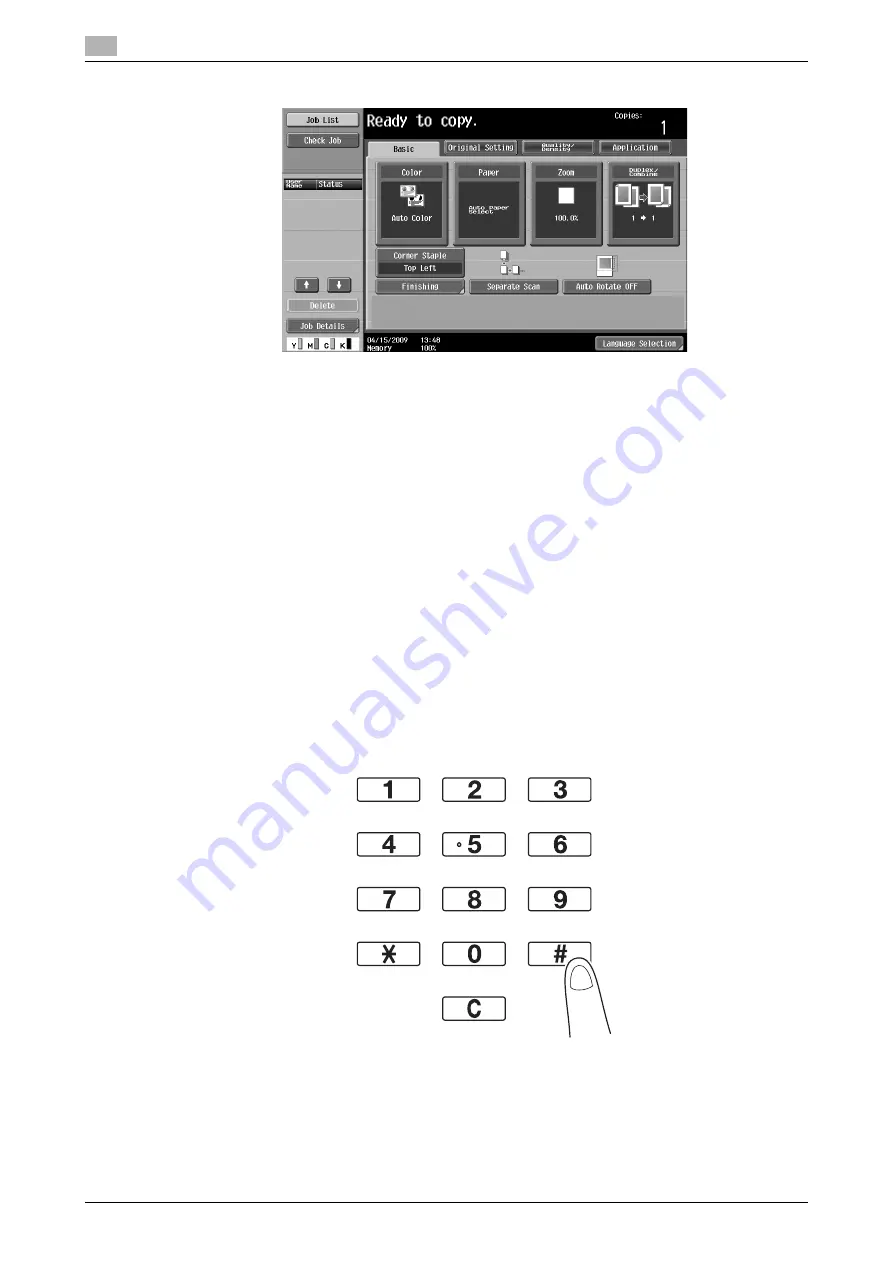
Basic copy operation
2
2-4
ineo+ 220/280/360 (Version 3)
2.1
2
Select the Basic screen settings.
%
Color: Select whether the document will be copied in color or in black and white. As a factory
default, "Auto Color", is selected.
%
Paper: Select the paper tray that is to be used. As a factory default, "Auto" is selected.
%
Zoom: For enlarged/reduced copying, change the zoom ratio. As a factory default, "100%" (Full
Size) is selected.
%
Duplex/Combine: Change the setting when copying double-sided documents or making double-
sided copies of single-sided documents. In addition, multiple document pages can be combined
into a single printed page. As a factory default, "1-sided>1-sided" is selected.
%
Finishing Program: Displays the finishing program button that is assigned to the frequently used
finishing function. You can configure the registered finishing functions at one time. The factory
default setting is Sort/(Offset)No/Corner Staple: Top Left.
%
Finishing: The printed pages can be sorted by pages or by copies. In addition, the pages can be
stapled or holes can be punched in them.
%
Separate Scan: Select this setting to scan a document in different batches. A document scanned in
different batches can be treated as a single copy job.
%
Auto Rotate OFF: Select this setting to print copies with the image not rotated to fit the orientation
of the loaded paper.
%
Language Selection: Display the Language Selection screen to specify the language to be displayed
in the touch panel.
%
For details, refer to chapter 5 of the [User’s Guide Copy Operations].
3
Type in the desired number of copies.
%
To change the number of copies, press the [C] (clear) key, and then type in the desired number.
Summary of Contents for ineo+ 220
Page 2: ......
Page 9: ...1 Introduction ...
Page 10: ......
Page 35: ...ineo 220 280 360 Version 3 1 27 1 12 Guidance function 1 ...
Page 73: ...2 Basic operations ...
Page 74: ......
Page 85: ...ineo 220 280 360 Version 3 2 13 2 3 Basic fax operation 2 2 1 3 ...
Page 121: ...3 Useful copy operations ...
Page 122: ......
Page 150: ...Easily recalling frequently used functions 3 3 30 ineo 220 280 360 Version 3 3 11 ...
Page 160: ...Reducing electricity usage 3 3 40 ineo 220 280 360 Version 3 3 14 ...
Page 161: ...4 Useful printing operations ...
Page 162: ......
Page 180: ...Configuring an easy to use printer driver 4 4 20 ineo 220 280 360 Version 3 4 10 ...
Page 181: ...5 Useful fax operations ...
Page 182: ......
Page 209: ...6 Useful network scan operations ...
Page 210: ......
Page 237: ...7 Useful box operations ...
Page 238: ......
Page 244: ...Automatically erasing data from user boxes 7 7 8 ineo 220 280 360 Version 3 7 3 2 1 ...
Page 253: ...8 Advanced functions ...
Page 254: ......
Page 265: ...9 Troubleshooting ...
Page 266: ......
Page 272: ...Troubleshooting 9 9 8 ineo 220 280 360 Version 3 9 1 ...
Page 273: ...10 User Settings parameters ...
Page 274: ......
Page 279: ...11 Appendix ...
Page 280: ......
Page 299: ...12 Index ...
Page 300: ......






























