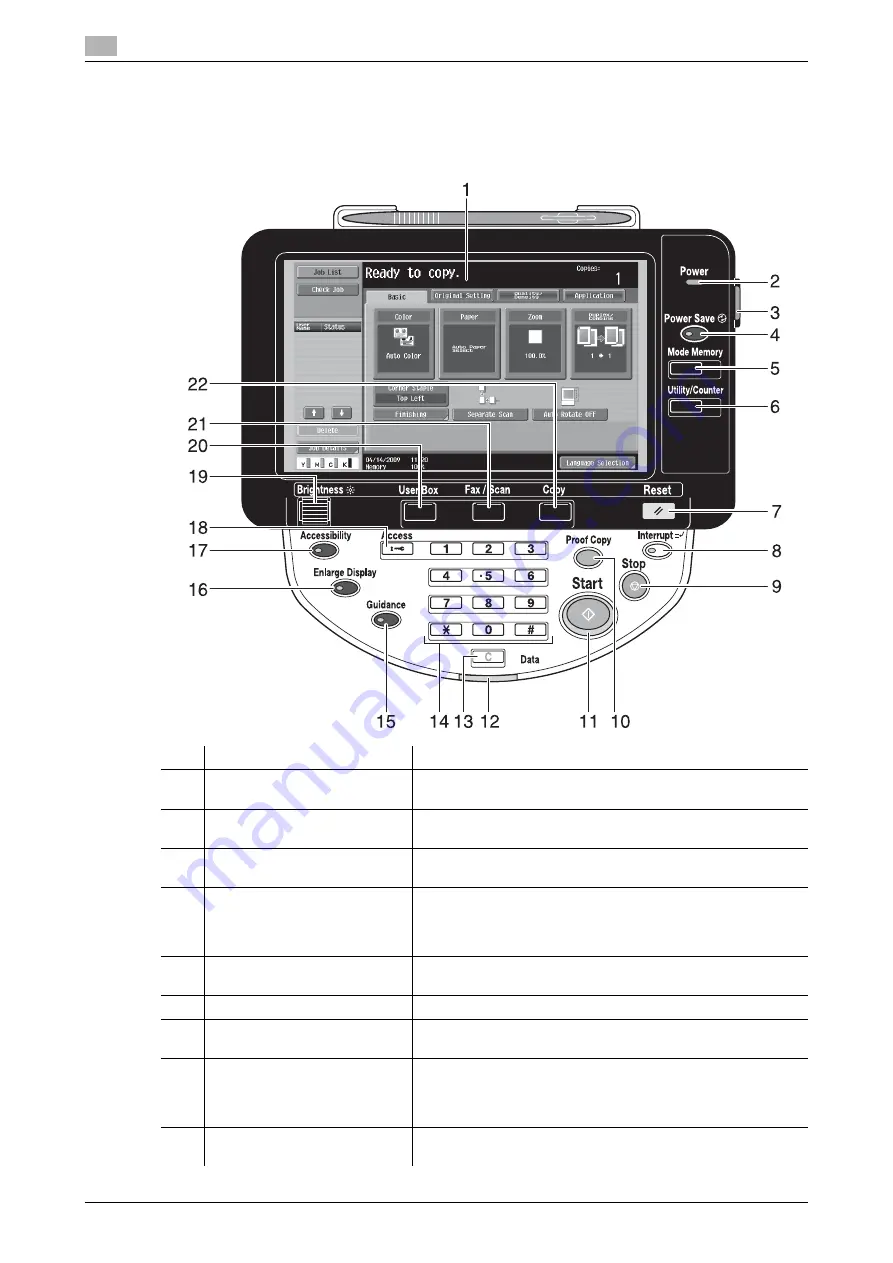
Control panel
1
1-22
ineo+ 220/280/360 (Version 3)
1.11
1.11
Control panel
The control panel consists of the touch panel, which can be used to specify settings for the various functions,
and various keys, such as the [Start] key and the [Stop] key. The operations that can be performed with these
keys are described below.
In this manual, [ ] indicates keys on the control panel and buttons in the touch panel.
No.
Part Name
Description
1
Touch panel
Displays various screens and messages.
Specify the various settings by directly touching the panel.
2
Power indicator
Lights up in blue when the machine is turned on with the main
power switch.
3
Sub power switch
Press to turn on/off machine operations. When turned off, the
machine enters a state where it conserves energy.
4
[Power Save] key
Press to enter Power Save mode. While the machine is in Pow-
er Save mode, the indicator on the [Power Save] key lights up
in green and the touch panel goes off. To cancel Power Save
mode, press the [Power Save] key again.
5
[Memory Mode] key
Press to register (store) the desired copy/fax/scan settings as a
program or to recall a registered program.
6
[Utility/Counter] key
Press to display the Utility/Counter screen.
7
[Reset] key
Press to clear all settings (except programmed settings) en-
tered in the control panel and touch panel.
8
[Interrupt] key
Press to enter Interrupt mode. While the machine is in Interrupt
mode, the indicator on the key lights up in green and the mes-
sage "Now in Interrupt mode." appears on the touch panel. To
cancel Interrupt mode, press the [Interrupt] key again.
9
[Stop] key
Pressing this key while copying, scanning or printing temporar-
ily stops the operation.
Summary of Contents for ineo+ 220
Page 2: ......
Page 9: ...1 Introduction ...
Page 10: ......
Page 35: ...ineo 220 280 360 Version 3 1 27 1 12 Guidance function 1 ...
Page 73: ...2 Basic operations ...
Page 74: ......
Page 85: ...ineo 220 280 360 Version 3 2 13 2 3 Basic fax operation 2 2 1 3 ...
Page 121: ...3 Useful copy operations ...
Page 122: ......
Page 150: ...Easily recalling frequently used functions 3 3 30 ineo 220 280 360 Version 3 3 11 ...
Page 160: ...Reducing electricity usage 3 3 40 ineo 220 280 360 Version 3 3 14 ...
Page 161: ...4 Useful printing operations ...
Page 162: ......
Page 180: ...Configuring an easy to use printer driver 4 4 20 ineo 220 280 360 Version 3 4 10 ...
Page 181: ...5 Useful fax operations ...
Page 182: ......
Page 209: ...6 Useful network scan operations ...
Page 210: ......
Page 237: ...7 Useful box operations ...
Page 238: ......
Page 244: ...Automatically erasing data from user boxes 7 7 8 ineo 220 280 360 Version 3 7 3 2 1 ...
Page 253: ...8 Advanced functions ...
Page 254: ......
Page 265: ...9 Troubleshooting ...
Page 266: ......
Page 272: ...Troubleshooting 9 9 8 ineo 220 280 360 Version 3 9 1 ...
Page 273: ...10 User Settings parameters ...
Page 274: ......
Page 279: ...11 Appendix ...
Page 280: ......
Page 299: ...12 Index ...
Page 300: ......






























