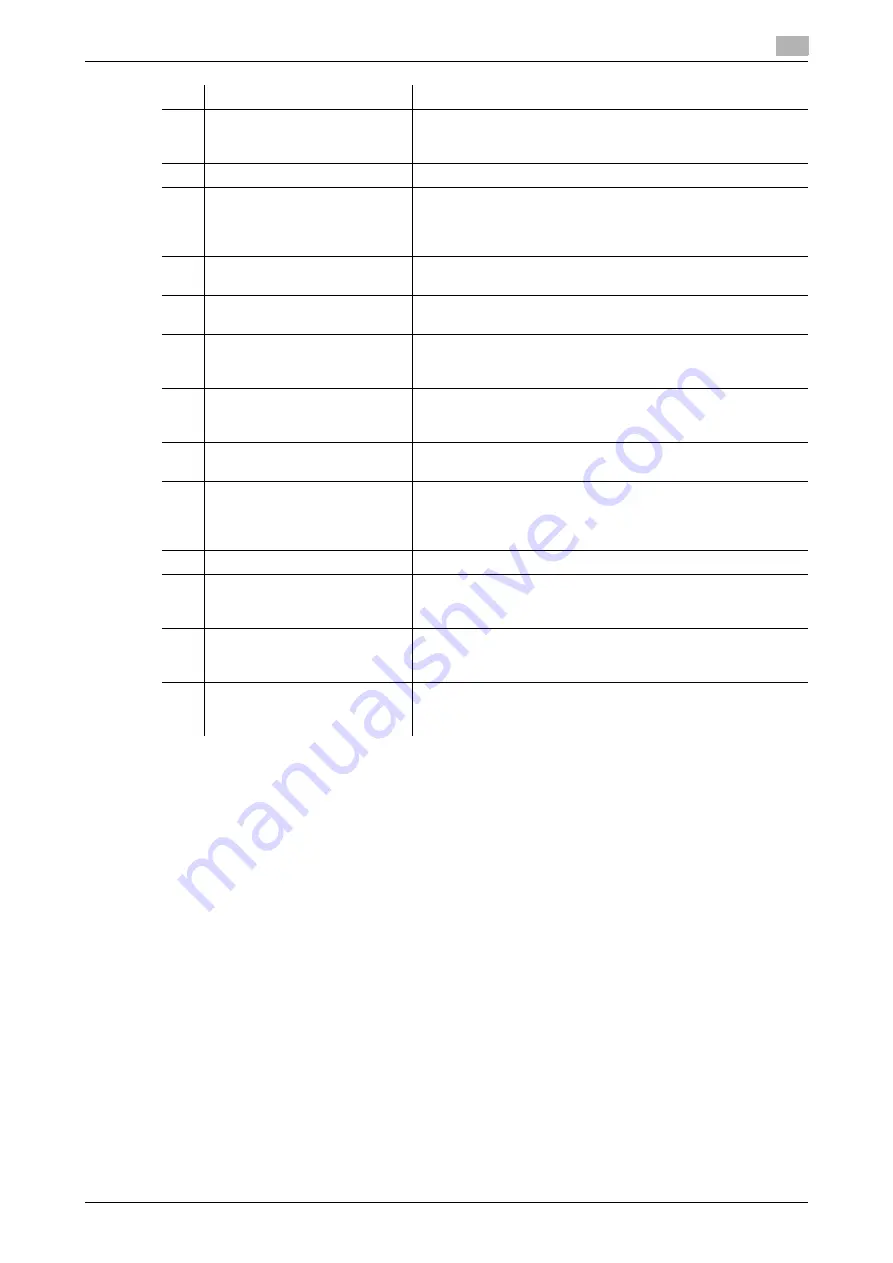
ineo+ 220/280/360 (Version 3)
1-23
1.11
Control panel
1
d
Reference
For details, refer to chapter 4 of the [User’s Guide Copy Operations].
10
[Proof Copy] key
Press this key to print a single proof copy to be checked before
printing a large number of copies. You can also display a finish-
ing image using the current settings in the touch panel.
11
[Start] key
Press to start the copy, scan or fax operation.
12
Data indicator
Flashes in blue while a print job is being received. Lights up in
blue when a print job is queued to be printed or while it is being
printed. Lights up in blue when there is saved fax data or un-
printed fax data.
13
[C] (clear) key
Press to clear a value (such as the number of copies, a zoom
ratio, or a size) entered using the keypad.
14
Keypad
Use to type in the number of copies, zoom ratio, fax number
and various other settings.
15
[Guidance] key
Press to display the Guidance screen, which can be used to
display descriptions of the various functions and details of op-
erations on the screen.
16
[Enlarge Display] key
Press to enter Enlarge Display mode. If authentication is per-
formed with Authentication Manager, it does not enter Enlarge
Display mode.
17
[Accessibility] key
Press to display the screen for specifying settings for user ac-
cessibility functions.
18
[Access] key
If user authentication or account track settings have been ap-
plied, press the [Access] key after entering the user name and
password (for user authentication) or the account name and
password (for account track) in order to use this machine.
19
[Brightness] dial
Use to adjust the brightness of the touch panel.
20
[User Box] key
Press to enter User Box mode. While the machine is in User
Box mode, the indicator on the [User Box] key lights up in
green.
21
[Fax/Scan] key
Press to enter Fax/Scan mode. While the machine is in
Fax/Scan mode, the indicator on the [Fax/Scan] key lights up in
green.
22
[Copy] key
Press to enter Copy mode. (As a default, the machine is in Copy
mode.) While the machine is in Copy mode, the indicator on the
key lights up in green.
No.
Part Name
Description
Summary of Contents for ineo+ 220
Page 2: ......
Page 9: ...1 Introduction ...
Page 10: ......
Page 35: ...ineo 220 280 360 Version 3 1 27 1 12 Guidance function 1 ...
Page 73: ...2 Basic operations ...
Page 74: ......
Page 85: ...ineo 220 280 360 Version 3 2 13 2 3 Basic fax operation 2 2 1 3 ...
Page 121: ...3 Useful copy operations ...
Page 122: ......
Page 150: ...Easily recalling frequently used functions 3 3 30 ineo 220 280 360 Version 3 3 11 ...
Page 160: ...Reducing electricity usage 3 3 40 ineo 220 280 360 Version 3 3 14 ...
Page 161: ...4 Useful printing operations ...
Page 162: ......
Page 180: ...Configuring an easy to use printer driver 4 4 20 ineo 220 280 360 Version 3 4 10 ...
Page 181: ...5 Useful fax operations ...
Page 182: ......
Page 209: ...6 Useful network scan operations ...
Page 210: ......
Page 237: ...7 Useful box operations ...
Page 238: ......
Page 244: ...Automatically erasing data from user boxes 7 7 8 ineo 220 280 360 Version 3 7 3 2 1 ...
Page 253: ...8 Advanced functions ...
Page 254: ......
Page 265: ...9 Troubleshooting ...
Page 266: ......
Page 272: ...Troubleshooting 9 9 8 ineo 220 280 360 Version 3 9 1 ...
Page 273: ...10 User Settings parameters ...
Page 274: ......
Page 279: ...11 Appendix ...
Page 280: ......
Page 299: ...12 Index ...
Page 300: ......






























