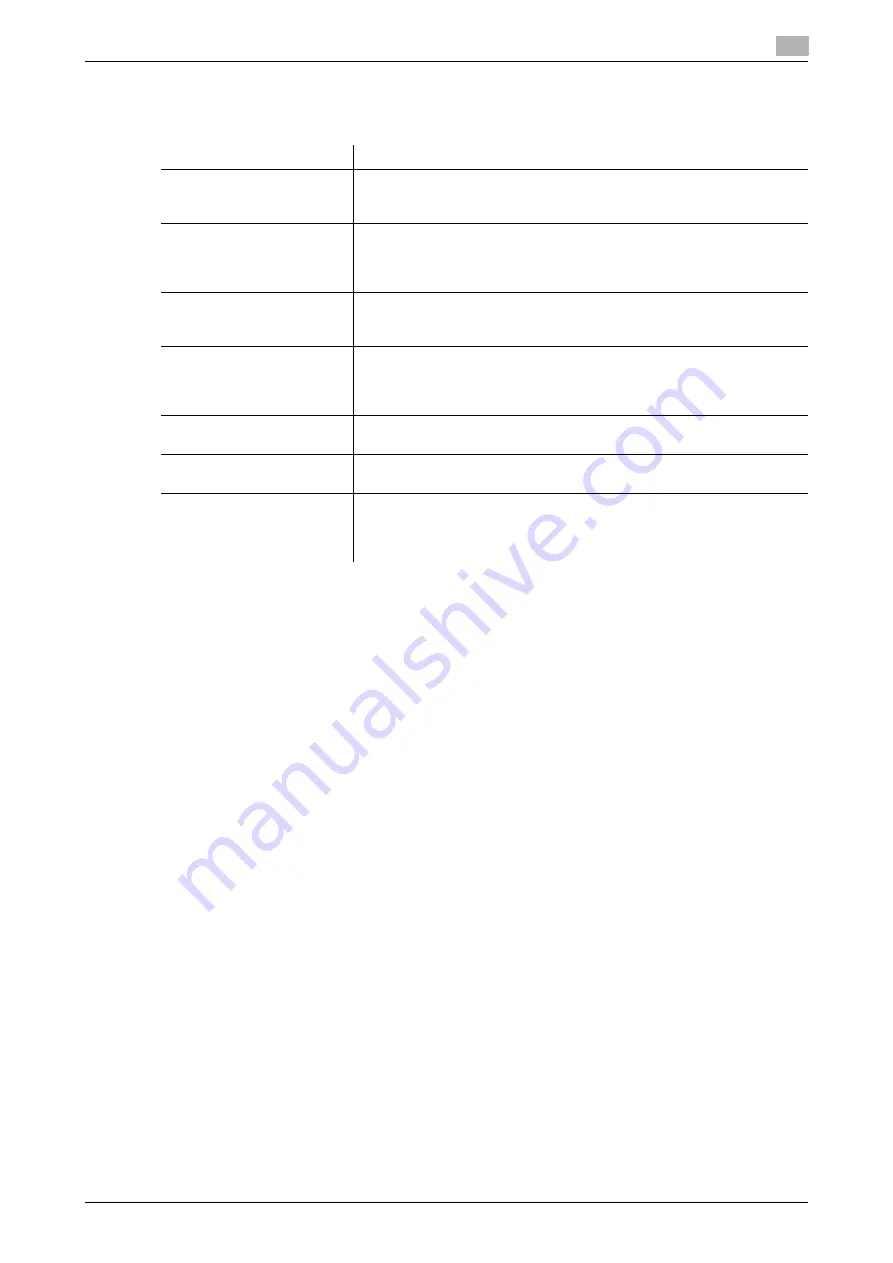
ineo+ 220/280/360 (Version 3)
1-25
1.12
Guidance function
1
The Help Menu screen consists of the following menus. From the menu screen, you can find the target screen
based on the purpose or functional level. You can also check the level of the screen displayed on the left
panel of the Help Menu screen.
Item
Description
[Function]
Pressing [Function] displays the Guidance menu classified according to
the function names that are to appear on the screen. It is useful for check-
ing function overview.
[Search by Operation]
Pressing [Search by Operation] displays examples of operations available
on this machine and their descriptions, classified by function. In addition,
Pressing [Go to function] displays the setting screen for the currently dis-
played function.
[Function Map]
Pressing [Function Map] displays the list of functions and setting items in
a hierarchical structure. This is useful for viewing the description of the
function or setting item you wish to check.
[Other Functions]
Pressing [Other Functions] displays the Guidance menu for available
functions and settings that allow this machine to be used more conven-
iently. In addition, Pressing [Go to function] displays the setting screen for
the currently displayed function.
[Name and Function of
Parts]
Pressing [Name and Function of Parts] displays the hardware keys (oper-
ation buttons) and optional keys installed to check the role of each key.
[Service/Admin. Information]
Pressing [Service/Admin. Information] displays the administrator’s name,
extension number and E-mail address.
[Consumables Replace/
Processing Procedure]
Pressing [Consumables Replace/Processing Procedure] utilizes an ani-
mation to display the procedure for replacing consumables or to empty
the punch scrap box with an animation. If [Start Guidance] is pressed, the
animation guidance will start.
Summary of Contents for ineo+ 220
Page 2: ......
Page 9: ...1 Introduction ...
Page 10: ......
Page 35: ...ineo 220 280 360 Version 3 1 27 1 12 Guidance function 1 ...
Page 73: ...2 Basic operations ...
Page 74: ......
Page 85: ...ineo 220 280 360 Version 3 2 13 2 3 Basic fax operation 2 2 1 3 ...
Page 121: ...3 Useful copy operations ...
Page 122: ......
Page 150: ...Easily recalling frequently used functions 3 3 30 ineo 220 280 360 Version 3 3 11 ...
Page 160: ...Reducing electricity usage 3 3 40 ineo 220 280 360 Version 3 3 14 ...
Page 161: ...4 Useful printing operations ...
Page 162: ......
Page 180: ...Configuring an easy to use printer driver 4 4 20 ineo 220 280 360 Version 3 4 10 ...
Page 181: ...5 Useful fax operations ...
Page 182: ......
Page 209: ...6 Useful network scan operations ...
Page 210: ......
Page 237: ...7 Useful box operations ...
Page 238: ......
Page 244: ...Automatically erasing data from user boxes 7 7 8 ineo 220 280 360 Version 3 7 3 2 1 ...
Page 253: ...8 Advanced functions ...
Page 254: ......
Page 265: ...9 Troubleshooting ...
Page 266: ......
Page 272: ...Troubleshooting 9 9 8 ineo 220 280 360 Version 3 9 1 ...
Page 273: ...10 User Settings parameters ...
Page 274: ......
Page 279: ...11 Appendix ...
Page 280: ......
Page 299: ...12 Index ...
Page 300: ......
















































