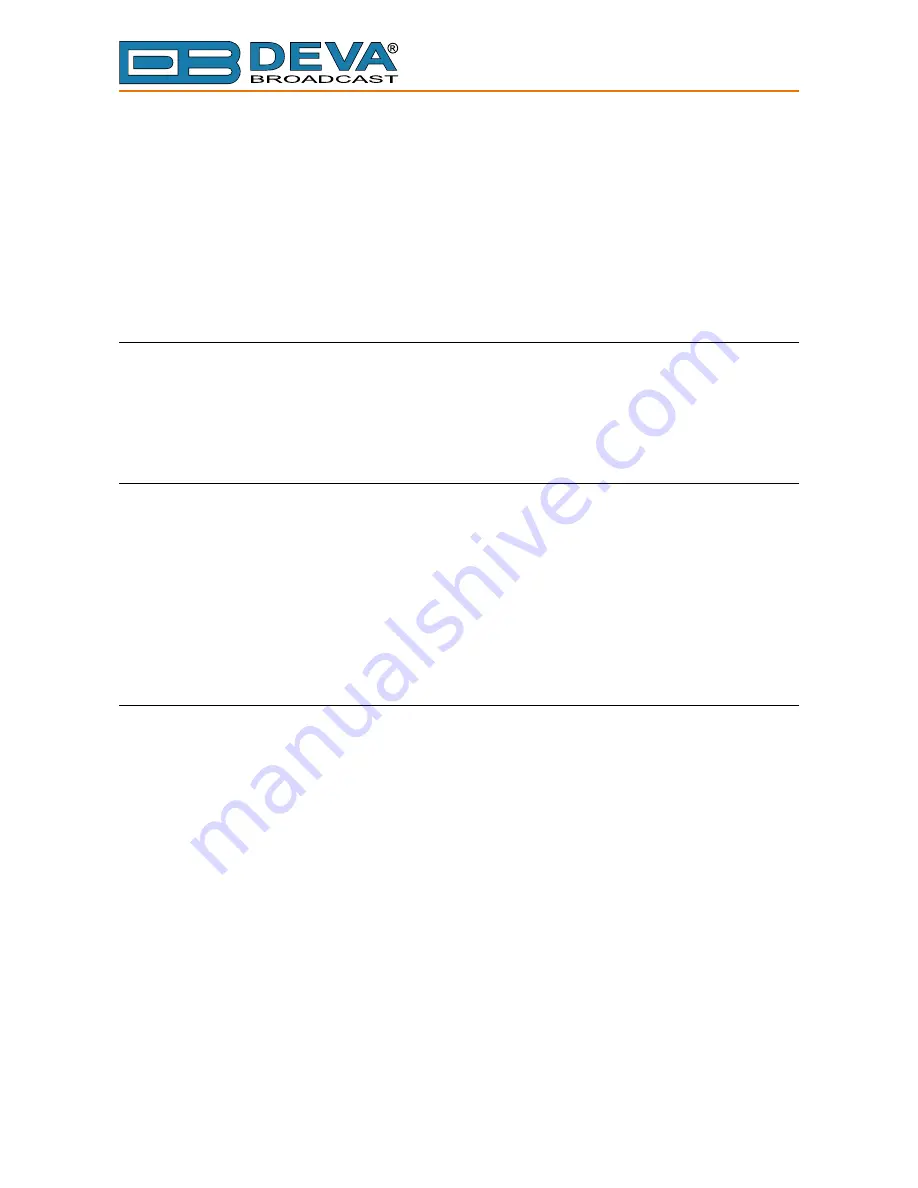
65 Aleksandar Stamboliyski Str., 8000 Bourgas, Bulgaria
Tel: +359 56 820027, Fax: +359 56 836700
E-mail: [email protected] ,Web: www.devabroadcast.com
- 18 -
Operating Modes
The Radio Explorer II is a multifunctional, easy to use tool, designed to evaluate FM broadcast
band congestion and to measure and store all important radio broadcast parameters in a Log file.
This is a stand-alone solution for running surveys - no additional tools are needed. You can setup
for observation up to 50 preselected channels.
The Radio Explorer II utilizes three modes of operation. We recommend choosing the proper
operating mode before the observation of the signal is commenced.
LOGGER MODE
This mode is used for on-field configuration and observation. Use the front panel Navigational
Menu and OLED display to configure the Radio Explorer II or to observe a specific station and
GPS information. Radio Explorer II can be set to measure automatically one or multiple preselected
frequencies (Up to 50).
PI/CALL CAMPAIGN MODE
Up to 10 stations can be chosen. Radio Explorer II will automatically detect the used frequency.
While the campaign is running, the chosen stations will be monitored; Radio Explorer II will
automatically switch over between the variable frequencies during movement - just as the car
radio of your listeners.
This mode is used for running Campaign Surveys. It is necessary that the Campaign Channels
and supplemental Radio Explorer II settings be pre-configured before starting a campaign. No
additional adjustments or settings will be required, except for the occasion when the campaign is
to be stopped.
INTERACTIVE MODE
This is the recommended operating mode for stationary FM observation which allows the user
to perform a signal evaluation by changing the desired frequencies and monitoring the received
data.
Apart from allowing management of Radio Explorer II via the Front panel Navigational Menu,
WEB Interface and Software, this mode is perfect for Band scan campaigns.
















































