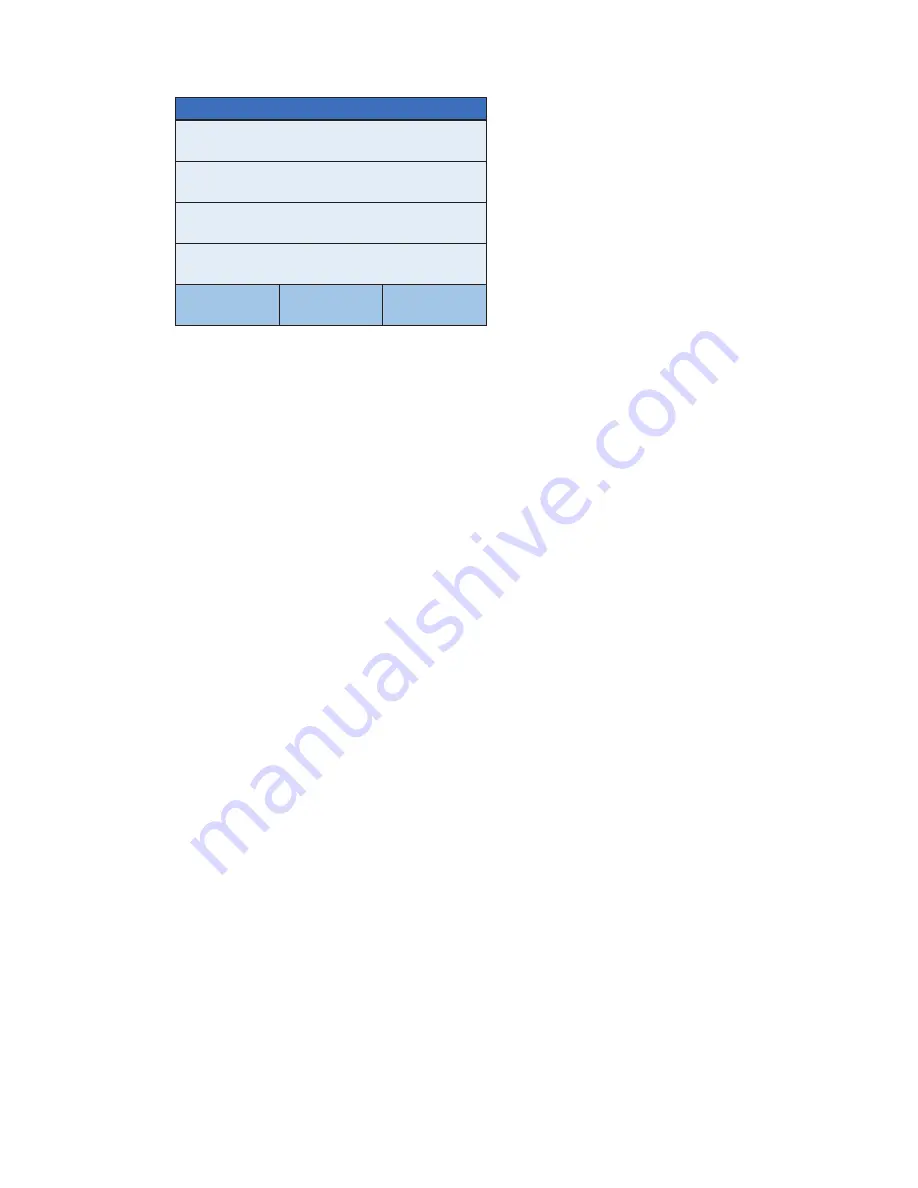
3300-0298-0M Rev E
y
Solace Dialysis Scale Owner’s
20
Settings Page 4
SETTINGS
PAGE 4
Decimal 1: 1
Decimal 2: 1
Motion Range: 3
Gravity: 0.000000
<<<
Exit
>>>
Decimal 1:
Touching this key will open the decimal entry screen. This will allow you to set the decimal
point precision for the first weight range. Using the numeric keys, enter a new setting, and
then press the
Save
key.
Allowable settings for Decimal 1 are 0 – 3.
Decimal 2:
Touching this key will open the decimal entry screen. This will allow you to set the decimal
point precision for the second weight range if enabled (see Capacity2). Using the numeric
keys, enter a new setting, and then press the
Save
key.
Allowable settings for Decimal 2 are 0 – 3.
Motion Range:
Touching this key will open the motion range entry screen. This will allow you to set the
number of scale divisions of movement that will be allowed for a stable weight. Using the
numeric keys, enter a new setting, and then press the
Save
key.
Allowable settings for Motion Range are 0 – 20.
Gravity:
Gravity compensation accounts for latitudes and elevations that are different from where the
scale was calibrated. To calculate the setting for this parameter, use the gravitational
constant of the location where the scale was calibrated divided by the gravitational constant
of where the scale will be installed:
Gravitational Constant (Calibration location)
---------------------------------------------------------- = setting
Gravitational Constant (Operation location)
This should give you a setting close to 1 that you can enter in to compensate for variation in
gravity due to elevation/latitude.
Touching this key will open the gravity compensation entry screen. Using the numeric keys,
enter a new setting, and then press the
Save
key.
NOTE:
If you do not wish to use the compensation feature, it must be set to 0 (zero) to
disable it.
x
Press
the
>>>
key to advance to the Settings Page 5.
x
Press
the
<<<
key to return to the Settings Page 3.
x
Press
the
Exit
key to exit Setup and return to the Weight screen.






























