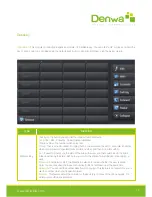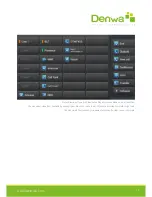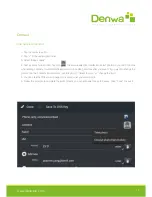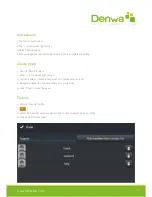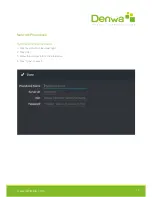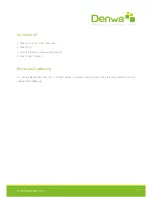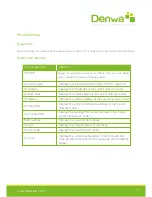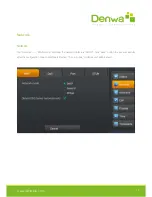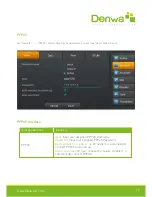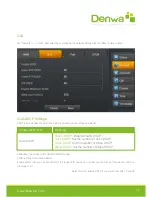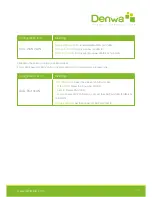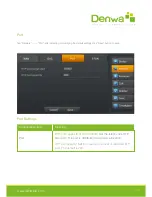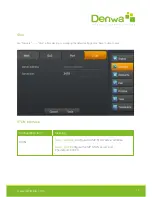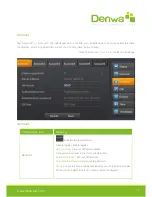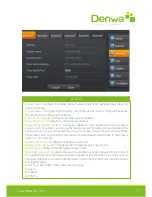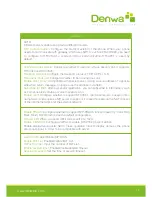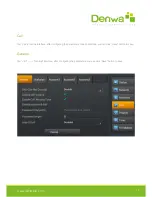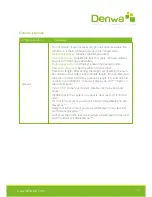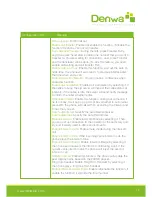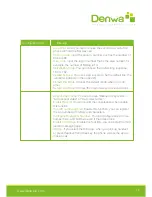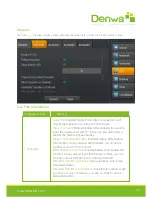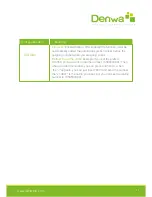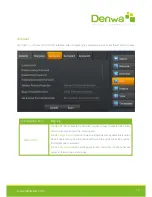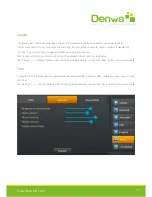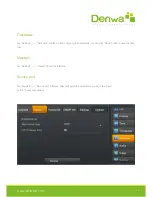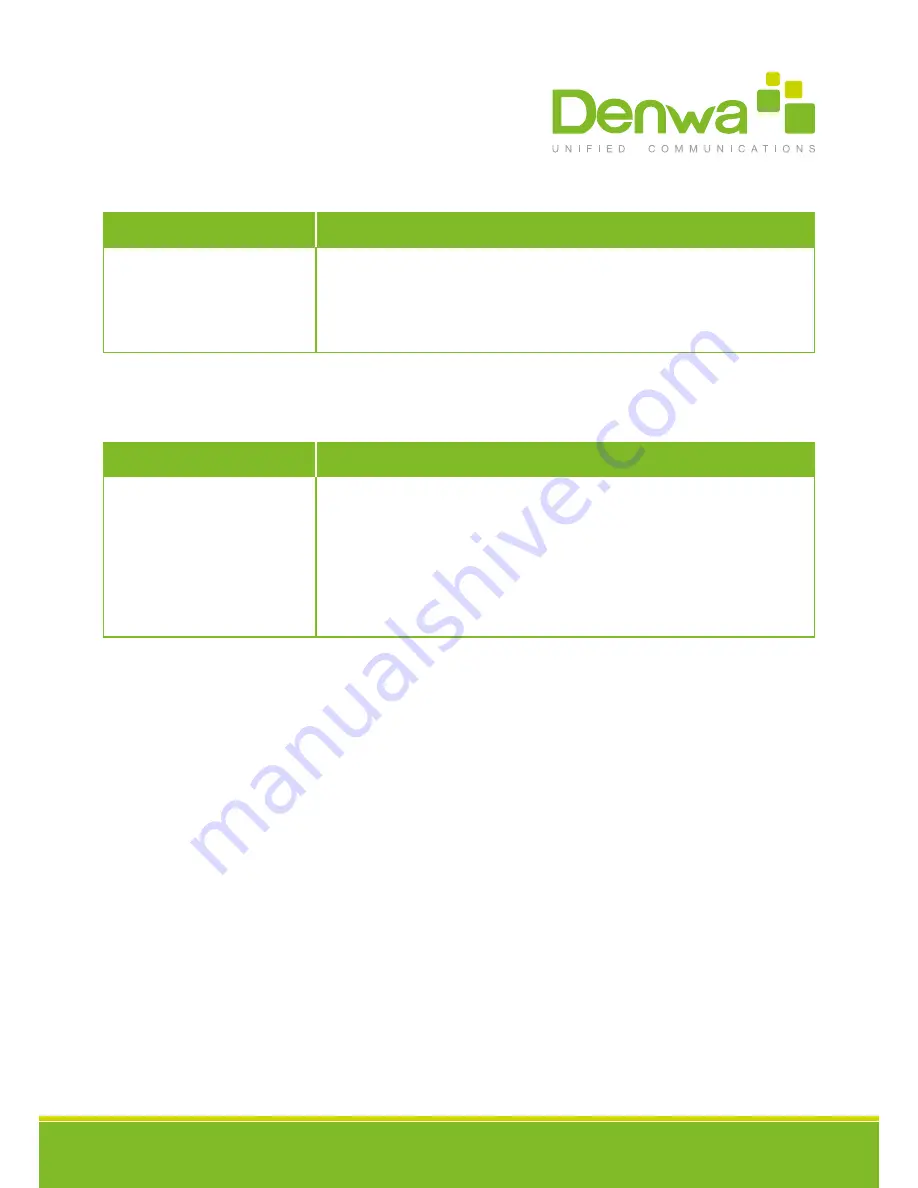
www.denwaip.com
30
QoS- WAN VLAN
Configuration item
Meaning
QoS- Port VLAN
Configuration item
Meaning
Slide down the screen to QoS-Port VLAN interface
Port VLAN is based on port VLAN, in the same VLAN port to communicate with each other.
Enable WAN port VLAN:
Enable/Disable WAN port VLAN.
WAN port VLAN ID:
Set the number of VLAN ID.
SIP 802.1P priority:
Set the priority number of SIP 802.1p priority.
Port VLAN mode:
Select the status of LAN Port VLAN.
· Follow WAN:
Follow the ID number of WAN.
· Disable:
Disable Port VLAN.
· Enable:
Enable Port VLAN and you can set the LAN Port VLAN ID different
from WAN.
LAN port VLAN ID:
Set the number of LAN Port VLAN ID.
Summary of Contents for DW-710
Page 6: ...www denwaip com 6 Denwa DW 810 Denwa DW 710 ...
Page 68: ...www denwaip com 68 ...
Page 69: ...www denwaip com 69 Service Port ...
Page 76: ...www denwaip com ...