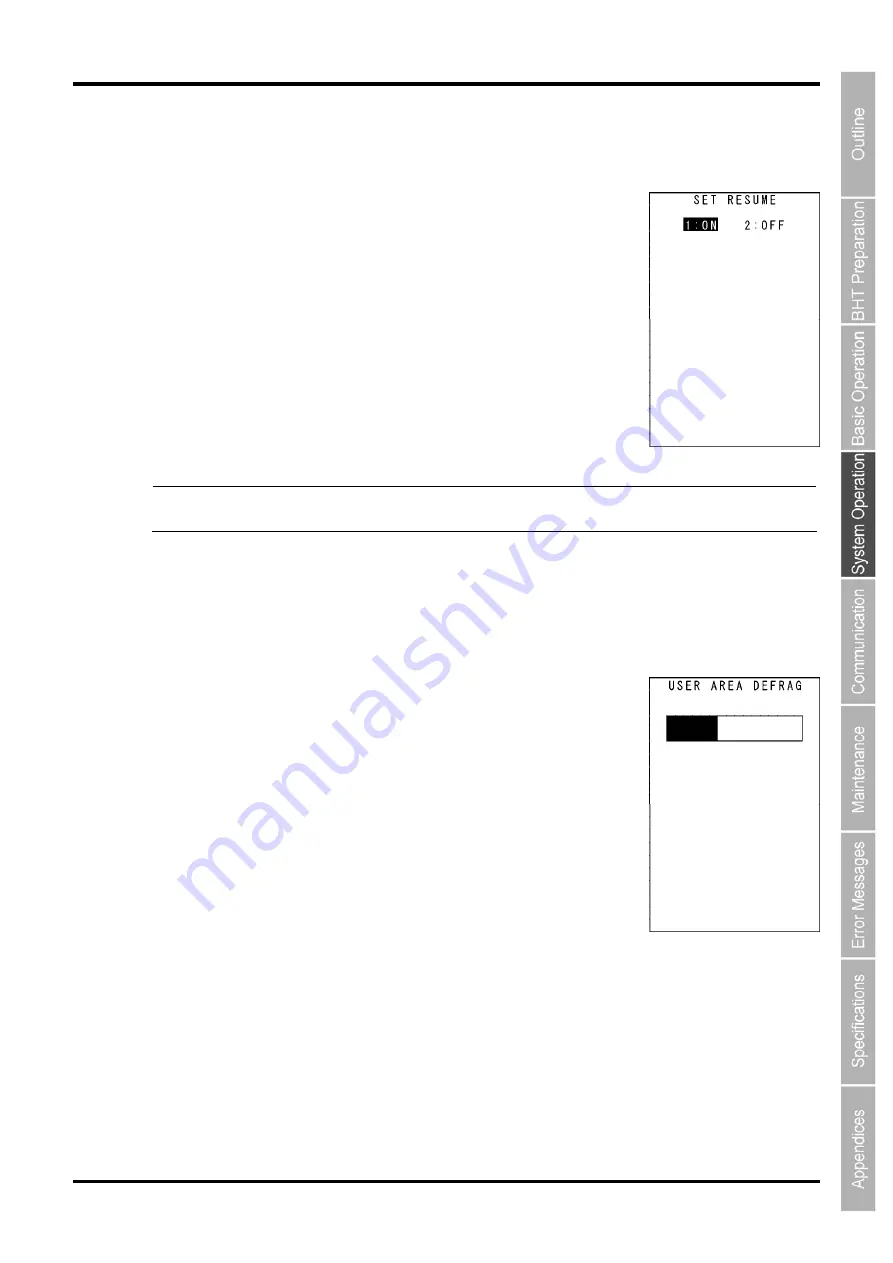
81
2D Code Handy Terminal
[7]
Setting the resume function
Use the following procedure to set the resume function.
1.
Select “7: RESUME” at the SET SYSTEM menu and then press the
ENT
key.
The SET RESUME menu screen displays as shown on the right.
The highlighted settings will be the current settings.
2.
Use the cursor keys ([
▲
] [
▼
]) or numerical keys ([1] [2]) to change the
setting and press the
ENT
key.
Press the
C
key to return to the SET SYSTEM menu.
“1: ON”: Enables the resume function.
“2: OFF”: Disables the resume function.
- Note -
The resume function is used to return the BHT status (screen) when the power is turned ON
to the status at the point the power was turned OFF.
[8]
Defragmenting the drive
Use the following procedure to defragment the drive.
1.
Select “8: DEFRAG” at the SET SYSTEM menu and then press the
ENT
key.
The screen displays as shown on the right and the defragmentation process
is performed for the entire user area.
The screen returns to the SYSTEM MENU when defragmentation is
complete.
Defragmentation reorganizes the user area in order to increase the amount
of available space.
If defragmented, the BHT may download files more efficiently than before
performing defragmentation.
Summary of Contents for BHT-604Q
Page 1: ...2D Code Handy Terminal User s Manual BHT 604Q 2D Code Handy Terminal ...
Page 46: ...34 BHT 604Q ...
Page 146: ...134 BHT 604Q ...
Page 160: ...148 BHT 604Q ...
Page 176: ...164 BHT 604Q ...
Page 184: ...2D Code Handy Terminal BHT 604Q User s Manual First Edition Oct 2008 Second Edition Mar 2010 ...






























