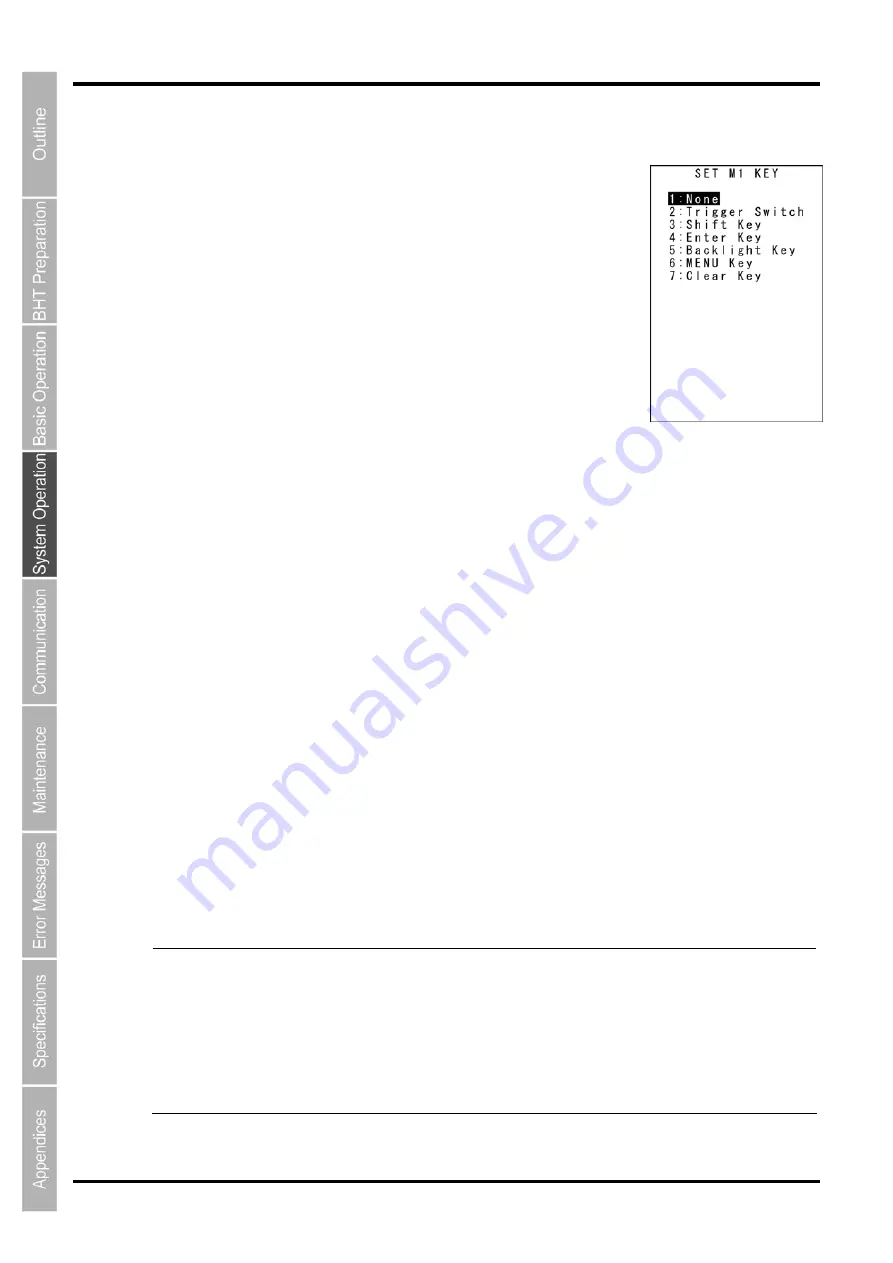
80
BHT-604Q
“2: M1 KEY” - “7: M6 KEY”: Defining the Mx key functions
1.
Select “2: M1 KEY” to “7: M6 KEY” at the SET KEY menu and then press the
ENT
key.
The SET Mx KEY menu screen displays as shown on the right.
(In the example on the right, “2: M1 KEY” has been selected.)
The highlighted settings will be the current settings.
“1: None”:
Key entry will be ignored.
“2: Trigger switch”:
Sets the magic key as the trigger switch.
“3: Shift key”:
Sets the magic key as the
SF
key.
“4: Enter key”:
Sets the magic key as the
ENT
key.
“5: Backlight key”:
Sets the magic key as the backlight function ON/OFF key.
“6: MENU Key”:
Sets the magic key as a key used to start up the “Beeper/Vibrator/backlight Adjustment Screen”.
“7: Clear key”:
Sets the magic key as the
C
key.
2.
Use the cursor keys ([
▲
] [
▼
]) or numerical keys ([1] [2] [3] [4] [5] [6] [7]) to highlight the item to be set, and
then press the
ENT
key.
The selected item will be set and the screen will return to the SET KEY menu.
Magic keys (M1 to M6)
Magic keys (
M1
to
M6
) can be set to function as the trigger switch,
SF
key,
ENT
key, backlight function
ON/OFF key,
MENU
key or
C
key.
If the
M1
key is defined as the backlight function ON/OFF key, pressing the
M1
key enables or disables
the backlight function.
In user programs, data strings can be also assigned to these Magic keys.
Magic keys
M3
and
M4
are set as the trigger switch by default.
- Point -
The backlight function ON/OFF key can be assigned only to one of the magic keys from
M1
to
M6
. The key defined more recently will act as the backlight function ON/OFF key and the
previously defined key will be ignored.
If, for example, the
M1
and
M2
keys are defined as the backlight function ON/OFF key in this
order, the
M2
key will function as the backlight function ON/OFF key and the
M1
key entry
will be ignored.
On the other hand, if the
M2
and
M1
keys are defined as the backlight function ON/OFF key
in this order, the
M1
key will function as the backlight function ON/OFF key and the
M2
key
entry will be ignored.
Summary of Contents for BHT-604Q
Page 1: ...2D Code Handy Terminal User s Manual BHT 604Q 2D Code Handy Terminal ...
Page 46: ...34 BHT 604Q ...
Page 146: ...134 BHT 604Q ...
Page 160: ...148 BHT 604Q ...
Page 176: ...164 BHT 604Q ...
Page 184: ...2D Code Handy Terminal BHT 604Q User s Manual First Edition Oct 2008 Second Edition Mar 2010 ...
















































