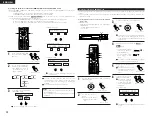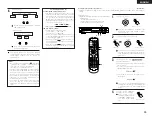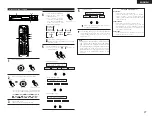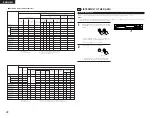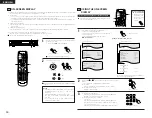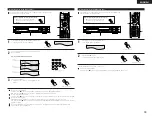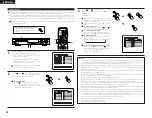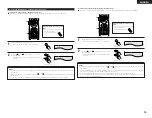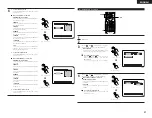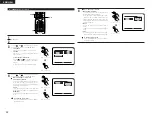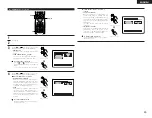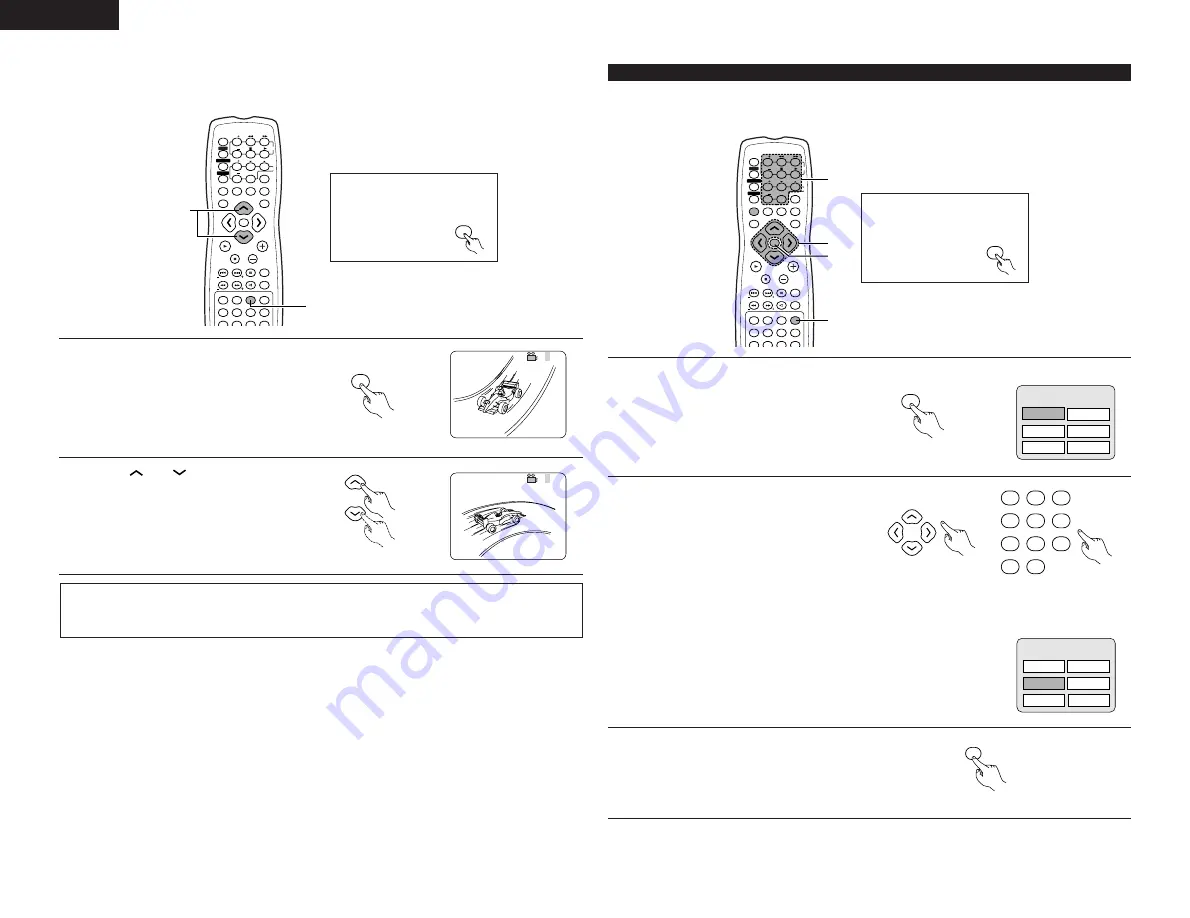
ENGLISH
36
(8) Using the Menus
[1] Using the Top Menu
2
For DVDs containing multiple titles, the desired title can be selected and played from the top menu.
VOLUME
ENTER
BAND
MODE
MENU
FUNCTION
DISPLAY
RETURN
INPUT MODE SURROUND
TOP MENU
SDB/TONE
MUTE
SURR.PARA
SUB TITLE
ANGLE
AUDIO
SHIFT
CH.SELECT
CH
T.TONE
TU
PROG/DIRECT REPEAT A-B
REPEAT
RANDOM
TV/VCR
CH
VOL
SLEEP
ON
OFF
2
3
4
5
6
8
9
CLEAR
CALL
0
+10
7
1
STATUS
VCR POWER
VCR POWER
TV POWER
TV POWER
TV
VCR
NTSC/PAL
MEMO
POWER
POWER
CH
CH
CH
2
2
3
1
Before operating the remote control
unit!
•
Be sure to set the DVD mode using
the remote control
mode selector buttons.
DVD
1
During playback, press the TOP MENU button.
•
The top menu appears.
TOP MENU
Remote control unit
2
Use the cursor or number buttons to select the desired
title.
•
If you select the title number using the number
buttons, skip step 3 below.
Remote control unit
2
3
4
5
6
8
9
0
+10
7
1
Example:
TOP MENU
Remote control unit
Example:
When “Orange” is selected
3
Press the ENTER button.
•
Playback starts.
•
Playback also starts if the PLAY (
1
) button is
pressed.
ENTER
Remote control unit
Apple
Orange
Peach
TOP MENU
Banana
Strawberry
Pineapple
Apple
Orange
Peach
Banana
Strawberry
Pineapple
[3] Switching the Angle (Multiple Angle Function)
2
With DVDs containing multiple angle signals, the angle can be switched during playback.
VOLUME
ENTER
BAND
MODE
MENU
FUNCTION
DISPLAY
RETURN
INPUT MODE SURROUND
TOP MENU
SDB/TONE
MUTE
SURR.PARA
SUB TITLE
ANGLE
AUDIO
SHIFT
CH.SELECT
CH
T.TONE
TU
PROG/DIRECT REPEAT A-B
REPEAT
RANDOM
TV/VCR
CH
VOL
SLEEP
ON
OFF
2
3
4
5
6
8
9
CLEAR
CALL
0
+10
7
1
STATUS
VCR POWER
VCR POWER
TV POWER
TV POWER
TV
VCR
NTSC/PAL
MEMO
POWER
POWER
CH
CH
CH
1
2
Before operating the remote control
unit!
•
Be sure to set the DVD mode using
the remote control
mode selector buttons.
DVD
1
During playback, press the ANGLE button.
•
The current angle number is displayed.
ANGLE
Remote control unit
2
Use the
and
cursor buttons to select the
desired angle.
•
The display turns off when the ANGLE button is
pressed.
Remote control unit
NOTES:
•
The multiple angle function only works with discs on which multiple angles are recorded.
•
At scenes where multiple angles are recorded, the angle can be switched.
3 / 5
4 / 5