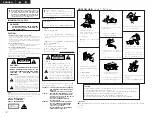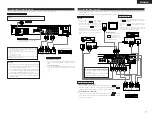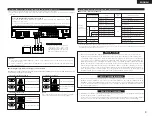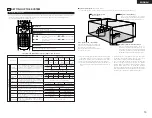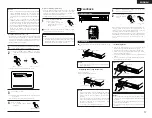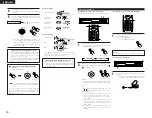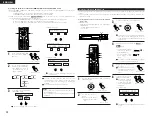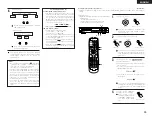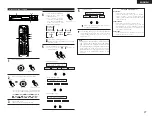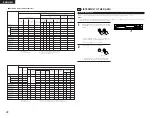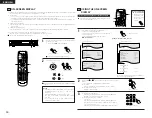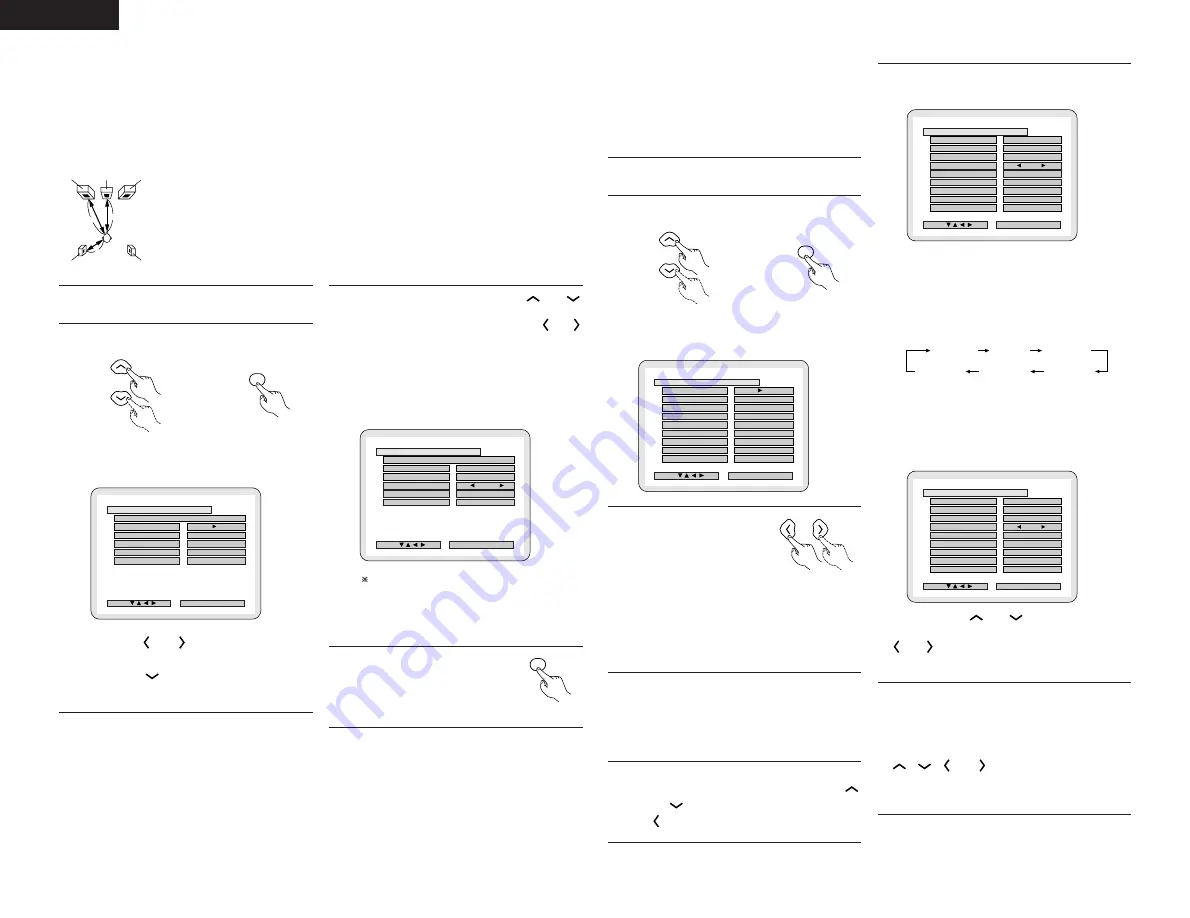
16
ENGLISH
[2] Setting the speaker distance
• Input the distances from the listening position to the
speakers and set the surround delay time.
• The default settings below are set upon shipment from the
factory.
Preparations:
Measure the distances from the listening position to the
speakers (L1 to L3 on the diagram at the right).
FR
FL
SR
SL
Center
L
2
L
1
L
3
L1:
Distance from center speaker to
listening position
L2:
Distance from front speakers to
listening position
L3:
Distance from surround speaker
to listening position
Listening
position
1
2
To perform these operations from places other than the
system setting change menu, see page 15.
At the SYSTEM SETUP MENU select “DELAY TIME”.
ENTER
Remote control unit
Remote control unit
•
Switch to the DELAY TIME screen.
B
2 . 7 m
2 . 4 m
2 . 1 m
FINISH: ENTER BUTTON
DELAY TIME
SEL ECT :
METERS
METERS F E E T
S E T T H E D I S T A N C E T O E A C H S P E A K E R S
D E F A U L T
FRONT&SW
CENTER
SURROUND
U N I T
•
Use the
and
cursor buttons to select the
distance unit, “METERS” or “FEET”.
Press the
cursor button to proceed to the next
step if you do not wish to change this.
3
When “YES” is selected for “DEFAULT”, the delay
times for the various speakers are set to the default
values.
B
YES:
FRONT & SW
/
2.7 m
CENTER
/
2.4 m
SURROUND
/
2.1 m
B
NO: The current settings are used.
4
Select the speaker to be set using the
and
cursor buttons, then setting the distance between the
speakers and the listening position using the
and
cursor buttons.
•
Set the distance between the center speaker and
listening position.
The distance changes in units of 0.1 meters (1 foot)
each time the button is pressed. Select the value
closest to the measured distance.
B
2 . 4 m
2 . 1 m
FINISH: ENTER BUTTON
DELAY TIME
SEL ECT :
METERS F E E T
S E T T H E D I S T A N C E T O E A C H S P E A K E R S
D E F A U L T
FRONT&SW
CENTER
SURROUND
U N I T
2 . 7 m
The difference of the distances set for the different
speakers must be no greater than 3.0 m (10 ft.).
If an inapplicable distance is set, “CAUTION:
INVALID DISTANCE” is displayed. Change the
speaker position and reset.
5
Enter the setting.
•
The SYSTEM SETUP MENU
reappears.
ENTER
Remote control unit
[3] Setting the channel level
• Use this setting to adjust so that the playback level between
the different channels is equal.
• From the listening position, listen to the test tones produced
from the speakers to adjust the level.
• The level can also be adjusted directly from the remote
control unit. (For details, see page 23.)
1
2
To perform these operations from places other than the
system setting change menu, see page 15.
At the SYSTEM SETUP MENU select “CHANNEL
LEVEL”.
ENTER
Remote control unit
Remote control unit
•
Switch to the CHANNEL LEVEL screen.
B
0 d B
0 d B
0 d B
0 d B
0 d B
FINISH: ENTER BUTTON
C H A N N E L L E V E L
SEL ECT :
AUTO MANUAL
T E S T T O N E M O D E
T E S T T O N E S T A R T
F R O N T L
CENTER
F R O N T R
SURROUND R
SURROUND L
SUBWOOFER
L E V E L C L E A R
0 d B
3
Select “TEST TONE MODE”.
•
Select the mode.
Remote control unit
Select “AUTO” or “MANUAL”.
•
AUTO: Adjust the level while listening to the test tones
produced automatically from the different speakers.
•
MANUAL: Select the speaker from which you want to
produce the test tone to adjust the level.
4
If “YES” is selected at “LEVEL CLEAR”, the level
settings for all the speakers are set to 0 dB.
B
“YES” : The levels of the different speakers are all set to
0dB.
B
“NO”
: The speakers stay at their currently set levels.
5
Adjusting the channel levels in the “test tone” mode
•
Set the “TEST TONE START” mode using the
and
cursor buttons, then select “YES” with the
cursor button to output test tones.
6
q
When “AUTO” is selected in the “TEST TONE
MODE”
B
Y E S
0 d B
0 d B
0 d B
0 d B
0 d B
FINISH: ENTER BUTTON
C H A N N E L L E V E L
SEL ECT :
AUTO MANUAL
T E S T T O N E M O D E
T E S T T O N E S T A R T
F R O N T L
CENTER
F R O N T R
SURROUND R
SURROUND L
SUBWOOFER
L E V E L C L E A R
+ 1 0 d B
•
Test tones are automatically emitted from the different
speakers.
•
The test tones are emitted from the different speakers in
the following order, at 4-second intervals the first time and
second time around, 2-second intervals the third time
around and on:
•
Use the CURSOR buttons to adjust all the speakers to the same
volume.
•
The volume can be adjusted between –12 dB and +12 dB in units
of 1 dB.
w
When the “MANUAL” mode is selected
B
Y E S
0 d B
0 d B
0 d B
0 d B
0 d B
FINISH: ENTER BUTTON
C H A N N E L L E V E L
SEL ECT :
AUTO MANUAL
T E S T T O N E M O D E
T E S T T O N E S T A R T
F R O N T L
CENTER
F R O N T R
SURROUND R
SURROUND L
SUBWOOFER
L E V E L C L E A R
+ 1 0 d B
•
Use the CURSOR
and
to select the speaker for
which you want to output test tones, then use the CURSOR
and
to adjust so that the volume of the test tones
from the various speakers is the same.
\
\
FRONT L
CENTER
FRONT R
SURROUND R
SURROUND L
SUBWOOFER
7
After the above settings are completed, press the
ENTER button.
•
The “SYSTEM SETUP MENU” screen reappears.
✽
To cancel the setting after adjusting
Display the channel level adjustment screen, then use the
,
,
and
cursor buttons to select “LEVEL
CLEAR” and “YES”. The level settings for all the speakers
are set to 0 dB.