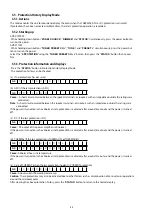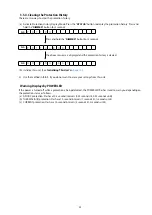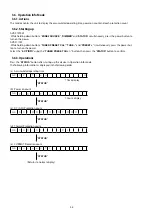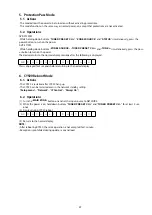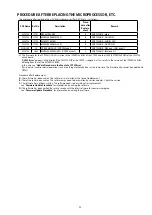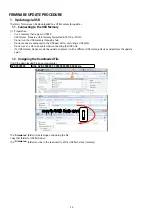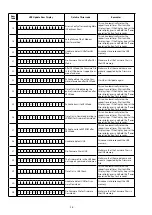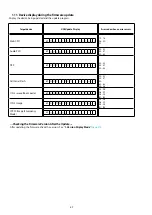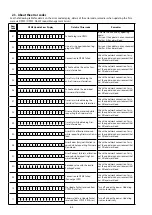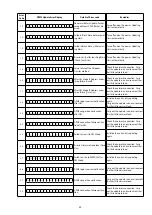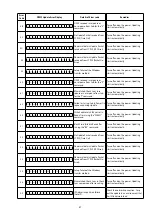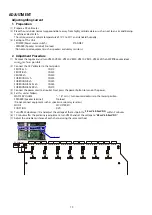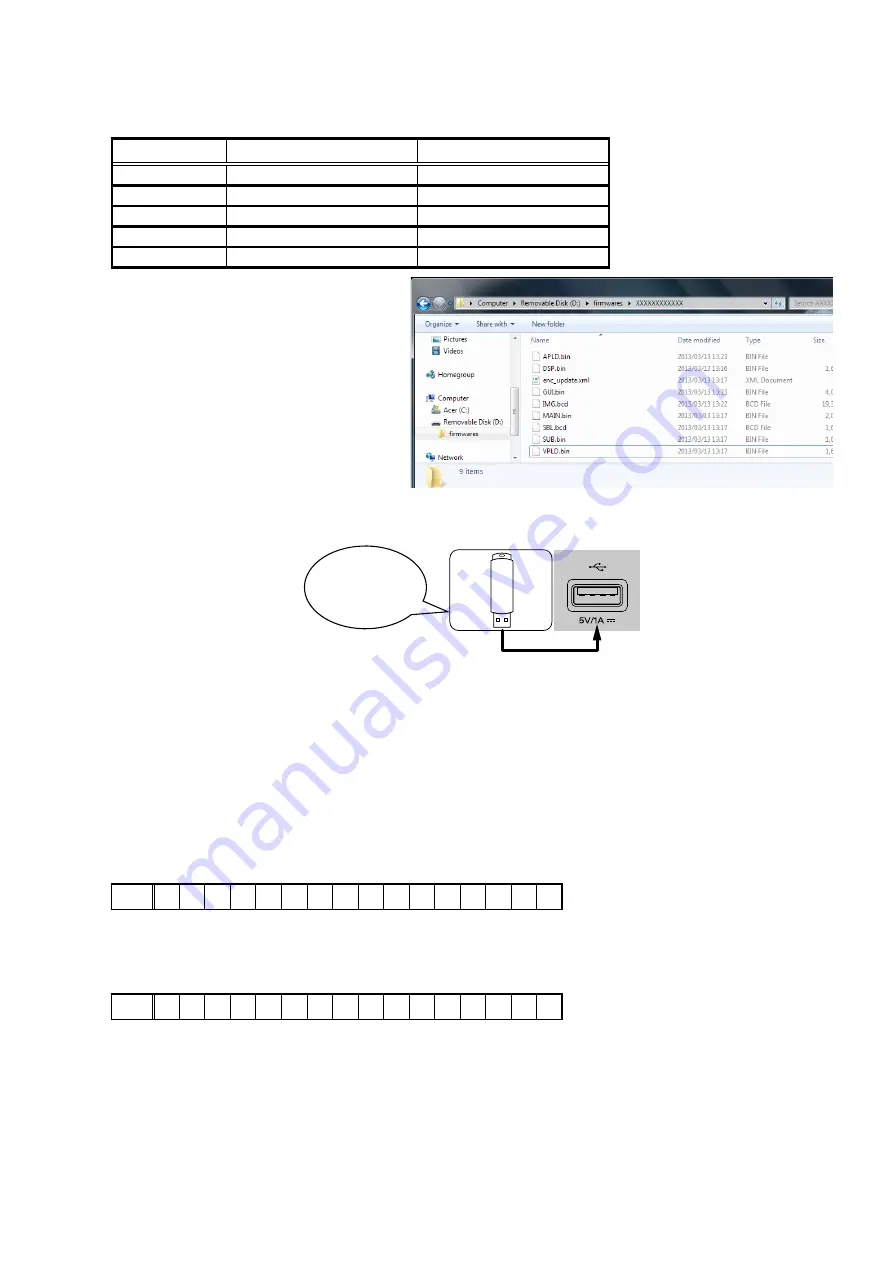
1.3. File structure on USB Memory
Copy the update files to the USB memory with the following structure.
USB memory root
Model Name
Model Area
Product ID
AVR-X1200WE3
North America (E3)
000100820100
AVR-X1200WE2
Europe (E2)
000100820200
AVR-X1200WJP
Japan (JP)
000100820400
AVR-X1200WE1C
China (E1C)
000100820500
AVR-S710W
North America (E3)
000100820700
+ firmwares
+ 000100XXXXXX
+ APLD.bin
+ DSP.bin
+ enc_update.xml
+ GUI.bin
+ IMG.bcd
+ MAIN.bin
+ SBL.bcd
1.4. Insert the USB memory into the USB port.
NOTE : Remove the LAN cable from this unit when performing updates.
1.5. Start the update.
AVR-X1200W
While holding down buttons "
TUNER PRESET CH +
" and "
STATUS
" simultaneously, press the power button to turn on
the power.
AVR-S710W
While holding down buttons "
ZONE2 SOURCE
" and "
TUNE +
" simultaneously, press the power button to turn on the
power.
1.6. Display during USB update
After around half minutes, display shows the following message.
Display
FLD
U S B
U p d a t e
S t a r t
1.7. Press the "ENTER" key on the remote control unit or this unit.
Then start Firmware Update.
Display
FLD
U p d a t e F i l e C h e c k
Download firmware
in USB flash drive.
55
Summary of Contents for AVR-S710W
Page 8: ...8 Personal notes ...
Page 144: ...NJU72340AFH3 DIGITAL_ANALOG IC821 NJU72340A Terminal Functions 144 ...
Page 147: ...2 FL DISPLAY FLD 018BT021GINK FRONT FL101 PIN CONNECTION GRID ASSIGNMENT 147 ...
Page 148: ...ANODE CONNECTION 148 ...
Page 168: ...EXPLODED REF No Part No Part Name Remarks Q ty New Ver S14 nsp SCREW CTW3 6JR VTW3 6JR 2 20 ...