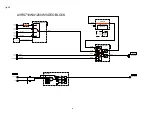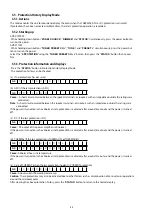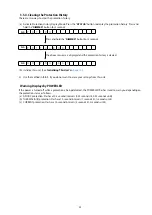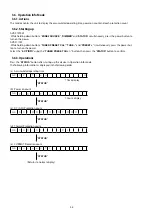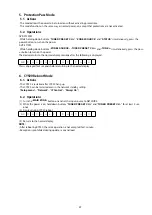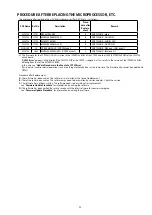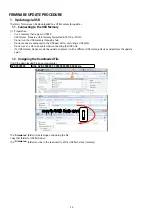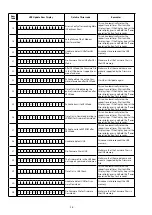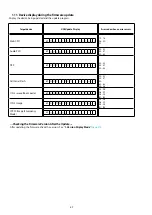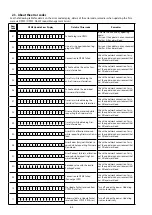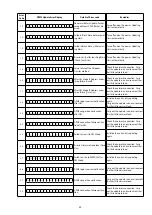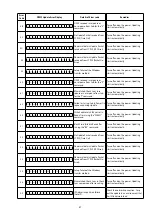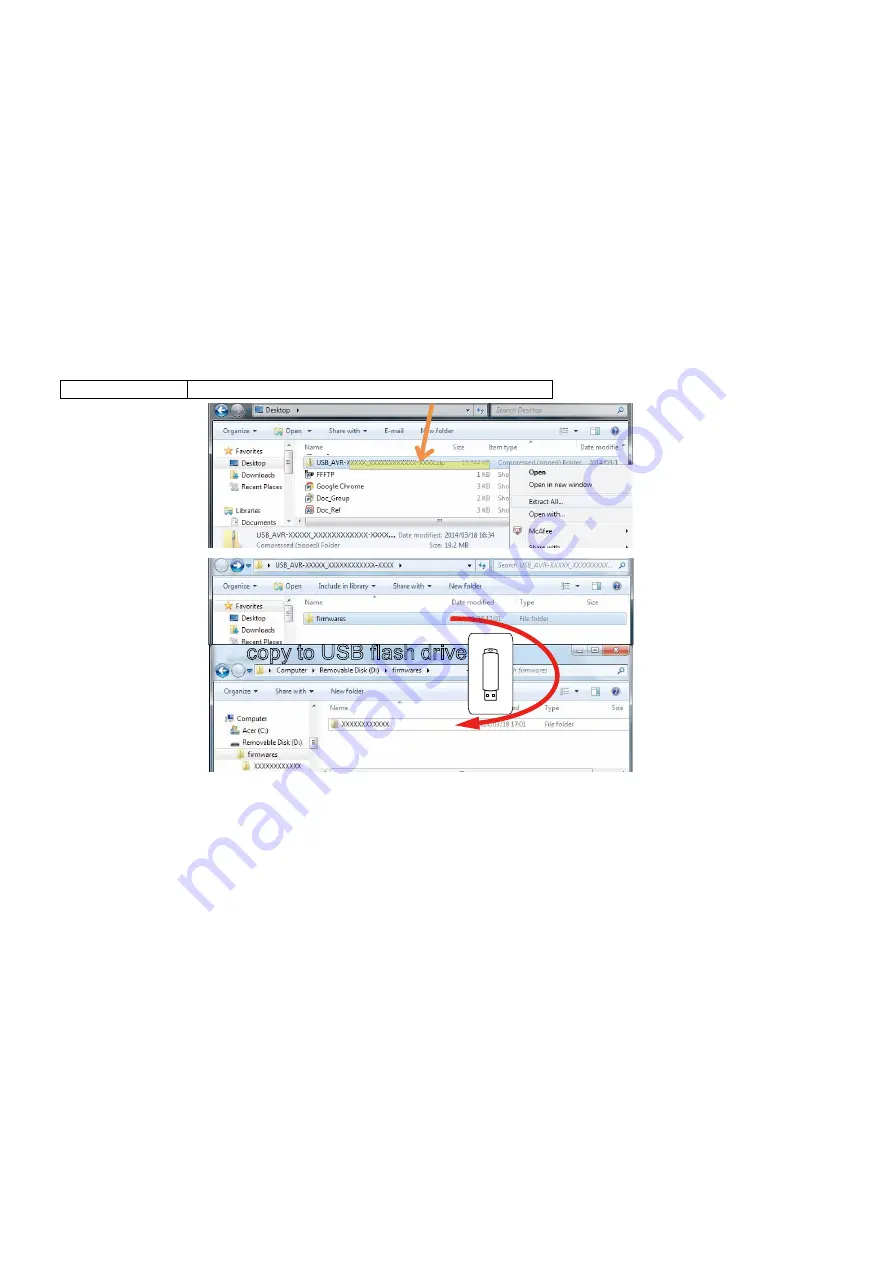
FIRMWARE UPDATE PROCEDURE
1. Updating via USB
The latest firmware can be downloaded to a USB memory for updates.
1.1. Connecting to the USB Memory
(1) Preparation
• Use a memory that supports USB2.0.
• USB format : Prepare a USB memory formatted in FAT16 or FAT32.
• Do not run the USB memory through a hub.
• Do not connect a computer to the USB port of this unit using a USB cable.
• Do not use an extension cable when connecting the USB unit.
• If a USB memory device cannot be updated, replace it with a different USB memory device and perform the update
again.
1.2. Unzipping the Downloaded File
Unzip the downloaded file on your computer.
AVR-XXXXXXX
USB_AVR-XXXXXXX_XXXXXXXXXXXX-XXXX.zip
The "
firmwares
" folder is created upon unzipping the file.
Copy that folder to USB flash drive.
The "
firmwares
" folder must be in the root directly of the USB flash drive (memory).
copy to USB flash drive
54
Summary of Contents for AVR-S710W
Page 8: ...8 Personal notes ...
Page 144: ...NJU72340AFH3 DIGITAL_ANALOG IC821 NJU72340A Terminal Functions 144 ...
Page 147: ...2 FL DISPLAY FLD 018BT021GINK FRONT FL101 PIN CONNECTION GRID ASSIGNMENT 147 ...
Page 148: ...ANODE CONNECTION 148 ...
Page 168: ...EXPLODED REF No Part No Part Name Remarks Q ty New Ver S14 nsp SCREW CTW3 6JR VTW3 6JR 2 20 ...