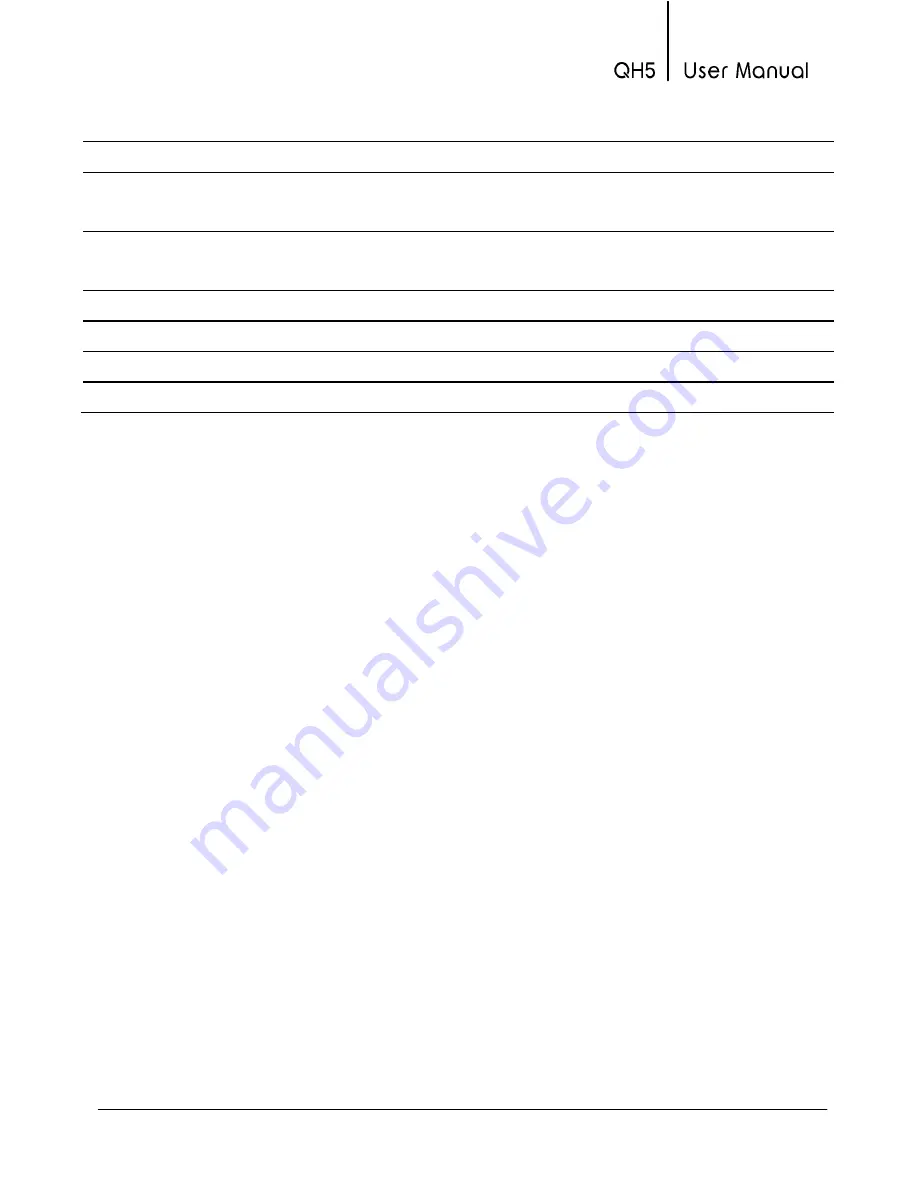
Appendix
Connect to PC
USB or RS232
Display
Graphical 128 x 64 pixels with digital
contrast and backlight. 24mm digits.
Keypad
Touch-Sense keypad with no mechanical
parts and sensitivity adjustment.
Battery Life
150 Hr with 2 AA type batteries.
Working Temperature
-10°C to +50°C
Enclosure Size
ABS 78x117x24 mm with rubber sides.
Weight
200g with batteries.






































