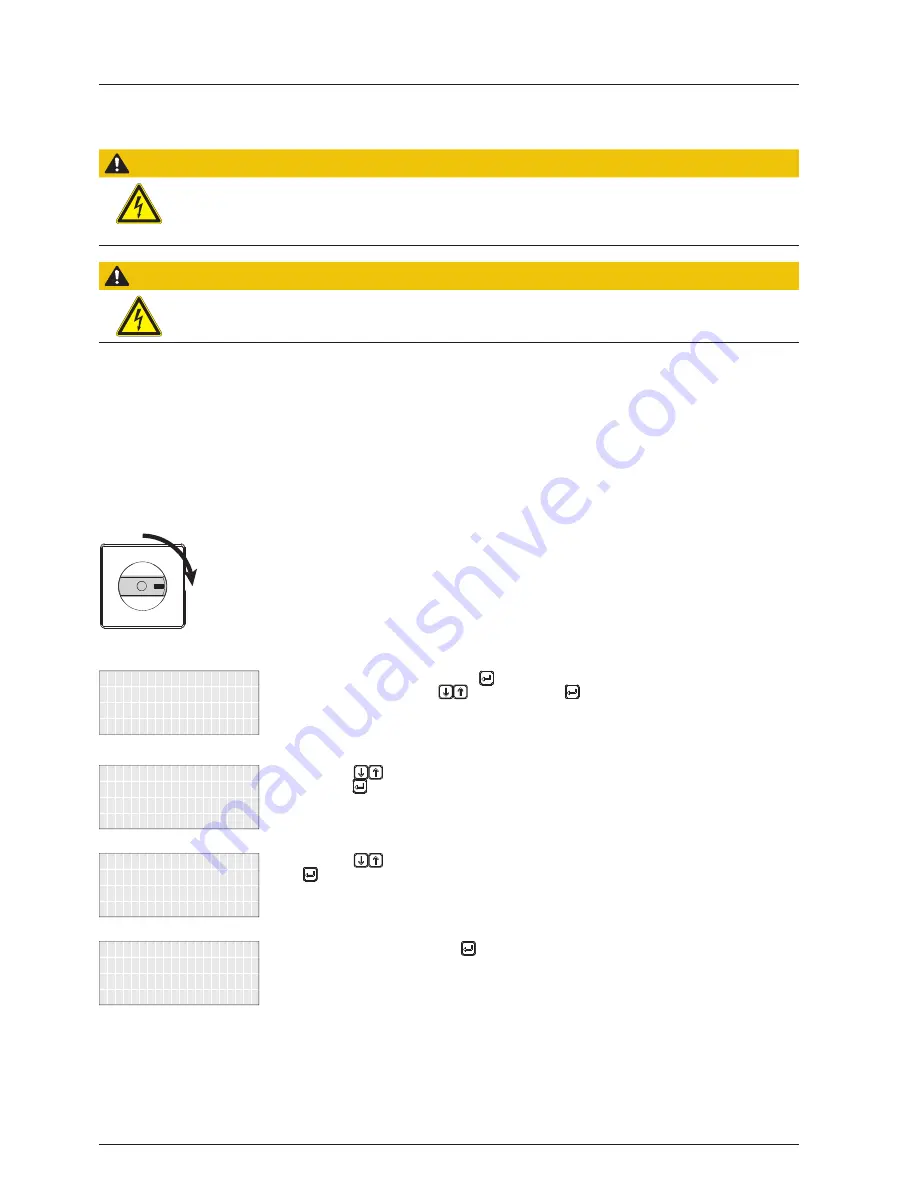
8. Commissioning
Operation and Installation Manual for SOLIVIA 10.0 / 11.0 EU G4 TR
44
8.8
Commissioning after replacing a solar power inverter
It is possible in all countries and for all grids to load the settings from another solar power inverter.
ATTEnTIOn
In this chapter, the term "swap" means the replacement of a damaged solar power inverter with a new device of the same
type.
The replacement may only be performed after consulting Delta Solar Support. The support team will discuss the correct
procedure with you.
ATTEnTIOn
The IP 65 degree of protection is no longer guaranteed when the USB interface protective cover is removed.
► Only remove the protective cover when necessary.
► Where possible, use a Micro-USB stick. The protective cover is designed to be screwed down over a Micro-USB stick.
1. If you have not already done so, save the settings of the
other solar power inverter to a USB drive, see
“11.7 Sav-
ing swap data”, p. 70
.
nOTE
: The SWAP_###.CFG fi le must
be in the main directory of the USB
drive. The ### characters represent
the RS485 ID of the solar power
inverter from which the data is to be
loaded, for example "001".
2. Check all connections and cables for damage and correct
seating. Correct the installation if necessary.
DC DISCONNECT
OFF
ON
3. Switch on the DC isolating switch.
→ The startup process of the solar power inverter will
begin.
After the startup process and the automatic self-test,
the commissioning procedure of the inverter starts
and the
Installation
menu is displayed.
➔
continue
Language: English
-------------------
Installation
4. To change the language, press the button and then
set the language using the
buttons. Press the
button to apply the language.
Available languages:
Czech | Danish | Dutch | English |
French | German | Italian | Polish |
Portuguese | Romanian | Slovak |
Slovenian | Spanish
➔
-------------------
continue
Language: English
-------------------
Installation
5. Press the
buttons to select
continue
and then
press the button.
→ This displays the
Load USB Data
menu.
➔
No
Yes
-------------------
Load USB data
6. Press the
buttons to select
Yes
and then press the
button.
and press ENTER
Insert USB Pendrive
Load USB data
7. Insert USB Pendrive and press .
nOTE
: The STUP_###.CFG fi le must
be in the main directory of the USB
drive. The ### characters represent
the RS485 ID of the solar power
inverter from which the data is to be
loaded, for example "001".






























