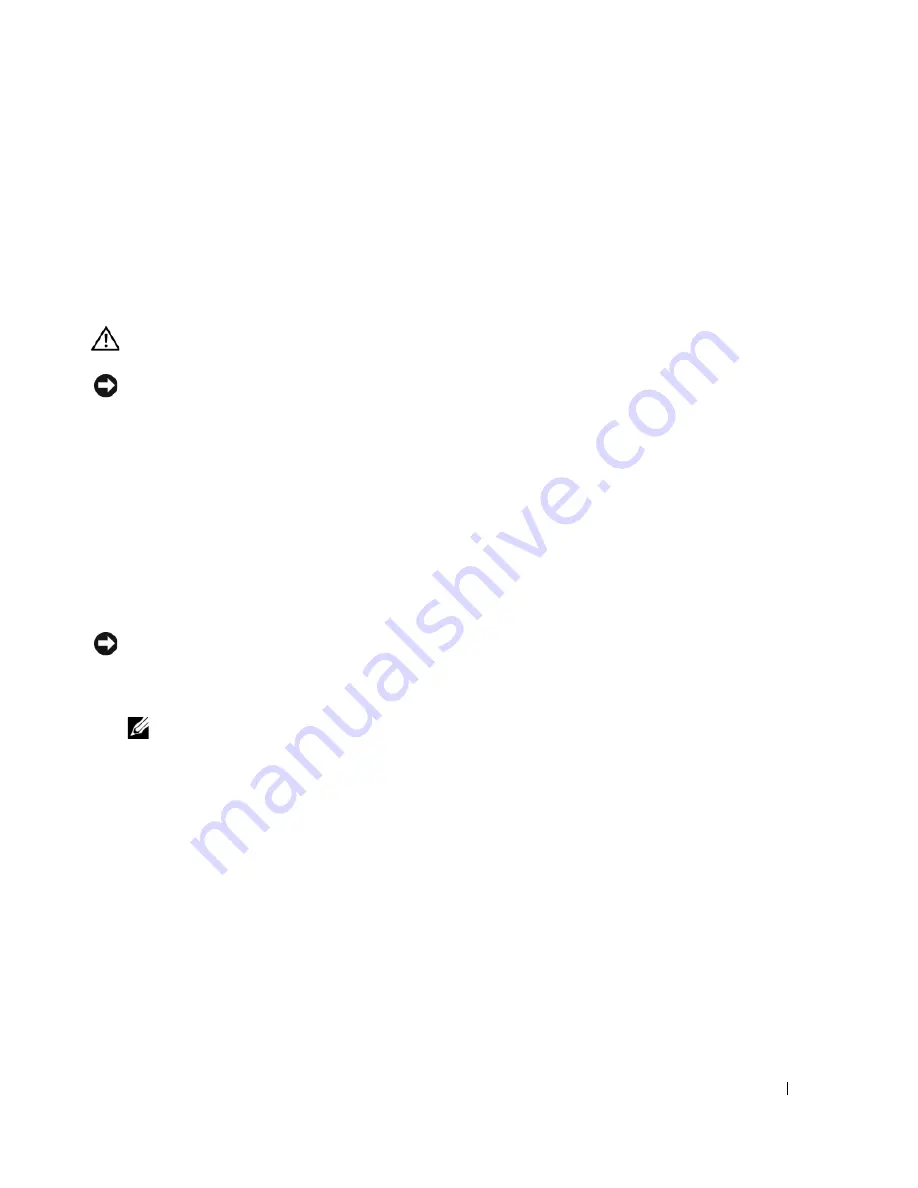
Speakers
79
16
Speakers
Removing the Speakers
CAUTION:
Before you perform any of the procedures in this section, follow the safety instructions in the
Product Information Guide
.
NOTICE:
To avoid electrostatic discharge, ground yourself by using a wrist grounding strap or by periodically
touching an unpainted metal surface (such as the back panel) on the computer.
1
Follow the instructions in "Preparing to Work Inside the Computer" on page 7.
2
Remove the optical drive (see "Removing the Optical Drive" on page 25).
3
Remove the hinge cover (see "Removing the Hinge Cover" on page 41).
4
Remove the keyboard (see "Removing the Keyboard" on page 43).
5
Remove the
display assembly (see "Removing the Display Assembly" on page 55).
6
Remove the microprocessor thermal-cooling assembly (see "Removing the Microprocessor
Thermal-Cooling Assembly" on page 71).
7
Remove the palmrest (see "Removing the Palm Rest" on page 65).
NOTICE:
Exercise care when removing and handling the speakers.
8
Disconnect the speaker connector from the system board connector.
9
Remove the three M2.5 x 5-mm screws securing the speakers to the base of the computer.
NOTE:
There are two screws securing the left speaker and one screw securing the right speaker.
10
Lift the speakers straight up and out of the computer.
Summary of Contents for XPS M140
Page 12: ...12 Before You Begin ...
Page 14: ...14 System Components Exploded View of the Computer 1 2 3 4 10 5 6 7 13 9 12 11 8 ...
Page 16: ...16 System Components ...
Page 24: ...24 Hard Drive 1 hard drive in antistatic bag 2 foam packaging 1 2 ...
Page 28: ...28 Optical Drive ...
Page 40: ...40 Memory Module and Modem ...
Page 54: ...54 Wireless Mini PCI Card ...
Page 64: ...64 Display Assembly and Display Latch ...
Page 78: ...78 Microprocessor Module ...
Page 82: ...82 Speakers ...
Page 88: ...88 BIOS Updates ...
Page 91: ...Pin Assignments for I O Connectors 91 IEEE 1394 Connector Pin Signal 1 TPB 2 TPB 3 TPA 4 TPA ...














































