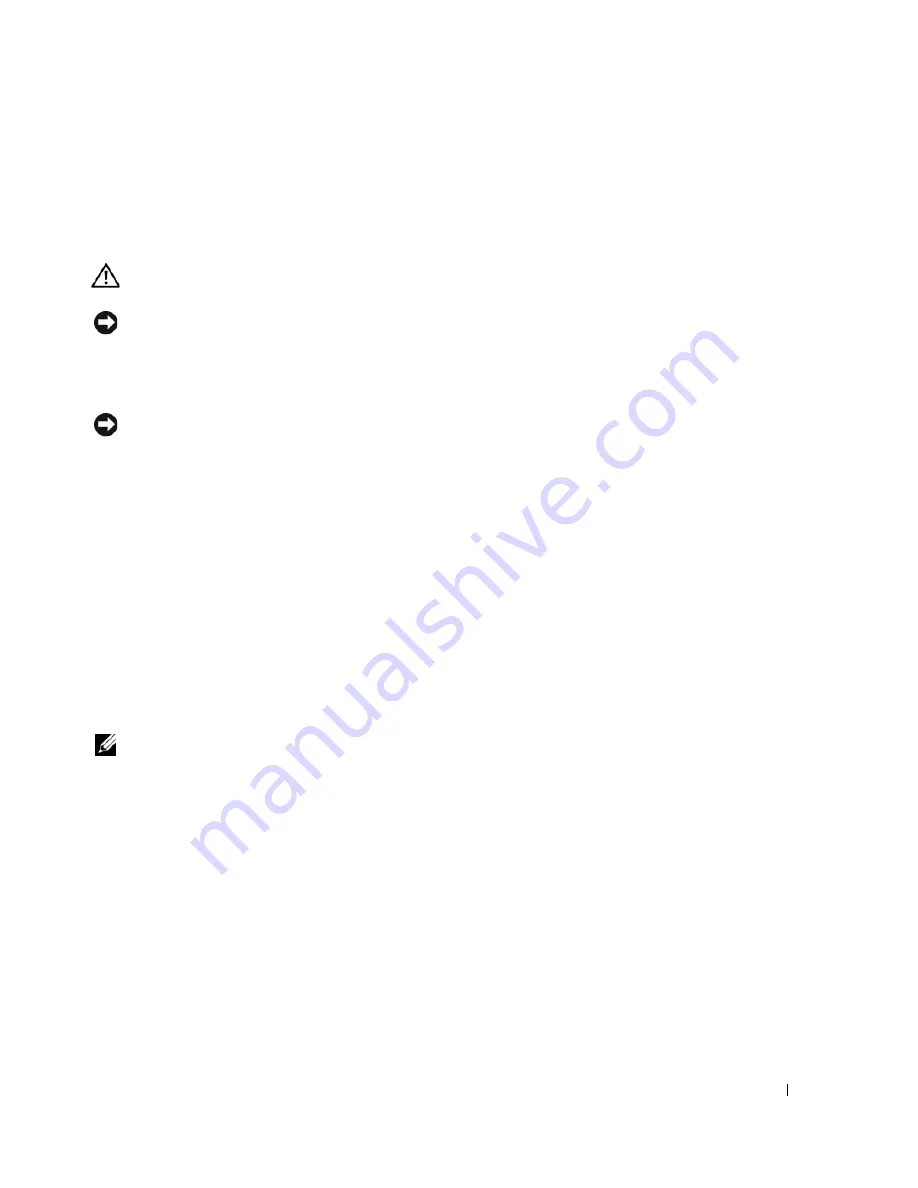
Hard Drive
23
Replacing the Hard Drive
CAUTION:
Before you perform any of the procedures in this section, follow the safety instructions in the
Product
Information Guide
.
NOTICE:
To avoid electrostatic discharge, ground yourself by using a wrist grounding strap or by periodically
touching an unpainted metal surface (such as the back panel) on the computer.
1
Follow the instructions in "Preparing to Work Inside the Computer" on page 7.
2
Follow the instructions in "Removing the Hard Drive" on page 21.
NOTICE:
Use firm and even pressure when sliding the hard drive into place. Excessive force may result in damage
to the connector.
3
Place the new hard drive into the bay, then slide it away from the screw holes into the connector until
it is fully seated.
4
Replace the hard drive cover and tighten the screws.
5
Install the operating system for your computer, if necessary (see "Restoring Your Operating System" in
your
Owner’s Manual
).
6
Install the drivers and utilities for your computer, if necessary (see "Reinstalling Drivers and Utilities"
in your
Owner’s Manual
).
Returning a Hard Drive to Dell
Return your hard drive to Dell in the replacement drive’s foam packaging. Otherwise, the hard drive may be
damaged in transit.
NOTE:
The hard drive should be inserted in the replacement drive’s antistatic bag before being placed in the foam
packaging.
1
hard drive
2
pull tab
Summary of Contents for XPS M140
Page 12: ...12 Before You Begin ...
Page 14: ...14 System Components Exploded View of the Computer 1 2 3 4 10 5 6 7 13 9 12 11 8 ...
Page 16: ...16 System Components ...
Page 24: ...24 Hard Drive 1 hard drive in antistatic bag 2 foam packaging 1 2 ...
Page 28: ...28 Optical Drive ...
Page 40: ...40 Memory Module and Modem ...
Page 54: ...54 Wireless Mini PCI Card ...
Page 64: ...64 Display Assembly and Display Latch ...
Page 78: ...78 Microprocessor Module ...
Page 82: ...82 Speakers ...
Page 88: ...88 BIOS Updates ...
Page 91: ...Pin Assignments for I O Connectors 91 IEEE 1394 Connector Pin Signal 1 TPB 2 TPB 3 TPA 4 TPA ...
















































