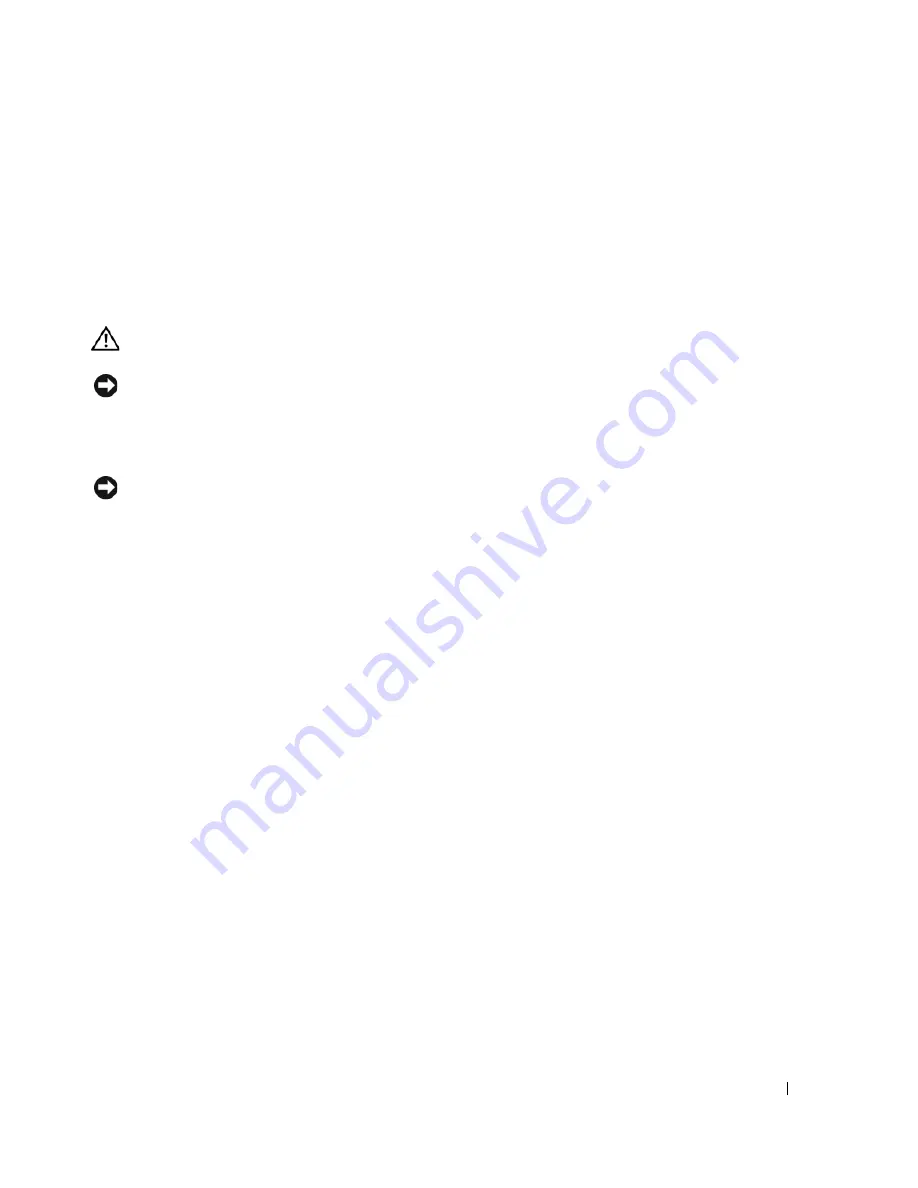
Keyboard
43
8
Keyboard
Removing the Keyboard
CAUTION:
Before you perform any of the procedures in this section, follow the safety instructions in the
Product Information Guide
.
NOTICE:
To avoid electrostatic discharge, ground yourself by using a wrist grounding strap or by periodically
touching an unpainted metal surface (such as the back panel) on the computer.
1
Follow the instructions in "Preparing to Work Inside the Computer" on page 7.
2
Remove the hinge cover (see "Removing the Hinge Cover" on page 41).
NOTICE:
The key caps on the keyboard are fragile, easily dislodged, and time-consuming to replace. Exercise
care when removing and handling the keyboard.
3
Insert a plastic scribe or small flat-blade screwdriver near the keyboard retention tab on the left or
right side of the palmrest to pry one side of the keyboard loose, then pry the remaining side of the
keyboard loose, as necessary.
Summary of Contents for XPS M140
Page 12: ...12 Before You Begin ...
Page 14: ...14 System Components Exploded View of the Computer 1 2 3 4 10 5 6 7 13 9 12 11 8 ...
Page 16: ...16 System Components ...
Page 24: ...24 Hard Drive 1 hard drive in antistatic bag 2 foam packaging 1 2 ...
Page 28: ...28 Optical Drive ...
Page 40: ...40 Memory Module and Modem ...
Page 54: ...54 Wireless Mini PCI Card ...
Page 64: ...64 Display Assembly and Display Latch ...
Page 78: ...78 Microprocessor Module ...
Page 82: ...82 Speakers ...
Page 88: ...88 BIOS Updates ...
Page 91: ...Pin Assignments for I O Connectors 91 IEEE 1394 Connector Pin Signal 1 TPB 2 TPB 3 TPA 4 TPA ...
















































