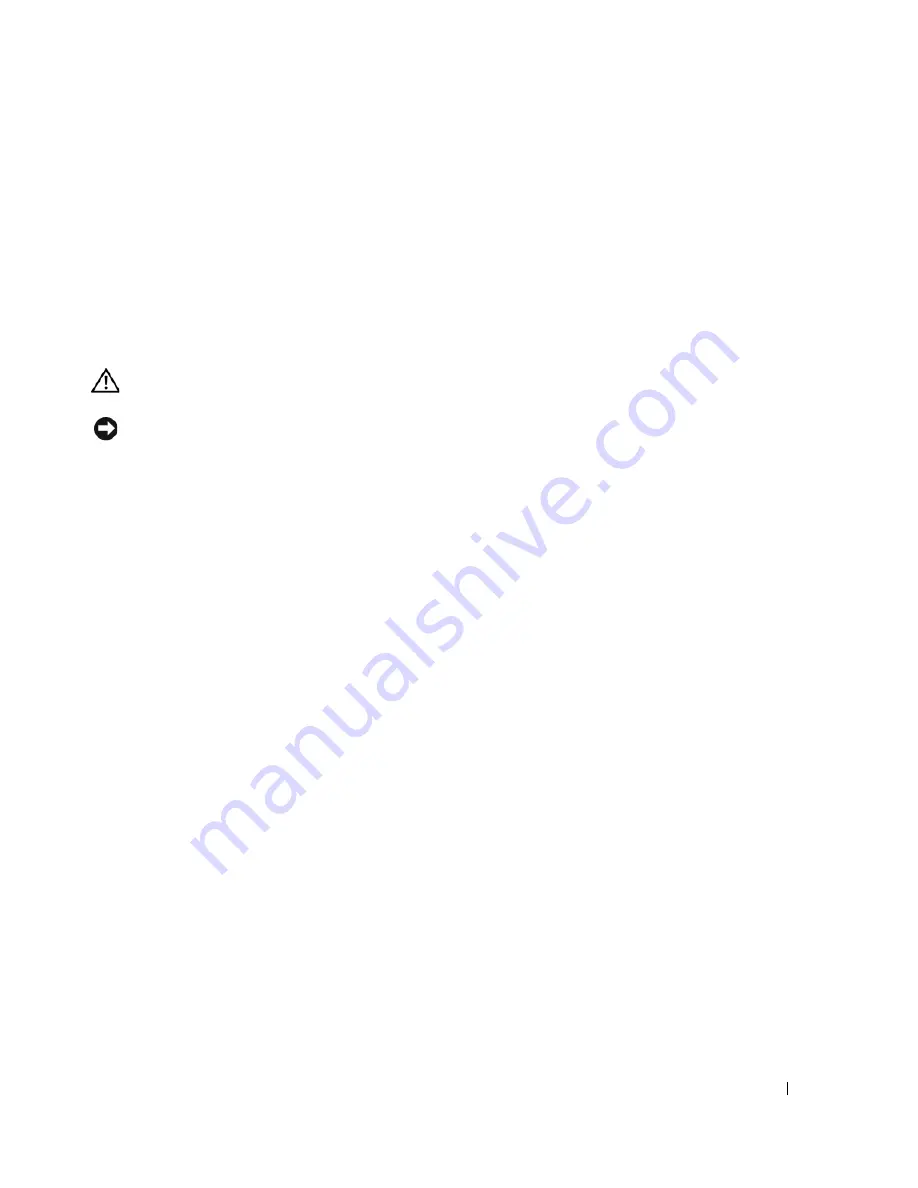
Display Assembly and Display Latch
55
11
Display Assembly and Display Latch
Display Assembly
Removing the Display Assembly
CAUTION:
Before you perform any of the procedures in this section, follow the safety instructions in the
Product Information Guide
.
NOTICE:
To avoid electrostatic discharge, ground yourself by using a wrist grounding strap or by periodically
touching an unpainted metal surface (such as the back panel) on the computer.
1
Follow the instructions in "Preparing to Work Inside the Computer" on page 7.
2
Remove the hinge cover (see "Removing the Hinge Cover" on page 41).
3
Remove the keyboard (see "Removing the Keyboard" on page 43).
4
Open the display all the way (180 degrees) so that it rests flat against your work surface.
5
Use the pull-tab to disconnect the display cable from the system board.
6
Remove the Mini PCI antenna cables from the retaining clips on the base of the computer and
pull apart the connectors.
7
Remove the four M2.5 x 5-mm screws (two on each side) that connect the display assembly to the
computer.
8
Lift the display assembly straight out of the computer.
Summary of Contents for XPS M140
Page 12: ...12 Before You Begin ...
Page 14: ...14 System Components Exploded View of the Computer 1 2 3 4 10 5 6 7 13 9 12 11 8 ...
Page 16: ...16 System Components ...
Page 24: ...24 Hard Drive 1 hard drive in antistatic bag 2 foam packaging 1 2 ...
Page 28: ...28 Optical Drive ...
Page 40: ...40 Memory Module and Modem ...
Page 54: ...54 Wireless Mini PCI Card ...
Page 64: ...64 Display Assembly and Display Latch ...
Page 78: ...78 Microprocessor Module ...
Page 82: ...82 Speakers ...
Page 88: ...88 BIOS Updates ...
Page 91: ...Pin Assignments for I O Connectors 91 IEEE 1394 Connector Pin Signal 1 TPB 2 TPB 3 TPA 4 TPA ...
















































