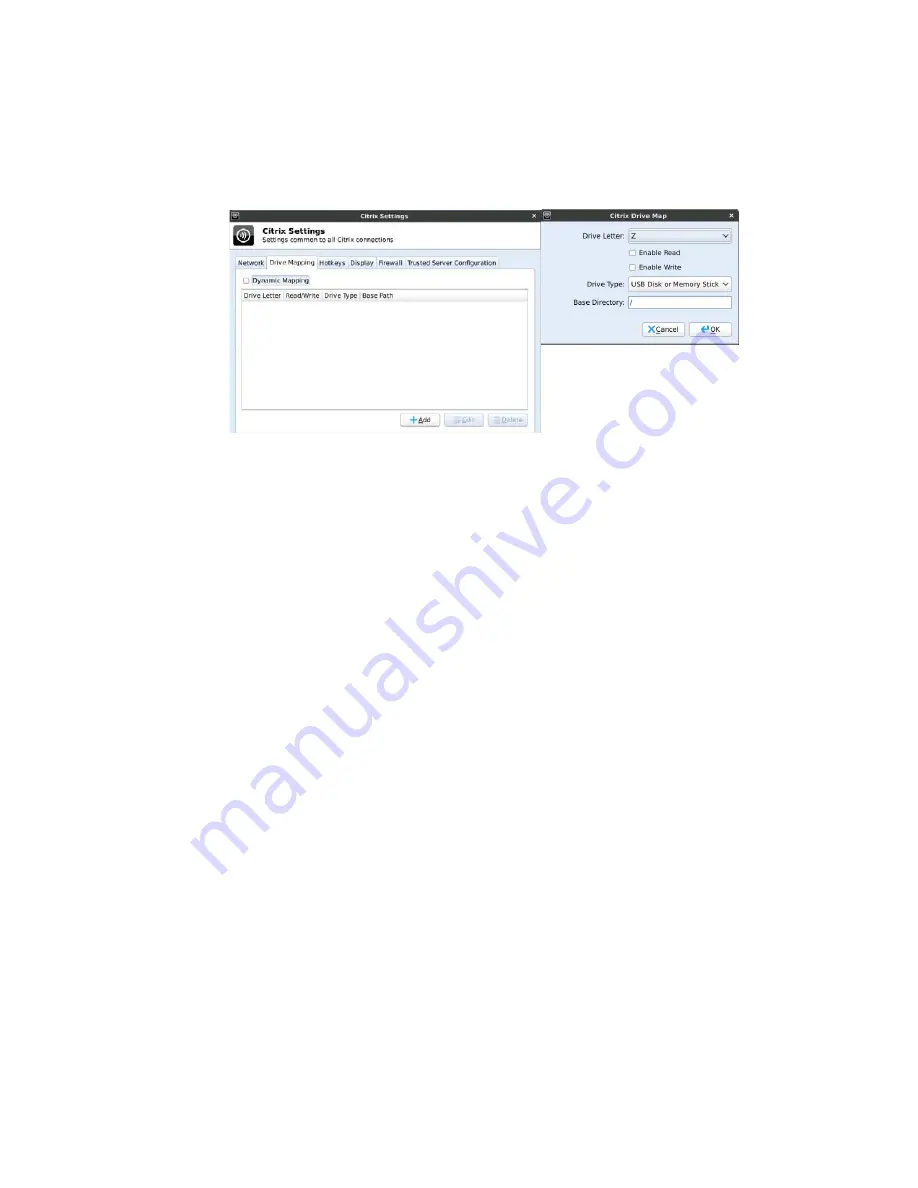
Configuring System Settings
15
Drive Mapping
Use the Drive Mapping tab to map drives on the server to devices on the thin client, and
to view and manage (add, edit, and delete) the list of current drives (including drive
information) mapped on the thin client.
Adding Drives
1.
Clear the
Dynamic Mapping
check box, and then click
Add
to open the
Citrix Drive
Map
dialog box.
2.
Select a drive letter (
A
to
Z
) from the Drive Letter list.
3.
To enable or disable reading and writing for the drive, select or clear the
Enable
Read
and
Enable Write
check boxes.
4.
Select a drive type (
USB Floppy
,
USB CDROM
,
USB Disk or Memory Stick
, or
Local
or Mounted Disk
) from the Drive Type list.
5.
(Optional) Enter the directory on the USB device to access in the
Base Directory
text
box.
6.
Click
OK
to add the drive to the list of available drives.
Editing and Deleting Drives
To edit or delete a drive, select a drive from the list of available drives and do one of the
following:
•
Edit
- Click
Edit
and configure the drive as described in "Adding Drives."
•
Delete
- Click
Delete
to remove the drive.
















































