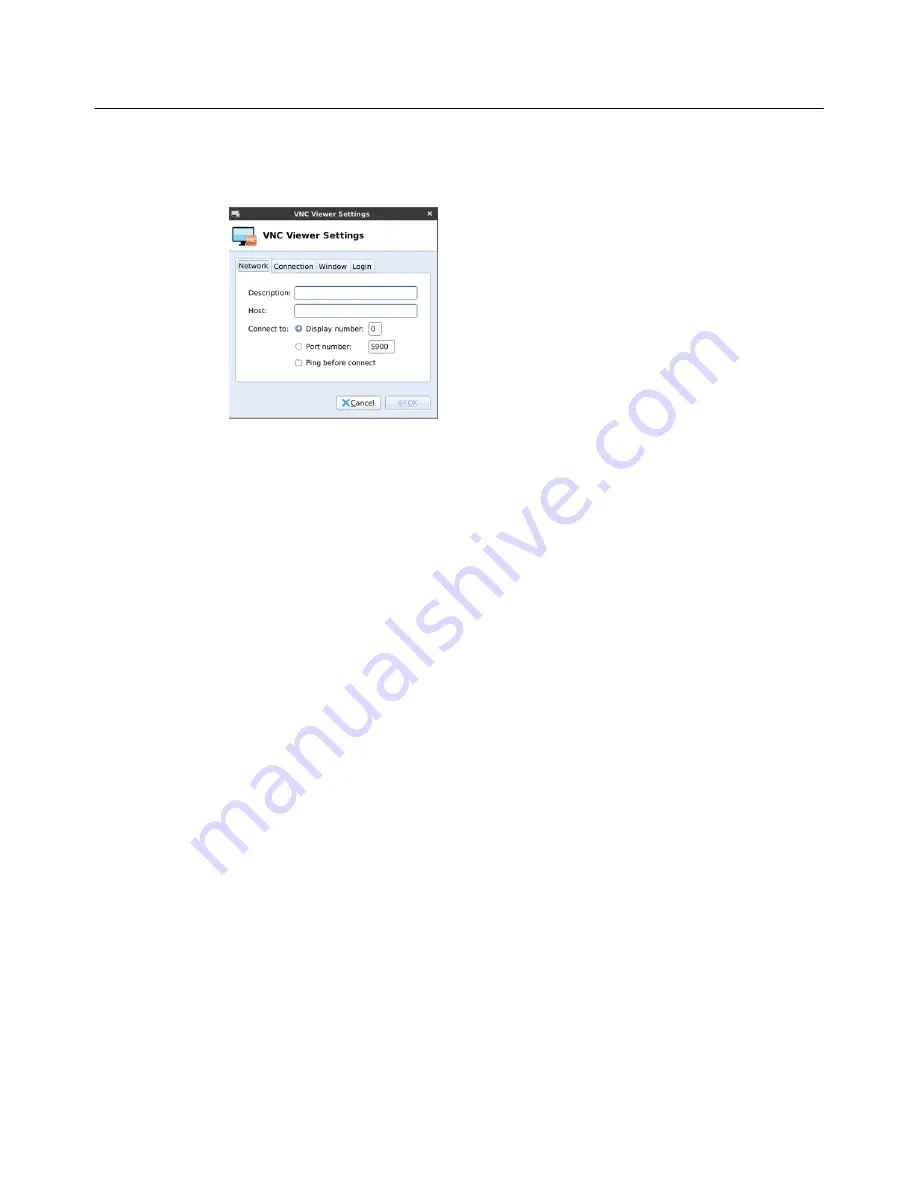
Configuring Connections
51
VNC Viewer
Use the
VNC Viewer Settings
dialog box (click
VMware Viewer
) to set VNC Viewer
connection configurations. After configuring, be sure to click
OK
.
Network
Use the Network tab to configure the network settings:
•
Description
- Enter a name/label for the connection.
•
Host
- Enter a host name or IP address.
•
Connect to
- Select a connection type of either
Display number
(enter the display
to connect to on the server) or
Port number
(enter the port to connect to on the
server).
•
Ping Before Connect
- Pings the connection to see if it is reachable before the
connection is attempted.
Connection
Use the Connection tab to configure the connection settings:
•
Compression Level
- Select a compression level for encoding.
•
Shared
- Enables or disables a shared connection.
•
View Only
- Blocks mouse and keyboard events for a view-only connection.
Window
Use the Window tab to configure window settings:
•
Full Screen
- Opens the connection in a full-screen window.
•
Disable Panel
- Disables the panel while using the connection.
•
Color Depth
- Controls how many colors to display with each on-screen pixel.
•
JPEG Quality
- Specifies the image quality for encoding.
Login
Use the Login tab to configure credentials used to automatically log in to the VNC
server:
•
Password
- Enter the password to connect to the VNC server.
•
Connect automatically after login
- Enables an automatic connection after
successful login to the thin client.
























