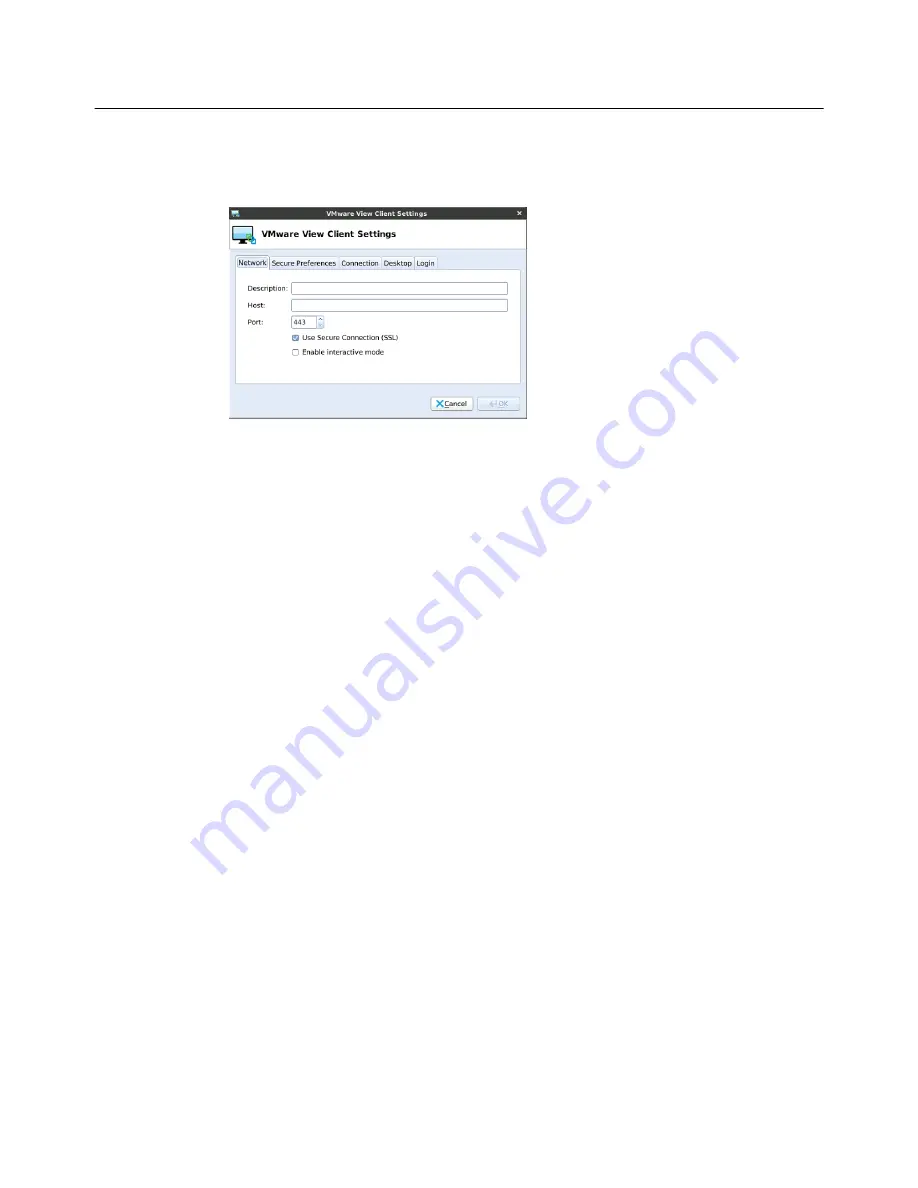
Configuring Connections
49
VMware View Client
Use the
VMware View Client Settings
dialog box (click
VMware View Client
) to set
VMware View Client connection configurations. After configuring, be sure to click
OK
.
Network
Use the Network tab to configure the network settings:
•
Description
- Enter a name/label for the connection.
•
Host
- Enter the VMware View Server location (either host name, a full URL
including the root path, or an IP Address).
•
Port
- Enter the port of the host.
•
Use Secure Connection (SSL)
- Select to use an SSL connection.
•
Enable interactive mode
- Enables interactive mode.
Secure Preferences
Use the Secure Preferences tab to select the option you want that determines how the
client will proceed when it cannot verify that your connection to the server is secure.
CAUTION
: It is not recommended that you change this setting unless instructed to do
so by your system administrator.
Connection
Use the Connection tab to configure the connection settings:
•
Protocol
- Select a network protocol.
•
Disable 32 bit color on RDP
- You can select this check box if you selected RDP for
the Protocol.
•
Ping Before Connect
- Pings the connection to see if it is reachable before the
connection is attempted.
•
Connect automatically after login
- Enables an automatic connection after
successful login to the thin client.
•
Auto Reconnect
- Reconnects automatically after a disconnection occurs.
•
Delay before retrying
- Select the amount of time to delay the reconnection
attempt after a disconnection occurs.












































