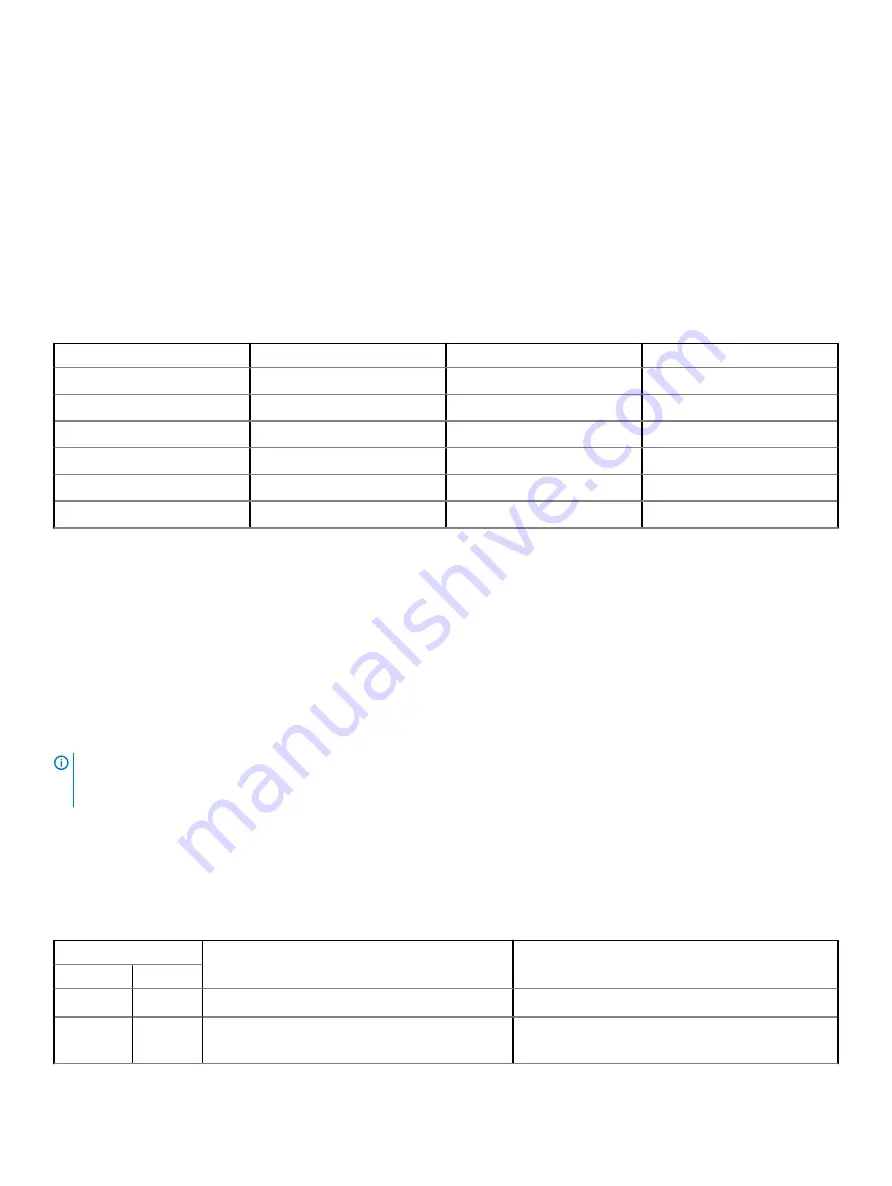
3
On the boot menu screen, select the
Diagnostics
option.
The
Enhanced Pre-boot System Assessment
window is displayed.
4
Click the arrow key at the bottom-left corner.
The Diagnostics front page is displayed.
5
Press the arrow in the lower-right corner to go to the page listing.
The detected items are listed.
6
To run a diagnostic test on a specific device, press
Esc
and click
Yes
to stop the diagnostic test.
7
Select the device from the left pane, and click
Run Tests
.
If there are any issues, error codes are displayed. Note the error code and validation number, and contact Dell.
Battery status LED
Table 16. Battery status LED
Power Source
LED behavior
System Power State
Battery Charge Level
AC Adapter
Solid White
S0
0-100%
AC Adapter
Solid White
S4/S5
< Fully Charged
AC Adapter
Off
S4/S5
Fully Charged
Battery
Amber
S0
< = 10%
Battery
Off
S0
> 10%
Battery
Off
S4/S5
0-100%
•
S0 (ON)—
System is turned on.
•
S4
—The system consumes the least power compared to all other sleep states. The system is almost at an OFF state, expect for a
trickle power. The context data is written to hard drive.
•
S5 (OFF)
—The system is in a shutdown state.
Diagnostic LED
This section details the diagnostic features of the battery LED.
Instead of beep codes, errors are indicated via the bicolor Battery Charge/Status LED. A specific blink pattern is followed by flashing a
pattern of flashes in amber, followed by white. The pattern then repeats.
NOTE:
The diagnostic pattern consists of a two-digit number being represented by a first group of LED blinks (1 through 9) in
amber, followed by a 1.5 second pause with the LED off, and then a second group of LED blinks (1 through 9) in white. This is
then followed by a three second pause, with the LED off, before repeating over again. Each LED blink takes 0.5 seconds.
The system will not shut down when displaying the Diagnostic Error Codes.
Diagnostic Error Codes always supersede any other use of the LED. For instance, on Laptops, battery codes for Low Battery or Battery
Failure situations will not be displayed when Diagnostic Error Codes are being displayed.
Table 17. Diagnostic LED
Blinking pattern
Possible problem
Suggested resolution
Amber
White
2
1
CPU failure
Replace the system board
2
2
System Board failure (included BIOS corruption or
ROM error)
Flash latest BIOS version. If problem persists, replace
the system board
Troubleshooting your system
77
Summary of Contents for Wyse 5470
Page 1: ...Dell Wyse 5470 Thin Client Service Manual ...
Page 13: ...Removing and installing components 13 ...
Page 15: ...Removing and installing components 15 ...
Page 38: ...38 Removing and installing components ...
Page 41: ...Removing and installing components 41 ...
Page 47: ...Removing and installing components 47 ...
Page 49: ...Removing and installing components 49 ...
Page 56: ...56 Removing and installing components ...

















