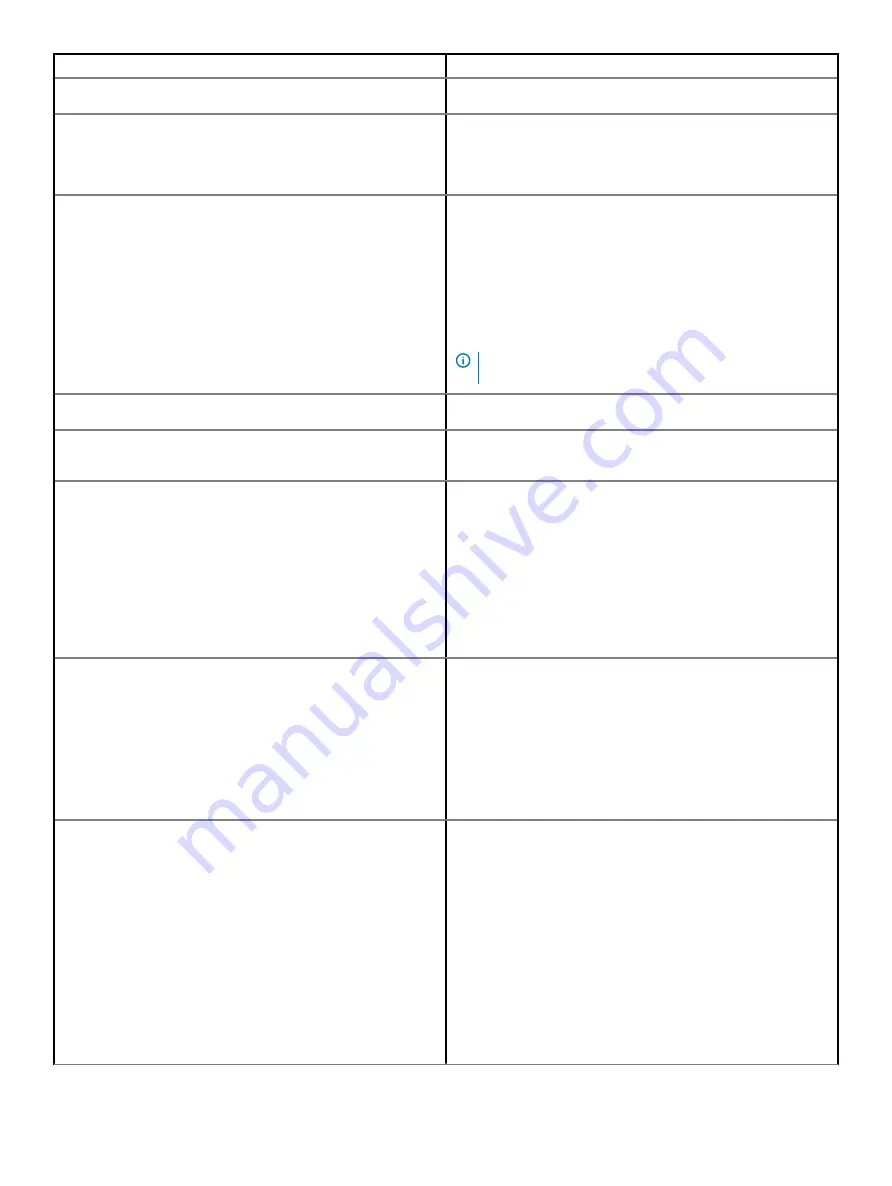
Option
Description
All the options are set by default.
SMART Reporting
This field controls whether hard drive errors for integrated drives
are reported during system startup. This technology is part of the
SMART (Self Monitoring Analysis and Reporting Technology)
specification. This option is disabled by default.
USB Configuration
Allows you to enable or disable the internal/integrated USB
configuration.
The options are:
•
Enable USB Boot Support
•
Enable External USB Ports
All the options are set by default.
NOTE:
USB keyboard and mouse always work in the BIOS
setup irrespective of these settings.
Dell Type-C Dock Configuration
Allows you to enable or disable Dell Docks configuration settings.
USB PowerShare
Allows you to On or Off external devices to be powered or charged
using the stored system battery.
Audio
Allows you to switch all integrated audio On/Off, or enable/disable
the microphone and the internal speaker separately.
The options are:
•
Enable Audio
•
Enable Microphone
•
Enable Internal Speaker
This option is enabled by default.
Keyboard Illumination
This field lets you choose the operating mode of the keyboard
illumination feature. The keyboard brightness level can be set from
0% to 100%.
The options are:
•
Disabled
•
Dim
•
Bright
—Default
Keyboard Backlight Timeout on AC
Allows you to define the timeout value for the keyboard backlight
when an AC adapter is plugged in the system. The keyboard
backlight timeout value is only in effect when the backlight is
enabled.
•
5 seconds
•
10 seconds
—Default
•
15 seconds
•
30 seconds
•
1 minute
•
5 minutes
•
15 minutes
•
Never
System setup
67
Summary of Contents for Wyse 5470
Page 1: ...Dell Wyse 5470 Thin Client Service Manual ...
Page 13: ...Removing and installing components 13 ...
Page 15: ...Removing and installing components 15 ...
Page 38: ...38 Removing and installing components ...
Page 41: ...Removing and installing components 41 ...
Page 47: ...Removing and installing components 47 ...
Page 49: ...Removing and installing components 49 ...
Page 56: ...56 Removing and installing components ...



























