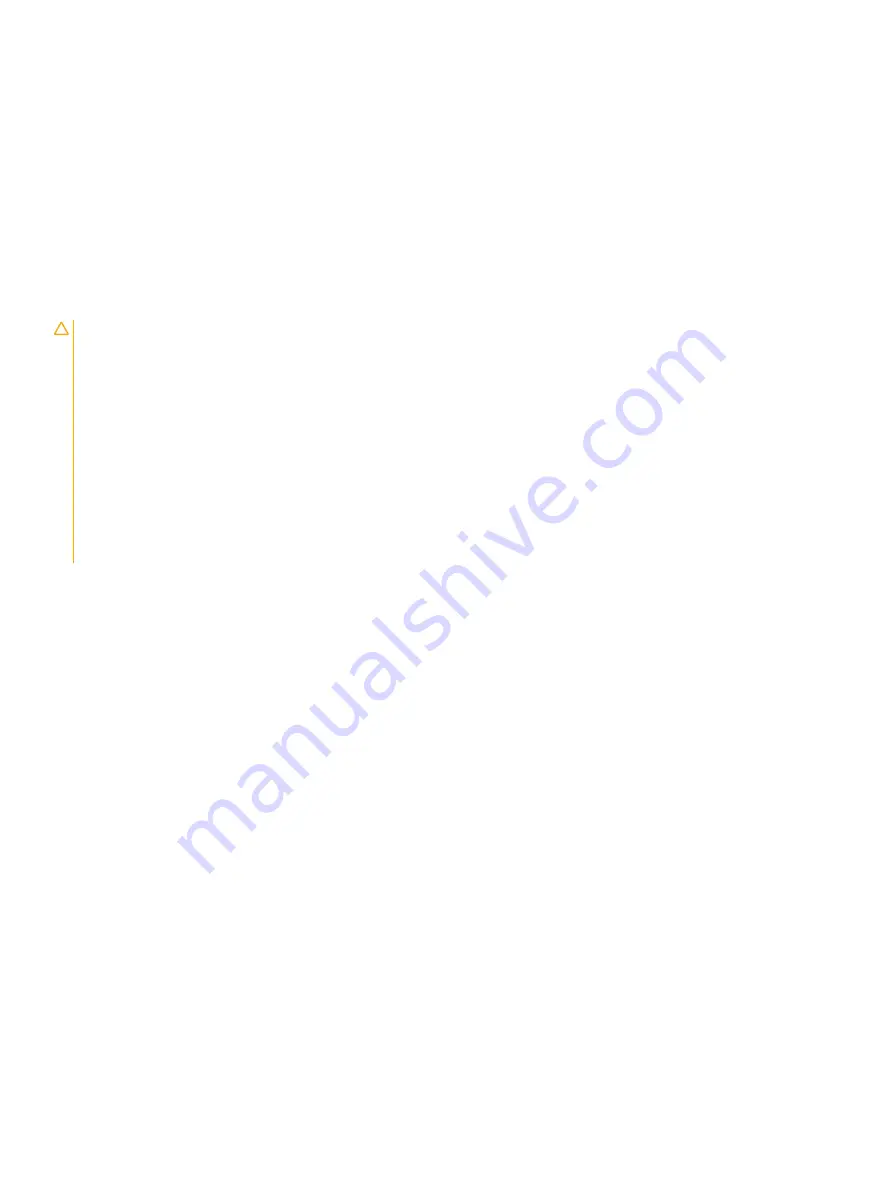
Steps
1
Align the base cover on the palm-rest and keyboard assembly, and snap the base cover into place.
2
Tighten the nine captive screws (M2.5x5) that secure the base cover to the palm-rest and keyboard assembly.
Next steps
1
Installing the
2
Follow the procedure in
After working on your thin client
Battery
Lithium-ion battery precautions
CAUTION:
•
Exercise caution when handling Lithium-ion batteries.
•
Discharge the battery as much as possible before removing it from the system. This can be done by disconnecting the AC adapter
from the system to allow the battery to drain.
•
Do not crush, drop, mutilate, or penetrate the battery with foreign objects.
•
Do not expose the battery to high temperatures, or disassemble battery packs and cells.
•
Do not apply pressure to the surface of the battery.
•
Do not bend the battery.
•
Do not use tools of any kind to pry on or against the battery.
•
If a battery gets stuck in a device as a result of swelling, do not try to free it as puncturing, bending, or crushing a Lithium-ion
battery can be dangerous. In such an instance, contact
for assistance and further instructions.
•
Always purchase genuine batteries from
or authorized Dell partners and re-sellers.
Removing the battery
Prerequisites
1
Follow the procedure in
Before working on your thin client
2
Removing the
.
3
Removing the
.
About this task
The following image indicates the location of the battery and provides a visual representation of the removal procedure:
16
Removing and installing components
Summary of Contents for Wyse 5470
Page 1: ...Dell Wyse 5470 Thin Client Service Manual ...
Page 13: ...Removing and installing components 13 ...
Page 15: ...Removing and installing components 15 ...
Page 38: ...38 Removing and installing components ...
Page 41: ...Removing and installing components 41 ...
Page 47: ...Removing and installing components 47 ...
Page 49: ...Removing and installing components 49 ...
Page 56: ...56 Removing and installing components ...






























