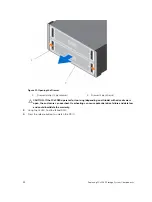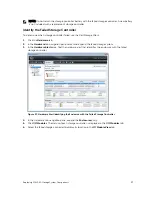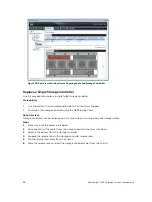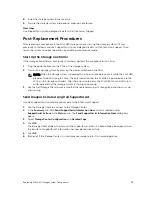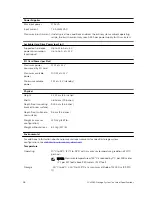• If the DDIC fault LED is not lit, proceed to the next step.
3.
Check the connectors and reseat the DDIC.
CAUTION: Perform this step only on unmanaged drives or after you confirm that the
particular drive contains no user data. The Fault LED alone is not an indication that you can
safely remove the drive.
a. Remove the DDIC.
b. Check the DDIC and the backplane to ensure that the connectors are not damaged.
c. Reinstall the DDIC. Make sure that the DDIC makes contact with the backplane.
Troubleshooting Storage Controllers
To troubleshoot storage controllers:
1.
Check the status of the storage controller using the Dell Storage Client.
2.
Check the position of the storage controllers. The lower HSN should be on the left, and the higher
HSN should be on the right.
3.
Check the pins and reseat the storage controller.
a. Remove the storage controller.
b. Verify that the pins on the storage system backplane and the storage controller are not bent.
c. Reinstall the storage controller.
4.
Determine the status of the storage controller link status indicators. If the indicators are not green,
check the cables.
a. Shut down the storage controller.
b. Reseat the cables on the storage controller.
c. Restart the storage controller.
d. Recheck the link status indicators. If the link status indicators are not green, replace the cables.
Troubleshooting SCv2080 Components
45