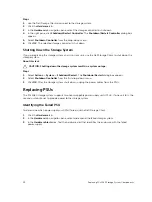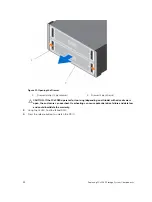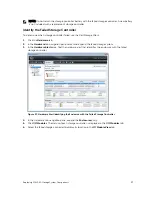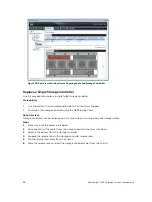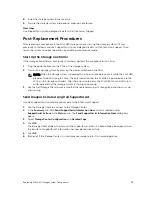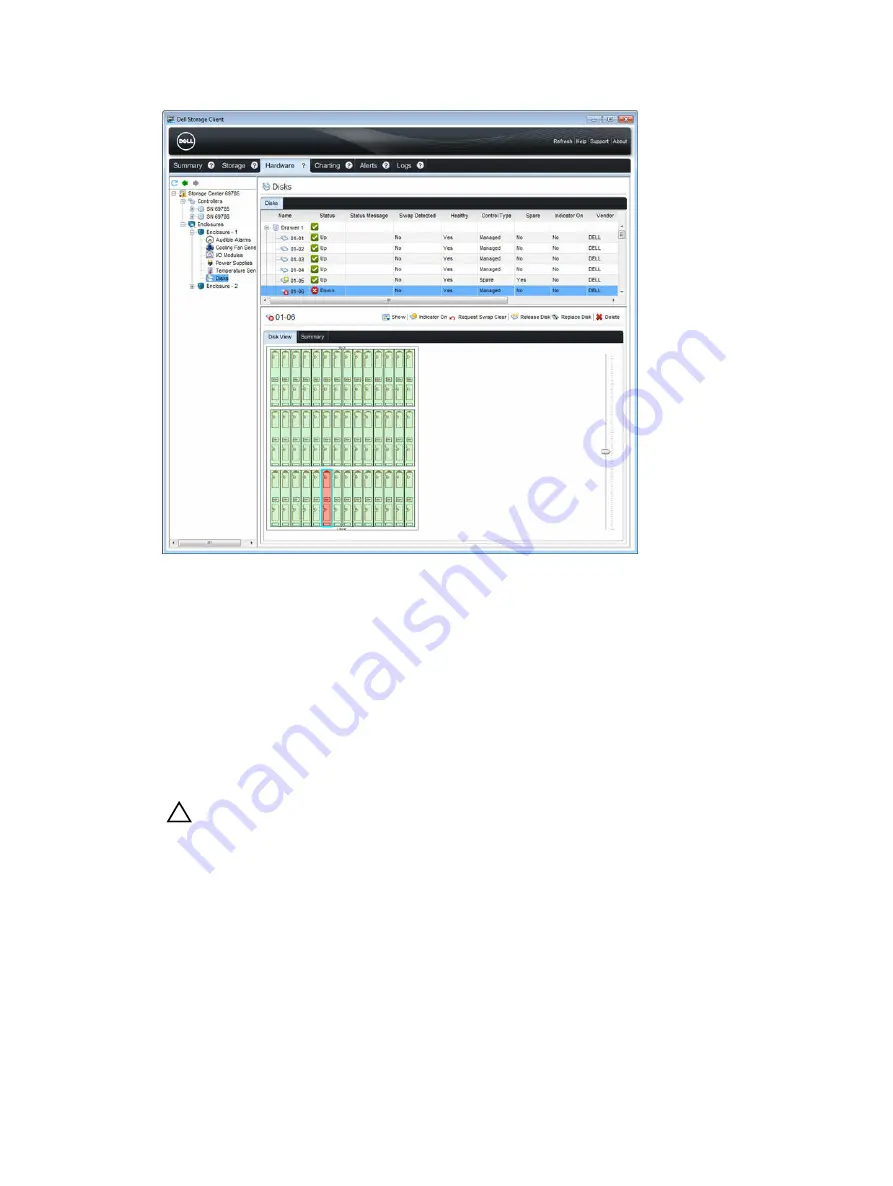
Figure 20. Inside Drawer View Showing the Failed Hard Drive
Replacing a Hard Drive
Use this procedure to replace a failed hard drive.
Prerequisites
Use SupportAssist to send diagnostic data to Dell Technical Support.
About this task
Hard drives can be replaced one at a time without shutting down the storage system.
Steps
1.
Find the SCv2080 and drawer that contains the failed drive. To identify the drawer with the failed
driver, look for a drawer fault LED.
CAUTION: Before opening a drawer, ensure that the Dell Storage Client does not display a
temperature warning. This issue must be corrected first to avoid potential drive failure and
data loss.
2.
Push and hold both drawer latches toward the center of the drawer and pull the drawer all the way
out until it stops.
Replacing SCv2080 Storage System Components
31