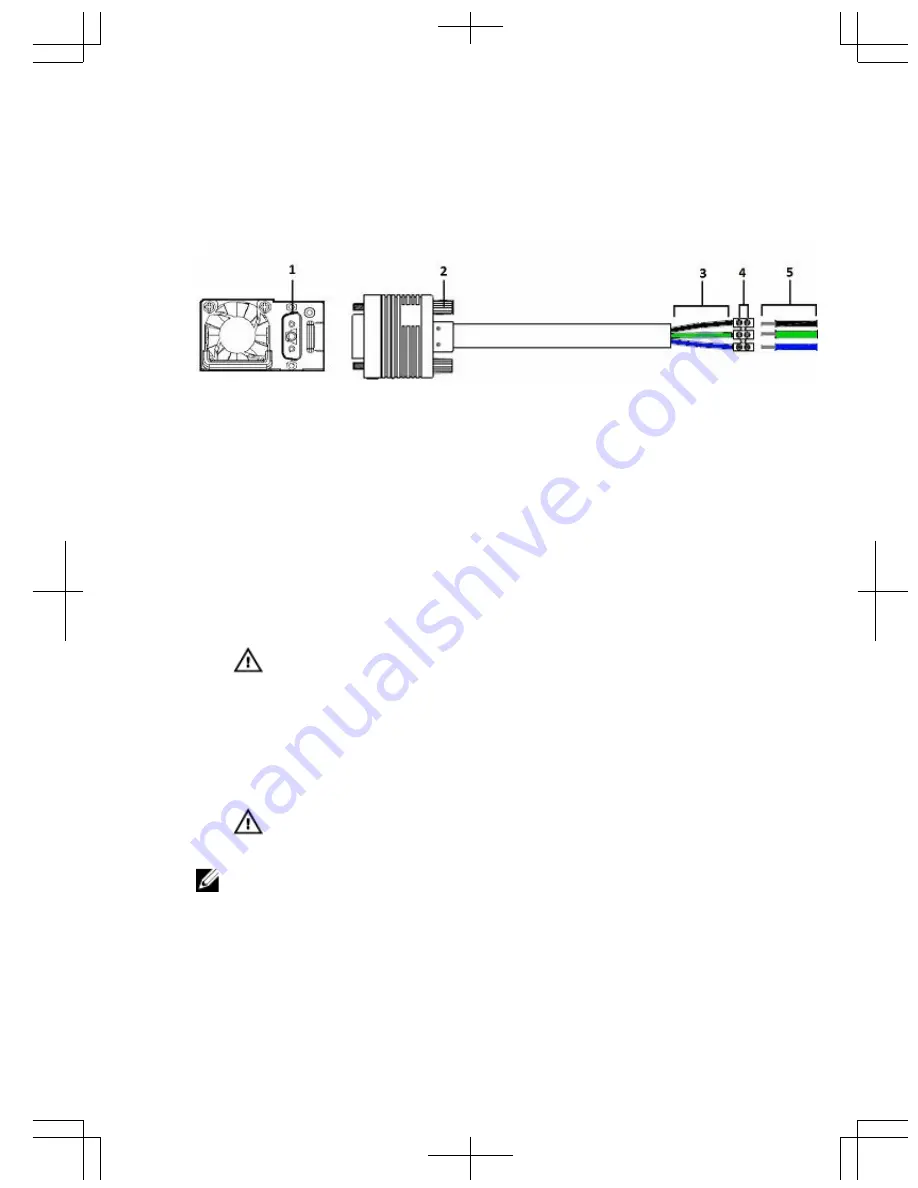
Connecting a DC Power Supply to the Power Source
To connect a DC PSU to the site’s DC power source, follow these steps.
Each DC power supply (PSU) comes with a connector cable. One cable is
provided for each DC PSU.
Figure 12. DC Power Supply and Connector Cable
1.
DC PSU power socket.
2.
Cable connector thumb screw.
3.
Cable connector wires (black, green, blue).
4.
Wiring block and screws.
5.
DC power source wires (black, green, blue).
1.
Strip 1/2 inches of insulation from each of the site’s DC power source
wires (black, green, blue). See item 5 in the figure.
2.
Insert each of the site’s DC power source’s bare wire lengths into the
wiring block, matching wire colors. See items 3 and 4 in the figure.
WARNING: Do not cross the wires — In the wiring block, blue
aligns with blue, green aligns with green, and black aligns with
black.
3.
Use a flat-blade screwdriver to tighten the screws that secure the bare
wires into the wiring block.
4.
Insert the DC power connector cable end into the power socket of the
DC PSU and tighten the thumb screws. See items 1 and 2 in the figure.
WARNING: Never try to force the power connector into or out of
the DC PSU power socket.
NOTE: To remove the power connector from a DC PSU, unscrew the
thumb screws and pull the power connector from the DC PSU socket.
21
Summary of Contents for S6010-ON
Page 1: ...Dell Networking S6010 ON Getting Started Guide Regulatory Model S6010 ON ...
Page 2: ......
Page 3: ...Dell Networking S6010 ON Getting Started Guide Regulatory Model S6010 ON ...
Page 6: ...4 ...
Page 34: ...32 ...
Page 37: ...Guía de introducción de Dell Networking S6010 ON Modelo reglamentario S6010 ON ...
Page 40: ...4 ...
Page 68: ...32 ...
Page 71: ...Guide de mise en route du S6010 ON Dell Networking Modèle réglementaire S6010 ON ...
Page 74: ...4 ...
Page 102: ...32 ...
Page 105: ...Guia de primeiros passos do Dell Networking S6010 ON Modelo normativo S6010 ON ...
Page 108: ...4 ...
Page 136: ...32 ...
Page 139: ......
Page 140: ......
















































