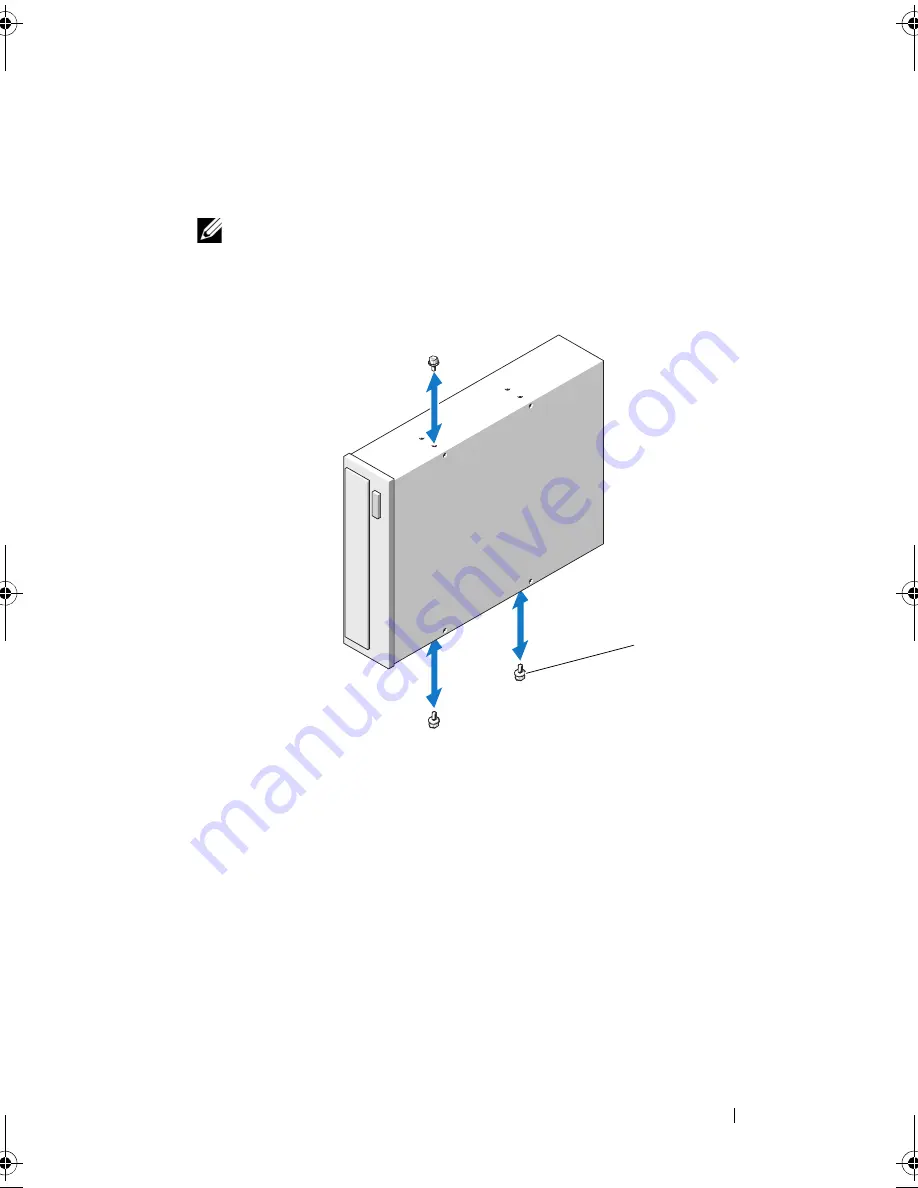
Installing System Components
93
6
Attach the three shoulder screws to the drive, one screw on the lower front
screw hole on the right side and two screws on the lower screw holes on the
left side. See Figure 3-11.
NOTE:
If the optical drive you are installing does not have shoulder screws,
remove the three shoulder screws from the old drive or the back of the 5.25-
inch front bezel insert.
Figure 3-11. Installing Optical Drive Shoulder Screws
7
From the front of the system, align the shoulder screws with the slots in
the chassis and slide the drive into the drive bay until the shoulder screws
snap into place. See Figure 3-10.
8
Attach the power and data cables to the drive.
9
Replace the front bezel. See "Installing the Front Bezel" on page 76.
10
Close the system. See "Closing the System" on page 80.
1
shoulder screws (3)
1
book.book Page 93 Monday, August 9, 2010 3:07 PM
Summary of Contents for PowerVault NX200
Page 1: ...Dell PowerVault NX200 Systems Hardware Owner s Manual ...
Page 10: ...10 Contents ...
Page 74: ...72 Using the System Setup Program and UEFI Boot Manager ...
Page 130: ...128 Installing System Components ...
Page 148: ...146 Troubleshooting Your System ...
Page 160: ...158 Getting Help ...
Page 166: ...164 Index ...
















































