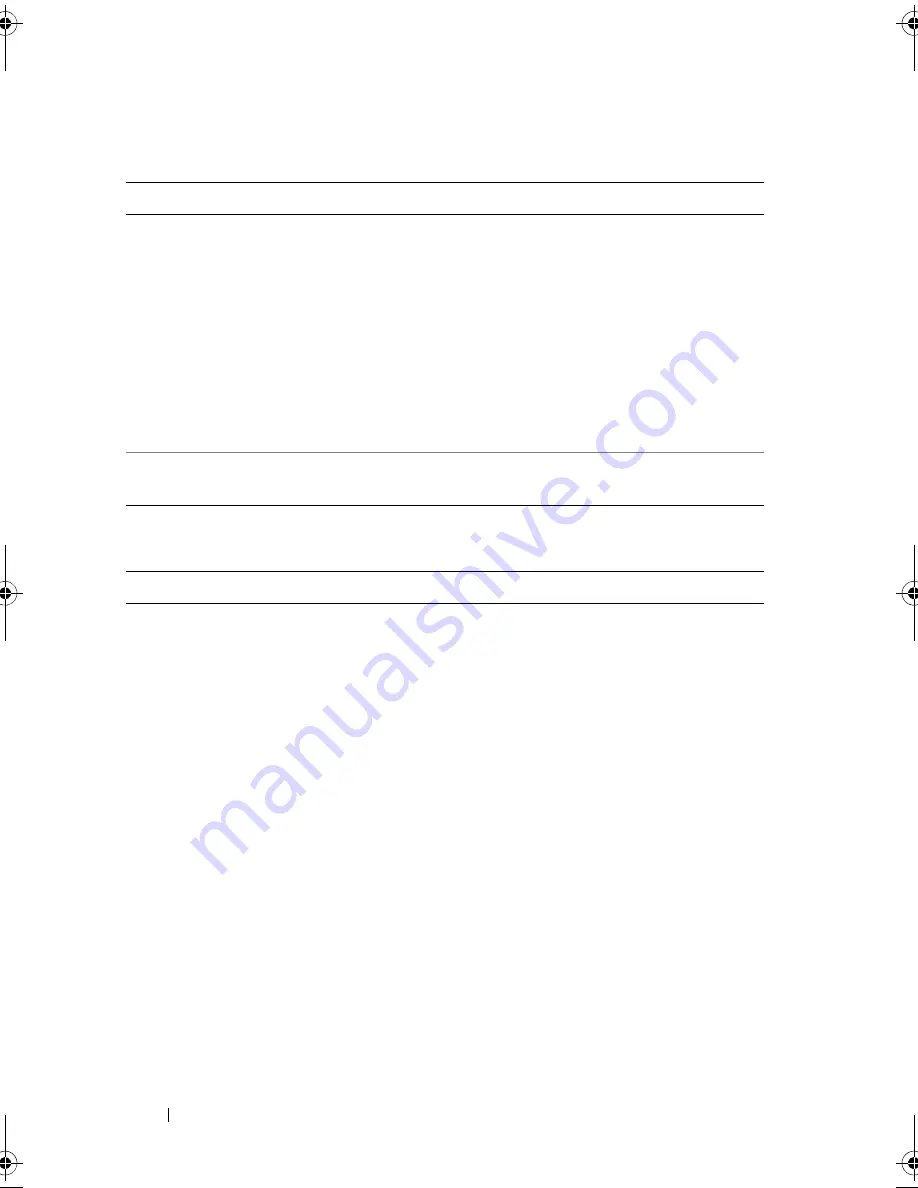
60
Using the System Setup Program and UEFI Boot Manager
Embedded Server Management Screen (Optional)
Power Management Screen
Option
Description
Front-Panel LCD Options Options are
User Defined String
,
Model Number
,
and
None
.
If the LCD Home screen is set to an option other than
these three choices, the option will be displayed as
"Advanced" in the BIOS. In this event, the option
cannot be changed in the BIOS unless it is changed
back to
User Defined String
,
Model Number
, or
None
through another LCD configuration utility (such as the
BMC or iDRAC Configuration Utility or the LCD panel
menu).
User-Defined LCD String You can enter a name or another identifier for the
system, to be displayed on the LCD module screen.
Option
Description
Power Management
(
Active Power Controller
default)
Options are
OS Control
,
Active Power Controller
,
Custom
, or
Maximum Performance
. For all but the
Custom
setting, the BIOS pre-configures the power
settings on this screen as follows:
•
OS Control
sets the CPU power to
OS DBPM
,
the fan power to
Minimum Power
, and the memory
power to
Maximum Performance
. In this setting,
all processor performance information is passed from
the system BIOS to the operating system for control.
The operating system sets the processor performance
based on processor utilization.
•
Active Power Controller
sets the CPU power to
System DBPM
, the fan power to
Minimum Power
,
and the memory power to
Maximum Performance
.
The BIOS sets the processor performance based on
processor utilization.
•
Maximum Performance
sets all fields to
Maximum
Performance
.
book.book Page 60 Monday, August 9, 2010 3:07 PM
Summary of Contents for PowerVault NX200
Page 1: ...Dell PowerVault NX200 Systems Hardware Owner s Manual ...
Page 10: ...10 Contents ...
Page 74: ...72 Using the System Setup Program and UEFI Boot Manager ...
Page 130: ...128 Installing System Components ...
Page 148: ...146 Troubleshooting Your System ...
Page 160: ...158 Getting Help ...
Page 166: ...164 Index ...
















































