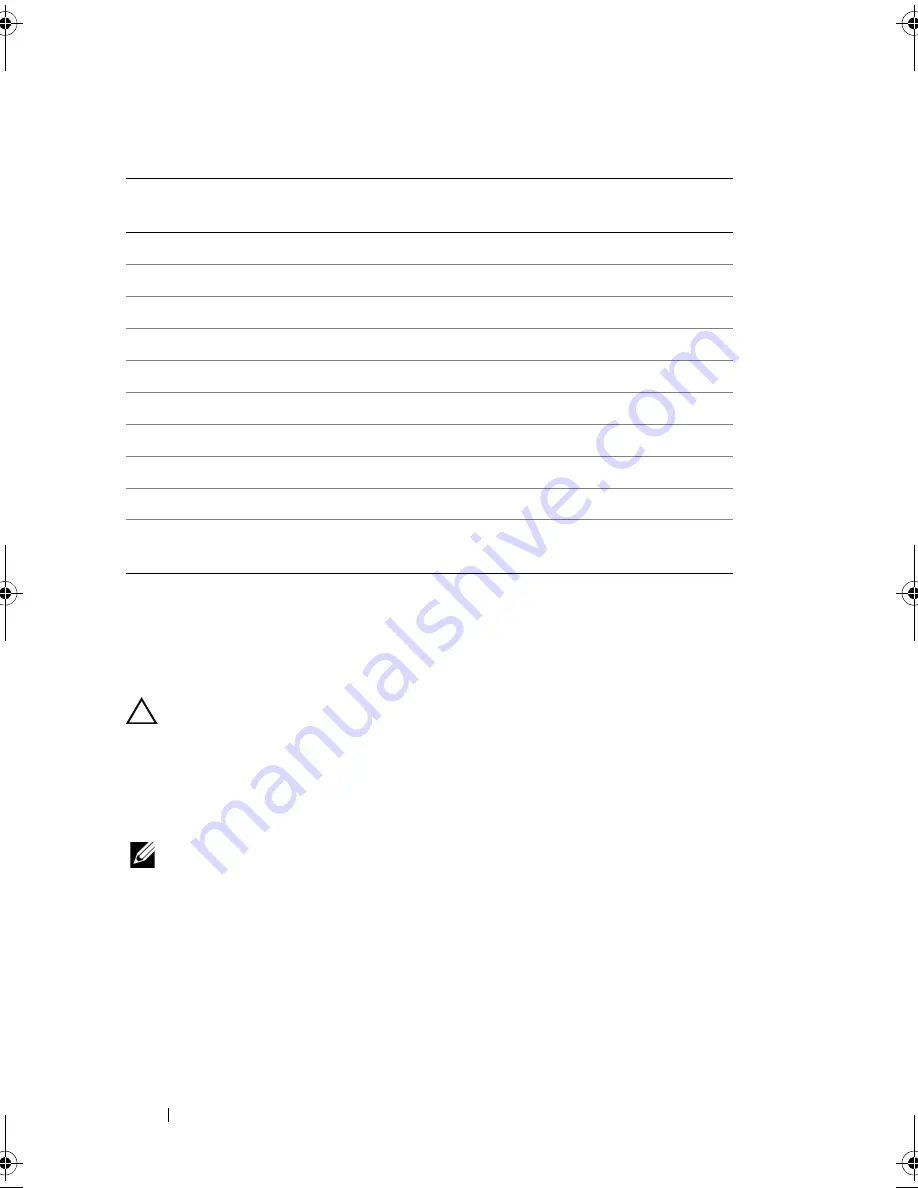
104
Installing System Components
Table 3-2. Expansion-Card Installation Priority
Installing an Expansion Card
CAUTION:
Many repairs may only be done by a certified service technician.
You should only perform troubleshooting and simple repairs as authorized in
your product documentation, or as directed by the online or telephone service
and support team. Damage due to servicing that is not authorized by Dell is not
covered by your warranty. Read and follow the safety instructions that came
with the product.
NOTE:
Before installing any expansion cards, see "Expansion card installation
Guidelines"
1
Turn off the system, including any attached peripherals, and disconnect
the system from the electrical outlet and peripherals.
2
Open the system. See "Opening the System" on page 79.
3
Remove the expansion card stabilizer. See"Removing the Expansion
Card Stabilizer" on page 81.
4
If you are installing a new card, remove the filler bracket.
Card Priority Card Type
Slot Priority
Max
Allowed
25-W
Card?
1
PERC 6/i Adapter
1
1
Y
2
S300 Adapter
1, 2
1
Y
3
SAS 6/iR
1, 2
1
Y
4
SAS 5/iR
3, 1
1
Y
5
PERC 6/E 256
1, 2, 3
2
Y
6
PERC 6/E 512
1, 2, 3
2
Y
7
SAS 5/E
1, 2, 3
2
Y
8
All other NICs
3,1, 2
3
N*
9
Non-Dell storage cards
1
1
N*
10
Intel PRO/1000PT 1G Cu
Single Port NIC
4, 5, 3
3
N*
* Refer to the expansion card’s documentation to determine if the maximum power
exceeds 15W. Any cards that exceed 15W will be affected by the restriction of one 25W
card.
book.book Page 104 Monday, August 9, 2010 3:07 PM
Summary of Contents for PowerVault NX200
Page 1: ...Dell PowerVault NX200 Systems Hardware Owner s Manual ...
Page 10: ...10 Contents ...
Page 74: ...72 Using the System Setup Program and UEFI Boot Manager ...
Page 130: ...128 Installing System Components ...
Page 148: ...146 Troubleshooting Your System ...
Page 160: ...158 Getting Help ...
Page 166: ...164 Index ...






























