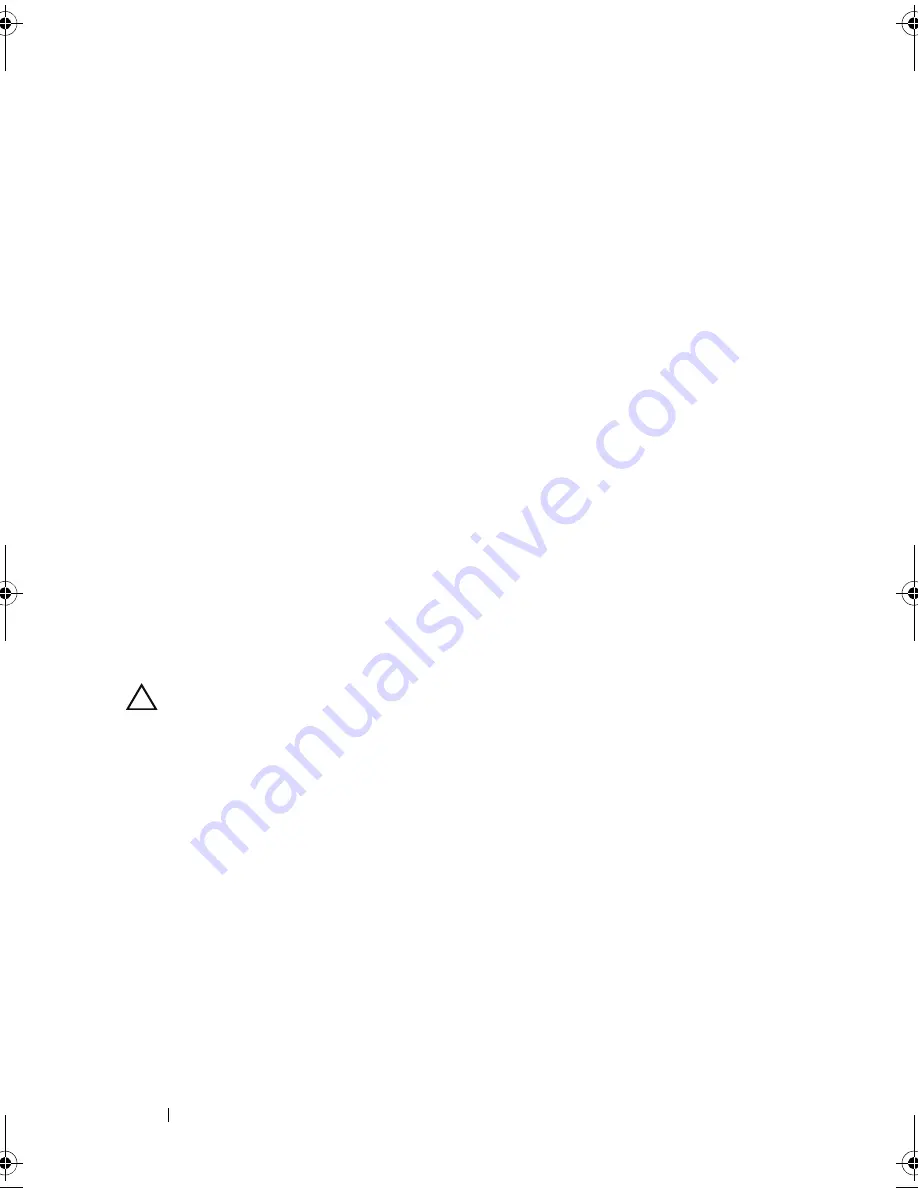
144
Troubleshooting Your System
10
Remove all expansion cards installed in the system. See "Removing an
Expansion Card" on page 107.
11
Close the system. See "Closing the System" on page 80.
12
Reconnect the system to the electrical outlet, and turn on the system and
attached peripherals.
13
Run the appropriate online diagnostic test.
If the tests fail, see "Getting Help" on page 157.
14
For each expansion card you removed in step 10, perform the following
steps:
a
Turn off the system and attached peripherals, and disconnect the
system from the electrical outlet.
b
Open the system. See "Opening the System" on page 79.
c
Reinstall one of the expansion cards.
d
Close the system. See "Closing the System" on page 80.
e
Run the appropriate diagnostic test.
If the tests fail, see "Getting Help" on page 157.
Troubleshooting the Processor
CAUTION:
Many repairs may only be done by a certified service technician.
You should only perform troubleshooting and simple repairs as authorized in
your product documentation, or as directed by the online or telephone service
and support team. Damage due to servicing that is not authorized by Dell is not
covered by your warranty. Read and follow the safety instructions that came
with the product.
1
Run the appropriate online diagnostics test. See "Using Online
Diagnostics" on page 147.
2
Turn off the system and attached peripherals, and disconnect the system
from the electrical outlet.
3
Open the system. See "Opening the System" on page 79.
4
Remove the cooling shroud. See "Removing the Cooling Shroud" on
page 82.
book.book Page 144 Monday, August 9, 2010 3:07 PM
Summary of Contents for PowerVault NX200
Page 1: ...Dell PowerVault NX200 Systems Hardware Owner s Manual ...
Page 10: ...10 Contents ...
Page 74: ...72 Using the System Setup Program and UEFI Boot Manager ...
Page 130: ...128 Installing System Components ...
Page 148: ...146 Troubleshooting Your System ...
Page 160: ...158 Getting Help ...
Page 166: ...164 Index ...






























