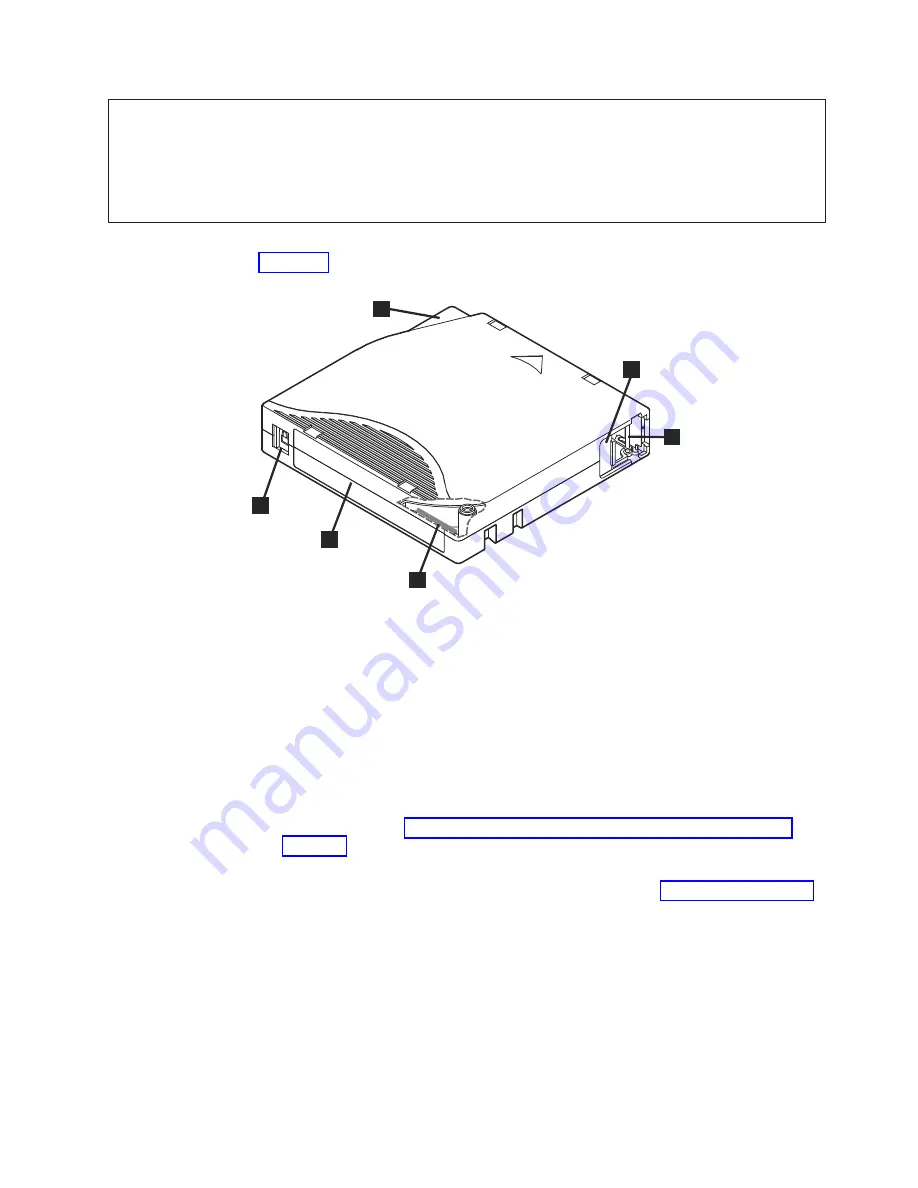
1
1 GB = 1 000 000 000 bytes.
2
Compression Ratio
v
2.5:1 = LTO6
v
2:1 = LTO5, LTO4, and LTO3
3
RO = Read Only
Figure 3-4 shows the LTO Ultrium Data Cartridge and its components.
1
LTO cartridge memory
4
Insertion guide
2
Label area
5
Cartridge door
3
Write-protect switch
6
Leader pin
Loading a Tape Cartridge
1.
Ensure that the tape drive is powered on. (The ready/activity LED is solid
green.)
2.
Ensure that the write-protect switch (see
3
in
Ultrium LTO Data Cartridge
) is
properly set. (See “Setting the Write-Protect Switch on Tape Cartridges” on
page 3-4.)
3.
Grasp the cartridge so that the write-protect switch faces you.
4.
Slide the cartridge into the tape load compartment (see Figure 3-5 on page 3-4).
The tape drive automatically loads the cartridge.
v
If the cartridge is already in the ejected position and you want to reinsert it,
remove the cartridge and then insert it again.
v
If the cartridge is already loaded and you cycle the power (turn it off, then
on), the cartridge does not automatically eject. When the drive powers back
on, the cartridge is brought back to the loaded position.
1
2
3
4
5
6
Figure 3-4. LTO Ultrium Data Cartridge
Chapter 3. Using the Tape Drive
3-3
Summary of Contents for PowerVault LTO5-140
Page 1: ...Dell PowerVault LTO Tape User s Guide User s Guide ...
Page 4: ...iv Dell PowerVault LTO Tape Drive User s Guide ...
Page 6: ...vi Dell PowerVault LTO Tape Drive User s Guide ...
Page 8: ...viii Dell PowerVault LTO Tape Drive User s Guide ...
Page 16: ...1 8 Dell PowerVault LTO Tape Drive User s Guide ...
Page 26: ...2 10 Dell PowerVault LTO Tape Drive User s Guide ...
Page 34: ...3 8 Dell PowerVault LTO Tape Drive User s Guide ...
Page 36: ...4 2 Dell PowerVault LTO Tape Drive User s Guide ...
Page 80: ...8 16 Dell PowerVault LTO Tape Drive User s Guide ...
Page 82: ...A 2 Dell PowerVault LTO Tape Drive User s Guide ...
















































