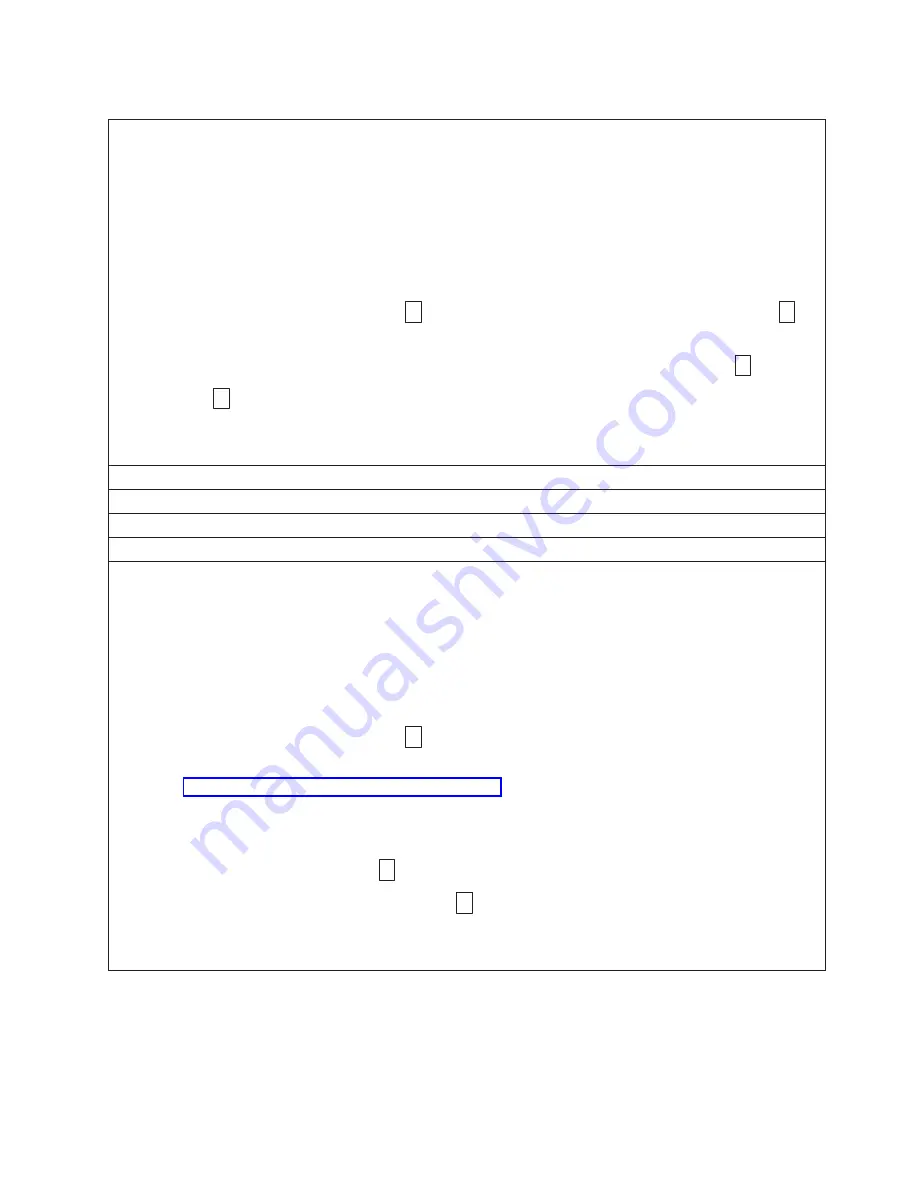
Table 5-1. Diagnostic and Maintenance Function Codes and Descriptions (continued)
Function Code 4 — Force a Dump of Vital Data to Tape Drive Memory
Causes the tape drive to perform a collection (or dump) of vital technical data and save it to drive memory. (A
drive dump is also known as a save of the firmware trace.)
Notice:
When an error code is displayed in maintenance mode, the tape drive also displays a dot to remind you
that a dump already exists. If you perform Function Code 4, it will overwrite the dump and cause the error
information to be lost.
1.
Ensure that there is no cartridge in the drive.
2.
Press the eject button three times within an interval of 2 seconds. The fault LED becomes solid amber, which
means that the drive is in maintenance mode.
3.
Press the eject button once per second until
8
appears in the single-character display. If you cycle past
8
,
continue to press the eject button until it reappears.
4.
To select the function, press and hold the eject button for 3 seconds. After you select the function,
8
displays,
followed by
0
. The single-character display then goes blank, and the tape drive exits maintenance mode.
You can also perform this operation when the tape drive is in normal operating mode. Simply press and hold the
eject button for 10 seconds.
Function Code 5 - RESERVED (Service Function)
Function Code 6 - RESERVED (Service Function)
Function Code 7 - RESERVED (Service Function)
Function Code 8 - RESERVED (Service Function)
Function Code 9 - Display Error Code Log
Causes the tape drive to display the last ten error codes, one at a time. (The codes are ordered; the most recent is
presented first and the oldest (tenth) is presented last.)
To view the drive error log:
1.
Ensure that there is no cartridge is in the drive.
2.
Within a 2 second interval press the eject button three times. The fault LED becomes solid amber, which means
that the drive is in maintenance mode.
3.
Press the eject button once per second until
9
appears in the single-character display.
4.
Press and hold the eject button for 3 seconds to view the most recent error code.
5.
Refer to “Descriptions and Corrective Actions” on page 5-10 to determine the meaning of the code and the
action to take.
6.
Press the eject button to view the next error code. (The codes are ordered; the most recent is presented first and
the oldest (tenth) is presented last.)
7.
Continue to press the eject button until
0
appears, indicating that no more error codes exist. If no errors have
been encountered or the log has just been cleared, a
0
will appear immediately and the drive will exit
maintenance mode. A maximum of ten error codes are stored.
To redisplay the error codes, repeat steps 1 through 7.
Chapter 5. Troubleshooting
5-3
Summary of Contents for PowerVault LTO5-140
Page 1: ...Dell PowerVault LTO Tape User s Guide User s Guide ...
Page 4: ...iv Dell PowerVault LTO Tape Drive User s Guide ...
Page 6: ...vi Dell PowerVault LTO Tape Drive User s Guide ...
Page 8: ...viii Dell PowerVault LTO Tape Drive User s Guide ...
Page 16: ...1 8 Dell PowerVault LTO Tape Drive User s Guide ...
Page 26: ...2 10 Dell PowerVault LTO Tape Drive User s Guide ...
Page 34: ...3 8 Dell PowerVault LTO Tape Drive User s Guide ...
Page 36: ...4 2 Dell PowerVault LTO Tape Drive User s Guide ...
Page 80: ...8 16 Dell PowerVault LTO Tape Drive User s Guide ...
Page 82: ...A 2 Dell PowerVault LTO Tape Drive User s Guide ...






























