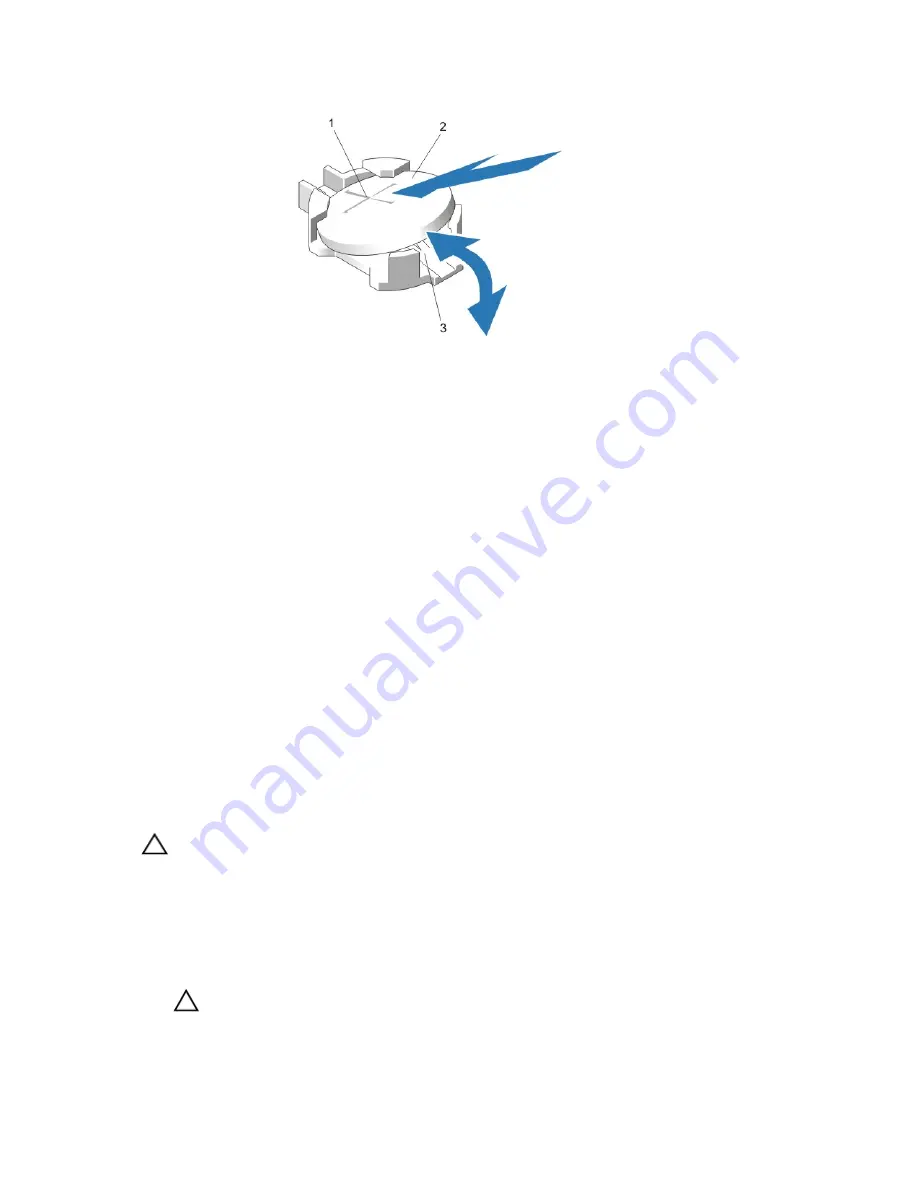
Figure 38. Replacing the System Battery
1. positive side of battery connector
2. system battery
3. negative side of battery connector
6.
Lift the battery out of the securing tabs at the negative side of the connector.
7.
To install a new system battery, support the battery connector by pressing down firmly on the positive side of the
connector.
8.
Hold the battery with the "+" facing up and slide it under the securing tabs at the positive side of the connector.
9.
Press the battery straight down into the connector until it snaps into place.
10. Install the cooling shroud.
11. Close the system.
12. Reconnect the system to the electrical outlet and turn the system on, including any attached peripherals.
13. Enter the System Setup to confirm that the battery is operating properly.
14. Enter the correct time and date in the System Setup Time and Date fields.
15. Exit the System Setup.
Hard-Drive Backplane
The DR4100 system supports a 3.5 inch (x12) SAS backplane and a 2.5 inch (x2) SAS backplane (back).
Removing The Hard-Drive Backplane
CAUTION: Many repairs may only be done by a certified service technician. You should only perform
troubleshooting and simple repairs as authorized in your product documentation, or as directed by the online or
telephone service and support team. Damage due to servicing that is not authorized by Dell is not covered by your
warranty. Read and follow the safety instructions that came with the product.
1.
If installed, remove the front bezel.
2.
Turn off the system, including any attached peripherals, and disconnect the system from the electrical outlet.
3.
Open the system.
CAUTION: To prevent damage to the drives and backplane, you must remove the hard drives from the system
before removing the backplane.
72
Summary of Contents for PowerVault DR4100
Page 1: ...Dell DR4100 Systems Owner s Manual Regulatory Model E14S Series Regulatory Type E14S001 ...
Page 28: ...28 ...
Page 82: ...82 ...
Page 92: ...92 ...
Page 104: ...104 ...
Page 120: ...120 ...






























