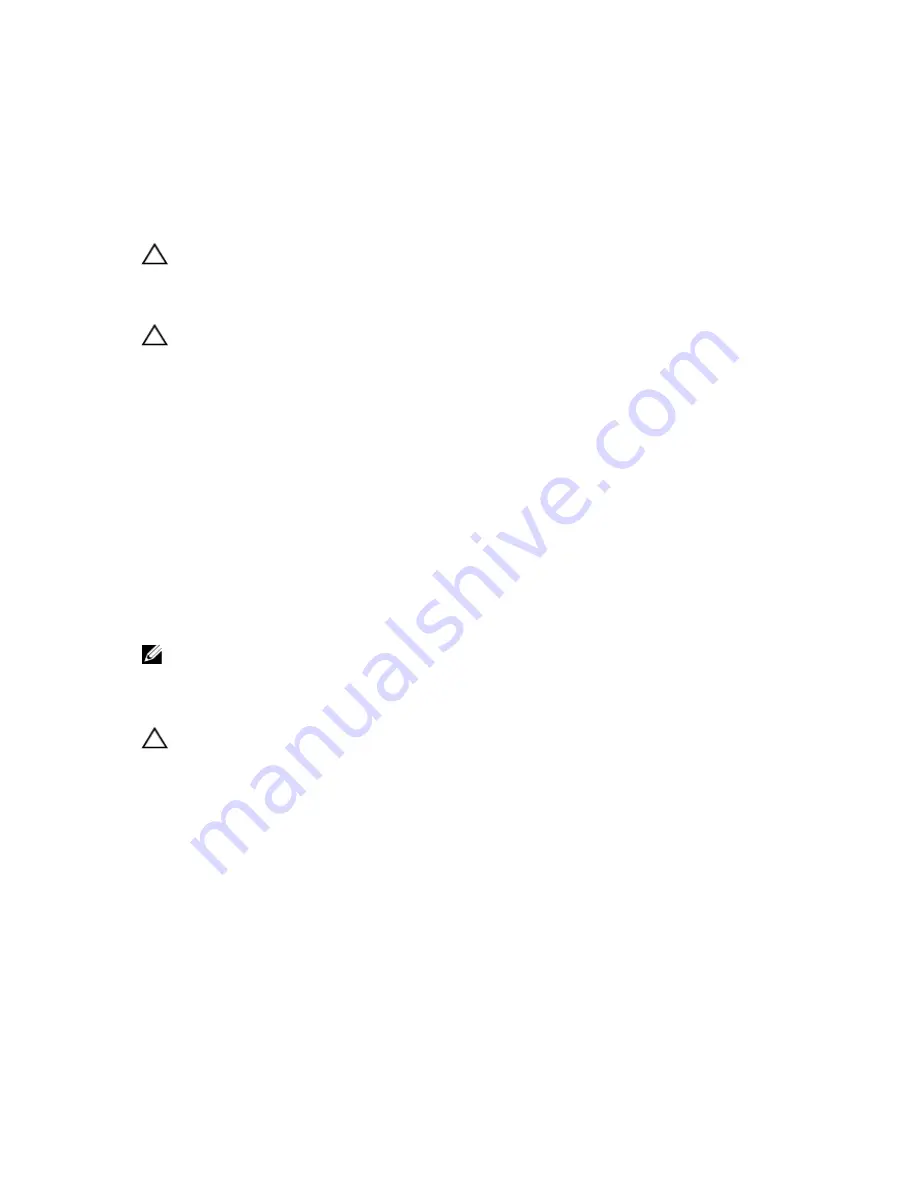
1. cooling-fan assembly
2. cooling fans (6)
3. blue release levers (2)
4. guide pins (2)
5. cooling-fan connectors (6)
Installing The Cooling-Fan Assembly
CAUTION: Many repairs may only be done by a certified service technician. You should only perform
troubleshooting and simple repairs as authorized in your product documentation, or as directed by the online or
telephone service and support team. Damage due to servicing that is not authorized by Dell is not covered by your
warranty. Read and follow the safety instructions that came with the product.
CAUTION: Ensure that the cables are correctly installed and retained by the cable retention bracket before
installing the cooling-fan assembly. Incorrectly installed cables may get damaged.
1.
Align the cooling-fan assembly slots with the guide pins on the chassis.
2.
Slide the cooling-fan assembly into the chassis.
3.
Lock the cooling-fan assembly into the chassis by rotating the blue release levers downward until firmly seated.
4.
Close the system.
5.
Reconnect the system to its electrical outlet and turn the system on, including any attached peripherals.
Internal USB Memory Key (Optional)
An optional USB memory key installed inside your system can be used as a boot device, security key, or mass storage
device. The USB connector must be enabled by the Internal USB Port option in the Integrated Devices screen of the
System Setup.
To boot from the USB memory key, configure the USB memory key with a boot image and then specify the USB memory
key in the boot sequence in the System Setup.
NOTE: To locate the internal USB connector (J_USB_INT) on the system board, see System Board Connectors.
Replacing The Internal USB Key
CAUTION: Many repairs may only be done by a certified service technician. You should only perform
troubleshooting and simple repairs as authorized in your product documentation, or as directed by the online or
telephone service and support team. Damage due to servicing that is not authorized by Dell is not covered by your
warranty. Read and follow the safety instructions that came with the product.
1.
Turn off the system, including any attached peripherals, and disconnect the system from the electrical outlet and
peripherals.
2.
Open the system.
3.
Locate the USB connector / USB key on the system board.
To locate the USB connector (J_USB_INT), see System Board Connectors.
4.
If installed, remove the USB key.
5.
Insert the USB key into the USB connector.
6.
Close the system.
7.
Reconnect the system to its electrical outlet and turn the system on, including any attached peripherals.
8.
Enter the System Setup and verify that the USB key is detected by the system.
46
Summary of Contents for PowerVault DR4100
Page 1: ...Dell DR4100 Systems Owner s Manual Regulatory Model E14S Series Regulatory Type E14S001 ...
Page 28: ...28 ...
Page 82: ...82 ...
Page 92: ...92 ...
Page 104: ...104 ...
Page 120: ...120 ...
















































