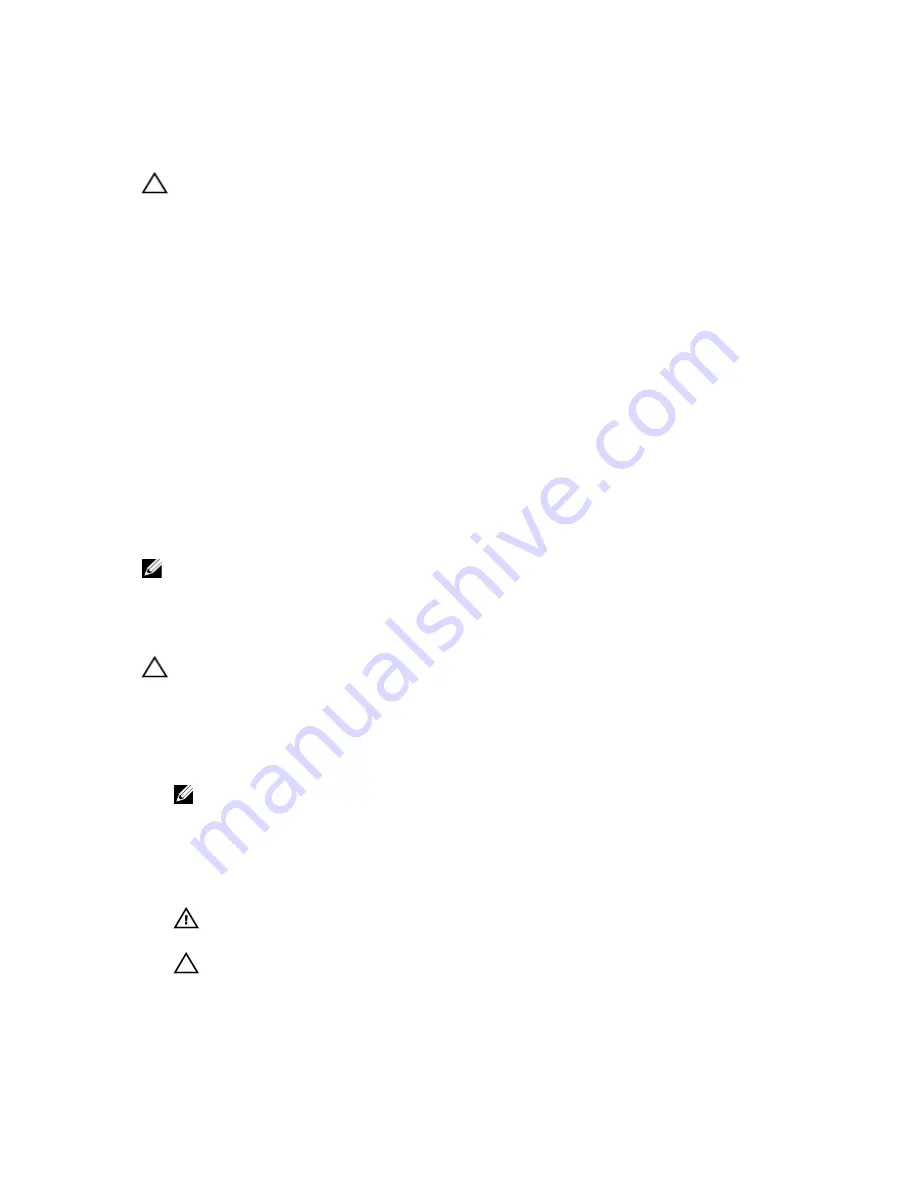
Installing The Network Daughter Card
CAUTION: Many repairs may only be done by a certified service technician. You should only perform
troubleshooting and simple repairs as authorized in your product documentation, or as directed by the online or
telephone service and support team. Damage due to servicing that is not authorized by Dell is not covered by your
warranty. Read and follow the safety instructions that came with the product.
1.
Angle the card so that the RJ-45 connectors fit through the slot in the back panel.
2.
Align the captive screws at back-end of the card with the captive screw sockets on the system board.
3.
Press the touch point on the card until the card connector is firmly seated on the system board connector.
4.
Using a #2 Phillips screwdriver, tighten the two captive screws to secure the network daughter card to the system
board.
5.
If applicable, install the expansion card(s) in the expansion-card riser 2.
6.
Close the system.
7.
Reconnect the system to its electrical outlet and turn the system on, including any attached peripherals.
Processors
Use the following procedure when:
•
Installing an additional processor
•
Replacing a processor
NOTE: To ensure proper system cooling, you must install a processor blank and a heat-sink blank in any empty
processor socket.
Removing A Processor
CAUTION: Many repairs may only be done by a certified service technician. You should only perform
troubleshooting and simple repairs as authorized in your product documentation, or as directed by the online or
telephone service and support team. Damage due to servicing that is not authorized by Dell is not covered by your
warranty. Read and follow the safety instructions that came with the product.
1.
Before upgrading your system, download the latest system BIOS version from support.dell.com and follow the
instructions included in the compressed download file to install the update on your system.
NOTE: You can update the system BIOS using the Lifecycle Controller.
2.
Turn off the system, including any attached peripherals, and disconnect the system from the electrical outlet. When
disconnected from the power source, press and hold the power button for three seconds to fully drain the system
of stored power prior to removing the cover.
3.
Open the system.
4.
Remove the cooling shroud.
WARNING: The heat sink and processor are hot to the touch for some time after the system has been
powered down. Allow the heat sink and processor to cool before handling them.
CAUTION: Never remove the heat sink from a processor unless you intend to remove the processor. The heat
sink is necessary to maintain proper thermal conditions.
5.
Using a #2 Phillips screwdriver, loosen one of the heat-sink retention sockets. Wait 30 seconds for the heat sink to
loosen from the processor.
64
Summary of Contents for PowerVault DR4100
Page 1: ...Dell DR4100 Systems Owner s Manual Regulatory Model E14S Series Regulatory Type E14S001 ...
Page 28: ...28 ...
Page 82: ...82 ...
Page 92: ...92 ...
Page 104: ...104 ...
Page 120: ...120 ...















































