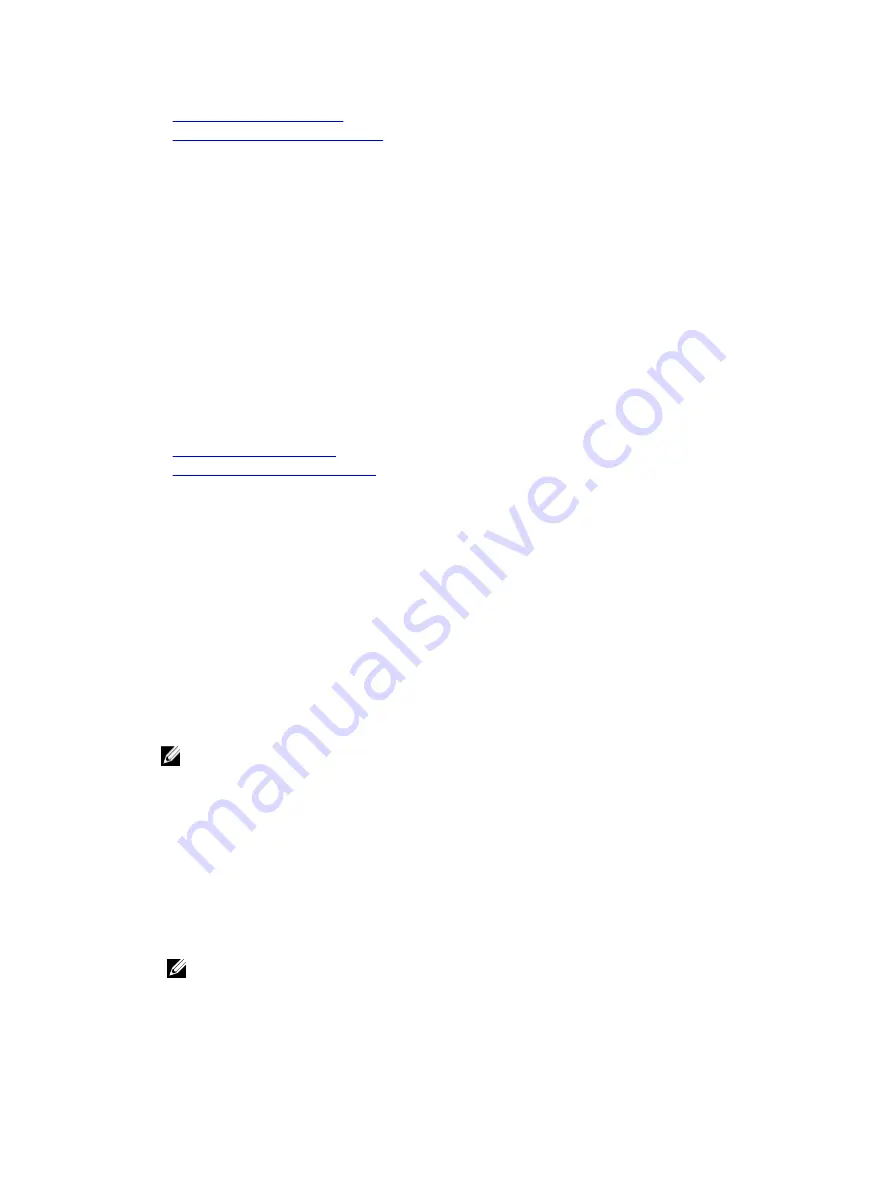
Removing the system cover
Removing the optional front bezel
After working inside your system
Prerequisites
Follow the safety guidelines listed in the Safety instructions section.
Steps
1.
Install the system cover.
2.
Place the system upright on its feet on a flat, stable surface.
3.
If applicable, install the system into the rack.
For more information, see the
Rack Installation
placemat at
Dell.com/poweredgemanuals
.
4.
If removed, install the optional front bezel.
5.
Reconnect the peripherals and connect the system to the electrical outlet.
6.
Turn on the system, including any attached peripherals.
Related Links
Installing the system cover
Installing the optional front bezel
Recommended tools
You need the following tools to perform the removal and installation procedures:
• Key to the bezel lock. This is needed only if your system includes a bezel.
• Phillips #2 screwdriver
• Wrist grounding strap
You need the following tools to assemble the cables for a DC power supply unit.
• AMP 90871-1 hand-crimping tool or equivalent
• Tyco Electronics 58433-3 or equivalent
• Wire-stripper pliers to remove insulation from size 10 AWG solid or stranded, insulated copper wire
NOTE: Use alpha wire part number 3080 or equivalent (65/30 stranding).
Front bezel (optional)
The front bezel is attached to the front side of the server and prevents accidents while removing the hard
drive or when pressing the reset or power button. The front bezel can also be locked for additional
security.
Removing the optional front bezel
1.
Unlock the bezel by using the bezel keys.
NOTE: There are two bezel keys attached to the back of the bezel.
2.
Press the release latch at the top of the bezel.
3.
Pull the top end of the bezel away from the system.
75






























