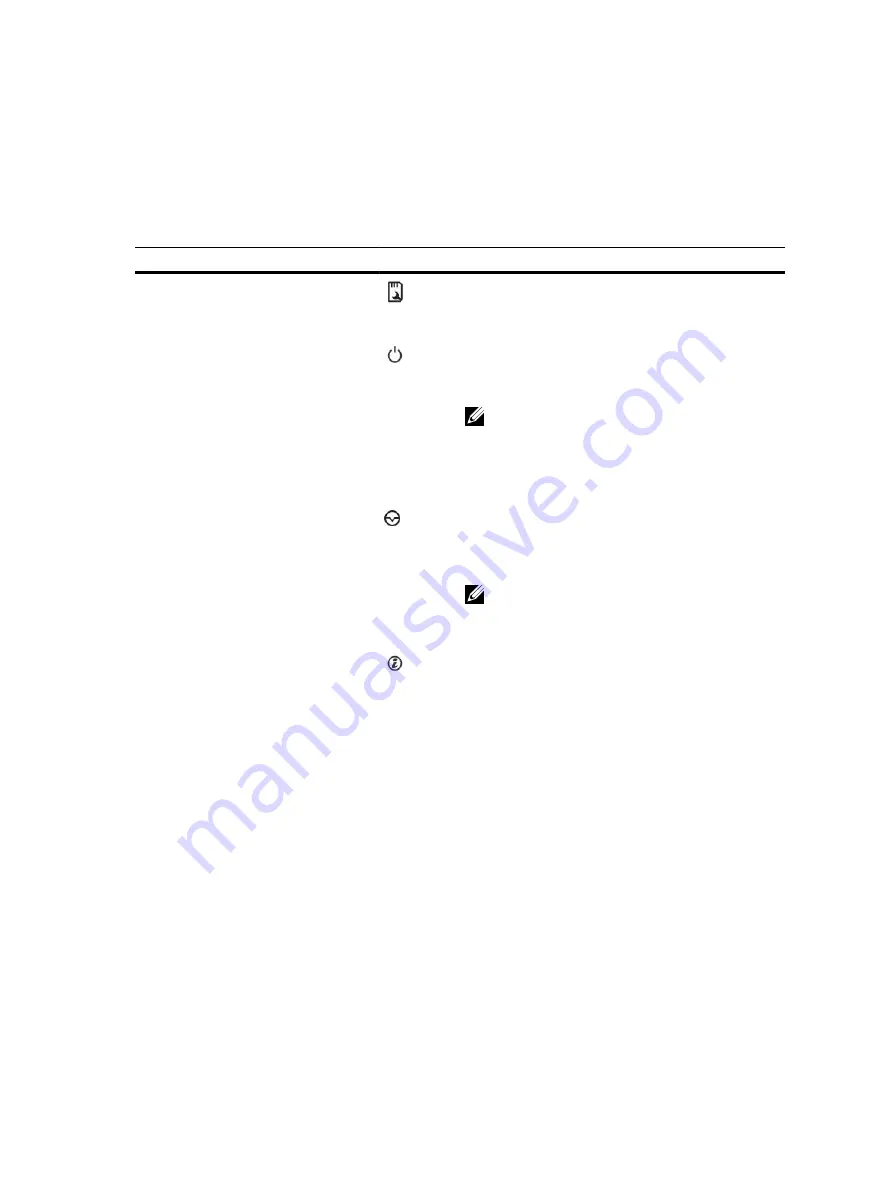
5.
LCD menu buttons
6.
Information tag
7.
LCD panel
8.
iDRAC Direct port
9.
VGA connector
10.
USB connector
11.
Optical drive or tapedrive bay
12.
Physical drives
Table 1. Front panel button and connector description
Item
Button, or connector
Icon
Description
1
SD vFlash card slot
Use this to insert a vFlash media card. The vFlash
media card is an SD card that extends the
functionalities of the iDRAC enterprise card.
2
Power-on indicator,
power button
The power-on indicator turns on when the system
power is on. The power button controls the power
supply output to the system.
NOTE: On ACPI-compliant operating systems,
turning off the system using the power button
causes the system to perform a graceful
shutdown before power to the system is
turned off.
3
NMI button
Use this button to troubleshoot software and
device driver errors when running certain
operating systems. This button can be pressed
using the end of a paper clip.
NOTE: Use this button only if directed to do
so by qualified support personnel or by the
operating system documentation.
4
System identification
button
The identification buttons on the front and back
panels can be used to locate a particular system
within a rack. When one of these buttons is
pressed, the LCD panel on the front and the
system status indicator on the back flash until one
of the buttons is pressed again.
Press to toggle the system ID ON or OFF”.
If the system stops responding during POST, press
and hold the system ID button for more than five
seconds to enter BIOS progress mode.
To reset iDRAC (if not disabled in <F2> iDRAC
setup) press and hold for more than 15 seconds.
5
LCD menu buttons
Use this button to navigate the control panel LCD
menu.
6
Information tag
Contains system information such as service tag,
NIC, MAC address for your reference. The
information tag is a slide-out label panel.
12













































