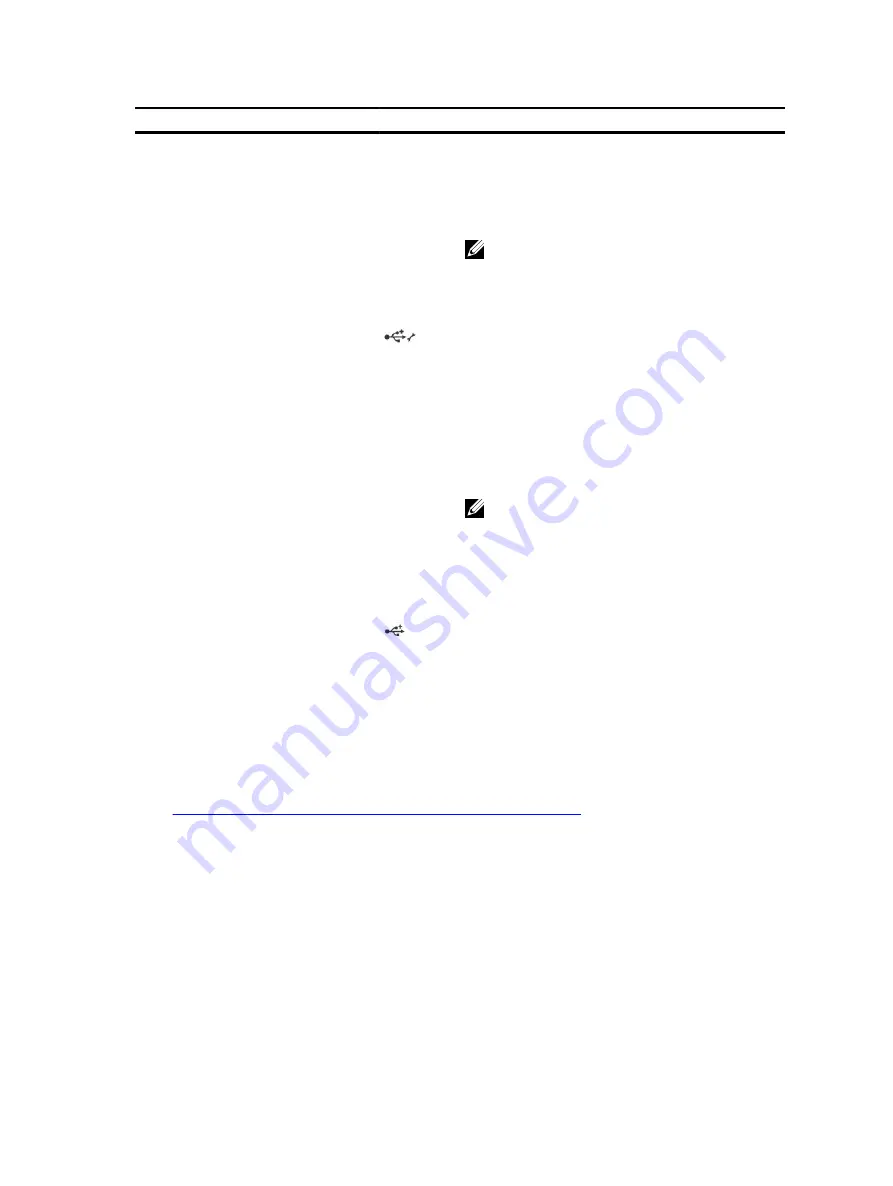
Item
Button, or connector
Icon
Description
7
LCD panel
Displays system ID, status information, and system
error messages. The LCD flashes blue during
normal system operation. When the system needs
attention, the LCD turns amber, and displays an
error code followed by descriptive text.
NOTE: If the system is connected to a power
source and an error is detected, the LCD
flashes amber regardless of whether the
system is turned on or off.
8
USB management port/
iDRAC Direct port
The USB management port can function as a
regular USB port or provide access to the iDRAC
Direct features. For more information, see the
Integrated Dell Remote Access Controller User's
Guide at
Dell.com/idracmanuals
.
This port is USB 2.0-compliant
9
VGA connector
Allows you to connect a VGA display to the
system.
NOTE: The VGA connector is available only in
the rack-mode configuration of your system.
For information about converting your system
from tower to the rack mode, see Preparing a
system for conversion from tower mode to
rack mode section.
10
USB connector
Use this to connect USB devices to the system.
This port is USB 3.0-compliant.
11
Optical drive or tape-
drive bay
Use this to install optical drives or tape drives. For
more information on supported optical drives and
tape drives, see the section Optical drives and tape
drives section.
12
Physical drives
Up to thirty two 2.5-inch hard drives
Related Links
Preparing a system for conversion from tower mode to rack mode
3.5-inch hard drive chassis
.
13














































