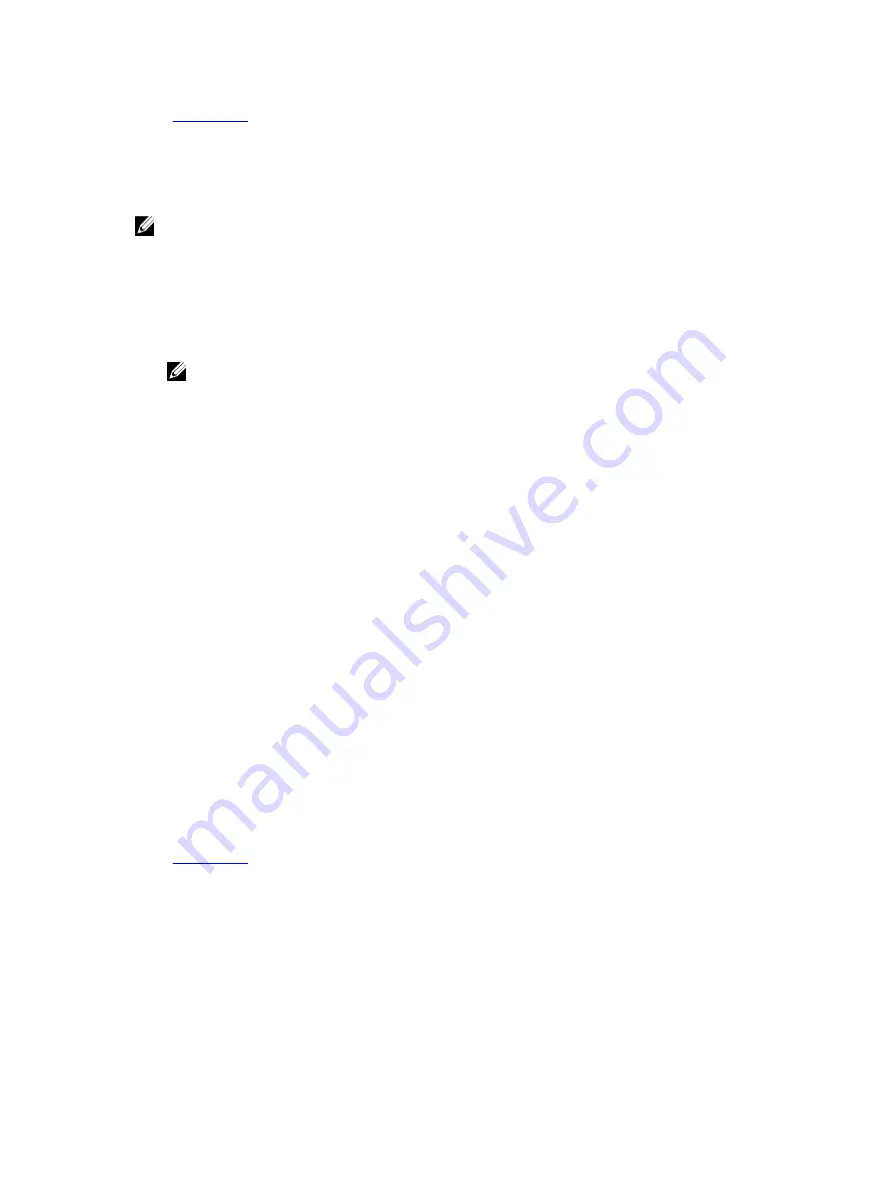
Troubleshooting a USB device
Prerequisites
NOTE: Follow steps 1 to 6 to troubleshoot a USB keyboard or mouse. For other USB devices, go to
step 7.
Steps
1.
Disconnect the keyboard and/or mouse cables from the system and reconnect them.
2.
If the problem persists, connect the keyboard and/or mouse to another USB port on the system.
3.
If the problem is resolved, restart the system, enter System Setup, and check if the non-functioning
USB ports are enabled.
NOTE: Older operating systems may not support USB 3.0.
4.
Check if USB 3.0 is enabled in System Setup. If enabled, disable it and see if the issue is resolved.
5.
In
iDRAC Settings Utility
, ensure that
USB Management Port Mode
is configured as
Automatic
or
Standard OS Use
.
6.
If the problem is not resolved, replace the keyboard and/or mouse with a known working keyboard
or mouse.
If the problem is not resolved, proceed to step 7 to troubleshoot other USB devices attached to the
system.
7.
Turn off all attached USB devices, and disconnect them from the system.
8.
Restart the system.
9.
If your keyboard is functioning, enter System Setup, verify that all USB ports are enabled on the
Integrated Devices
screen. If your keyboard is not functioning, use remote access to enable or
disable the USB options.
10.
Check if USB 3.0 is enabled in System Setup. If it is enabled, disable it and restart your system.
11.
If the system is not accessible, reset the NVRAM_CLR jumper inside your system and restore the
BIOS to the default settings. See the System board jumper setting section
12.
In the
IDRAC Settings Utility
, ensure that
USB Management Port Mode
is configured as
Automatic
or
Standard OS Use
.
13.
Reconnect and turn on each USB device one at a time.
14.
If a USB device causes the same problem, turn off the device, replace the USB cable with a known
good cable, and turn on the device.
Next steps
If all troubleshooting fails, see the Getting help section.
Related Links
Troubleshooting a serial I/O device
Steps
1.
Turn off the system and any peripheral devices connected to the serial port.
2.
Swap the serial interface cable with a known working cable, and turn on the system and the serial
device.
208














































