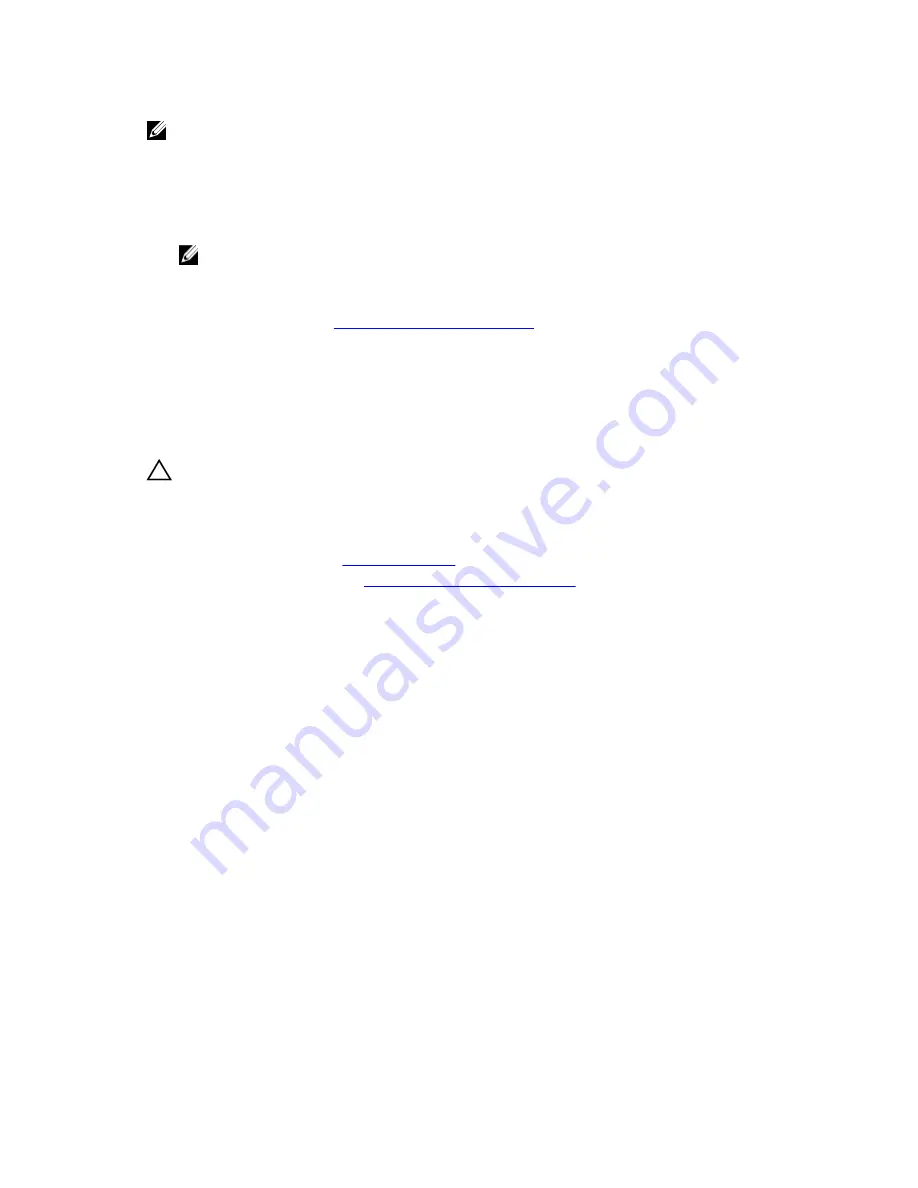
NOTE: For proper seating of the cooling shroud in the system chassis, ensure that the cables inside
the system are routed along the chassis wall and secured using the cable securing clips.
Steps
1.
Align the slots on the cooling shroud with the tabs on the internal cooling fan.
2.
Lower the cooling shroud into the system until the slots on the cooling shroud are flush with the tabs
on the internal cooling fan.
NOTE: When the cooling shroud is properly seated, the guide pin on the cooling shroud
engages with the t-handle post on the system board.
Next steps
Follow the procedure listed in
After working inside your system
.
Intrusion switch
Removing the intrusion switch
Prerequisites
CAUTION: Many repairs may only be done by a certified service technician. You should only
perform troubleshooting and simple repairs as authorized in your product documentation, or as
directed by the online or telephone service and support team. Damage due to servicing that is
not authorized by Dell is not covered by your warranty. Read and follow the safety instructions
that came with the product.
1.
Ensure that you follow the
Safety instructions
.
2.
Follow the procedure listed in
Before working inside your system
.
3.
Remove the cooling shroud.
Steps
1.
Disconnect the intrusion switch cable from the intrusion switch connector on the system board.
2.
Press the intrusion switch and slide it out of the intrusion switch slot.
64
















































